Removing the stand, C24f396fh* / c27f396fh* / c27f397fh, C27f398fw* / c32f395fw* / c32f397fw*) – Samsung 390 Series C24F390 24" 16:9 Curved FreeSync LCD Monitor User Manual
Page 22
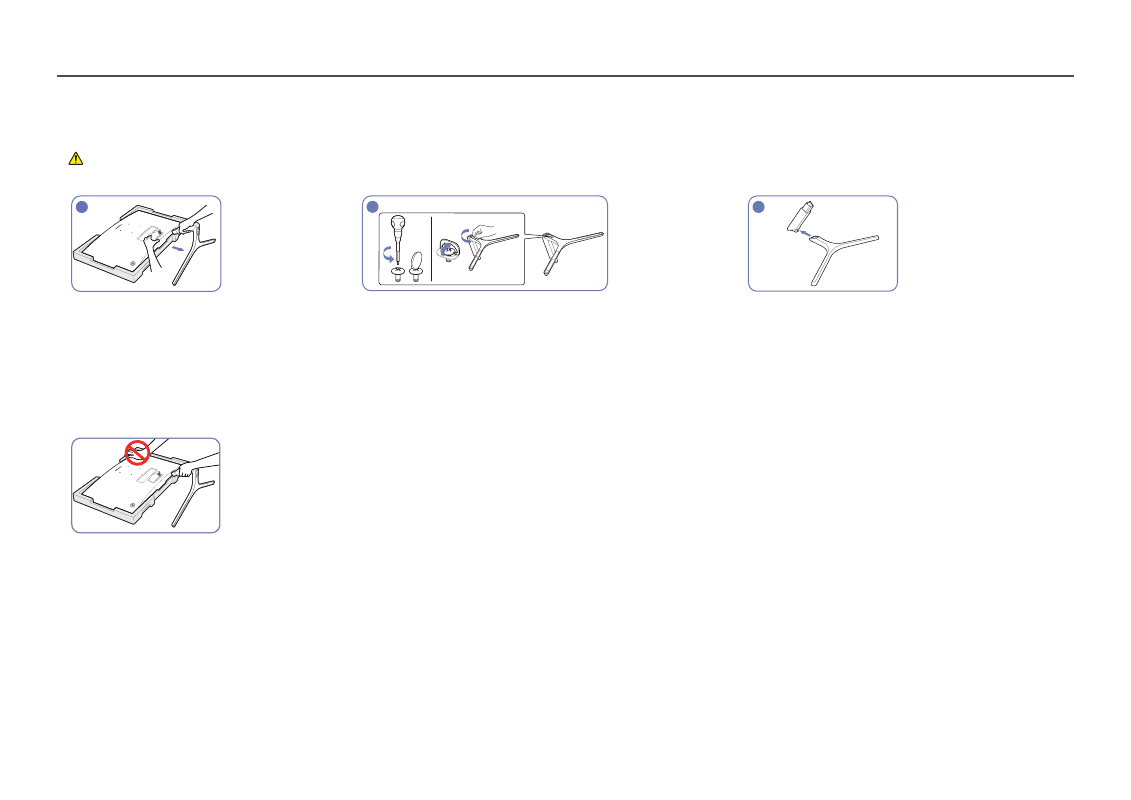
22
Removing the Stand (C24F396FH* / C27F396FH* / C27F397FH* / C27F398FW* / C32F395FW* / C32F397FW*)
―
Before removing the stand from the monitor, place the monitor on a flat and stable surface with the screen facing down.
: The product is curved. Placing pressure on the product when on a flat surface may damage the product. When the product is on the ground facing up or down, do not put pressure on it.
―
The exterior may differ depending on the product.
1
2
3
Place the protective Styrofoam (cushion) included in
the package on the floor and place the product facing
down on the Styrofoam, as shown in the image.
If Styrofoam is unavailable, use a thick sitting mat.
While holding the monitor with one hand, pull the stand
neck with your other hand to in detach the stand as
shown in the figure.
Turn the connecting screw at the bottom of the stand base to separate it.
Remove the stand neck from the stand base by pulling
it in the direction of the arrow as shown in the figure.
- Caution
Do not press down on the monitor. There is a risk of
damaging the monitor.
- S4 24" 16:9 FreeSync IPS Monitor with Pop-Up Webcam LS24C770TS-ZA S3 27" Curved Display ViewFinity S70A 32" 16:9 4K VA Monitor Viewfinity S80TB 27" 4K HDR Monitor Odyssey G70B 28" 4K HDR 144 Hz Gaming Monitor 398 Series C27F398 27" 16:9 Curved LCD Monitor C49RG9 49" 32:9 120 Hz Curved FreeSync HDR VA Gaming Monitor G52A 32" 16:9 165 Hz IPS Gaming Monitor Odyssey Neo G9 49" 32:9 Ultrawide Curved Adaptive-Sync 240 Hz HDR VA Gaming Monitor G32A 32" 16:9 165 Hz FreeSync LCD Gaming Monitor Odyssey G51C 27" 1440p 165 Hz Gaming Monitor
