Changing the volume setting, Changing brightness, contrast and sharpness, Settings 13 changing the volume setting – Samsung 390 Series C24F390 24" 16:9 Curved FreeSync LCD Monitor User Manual
Page 13: Brightness
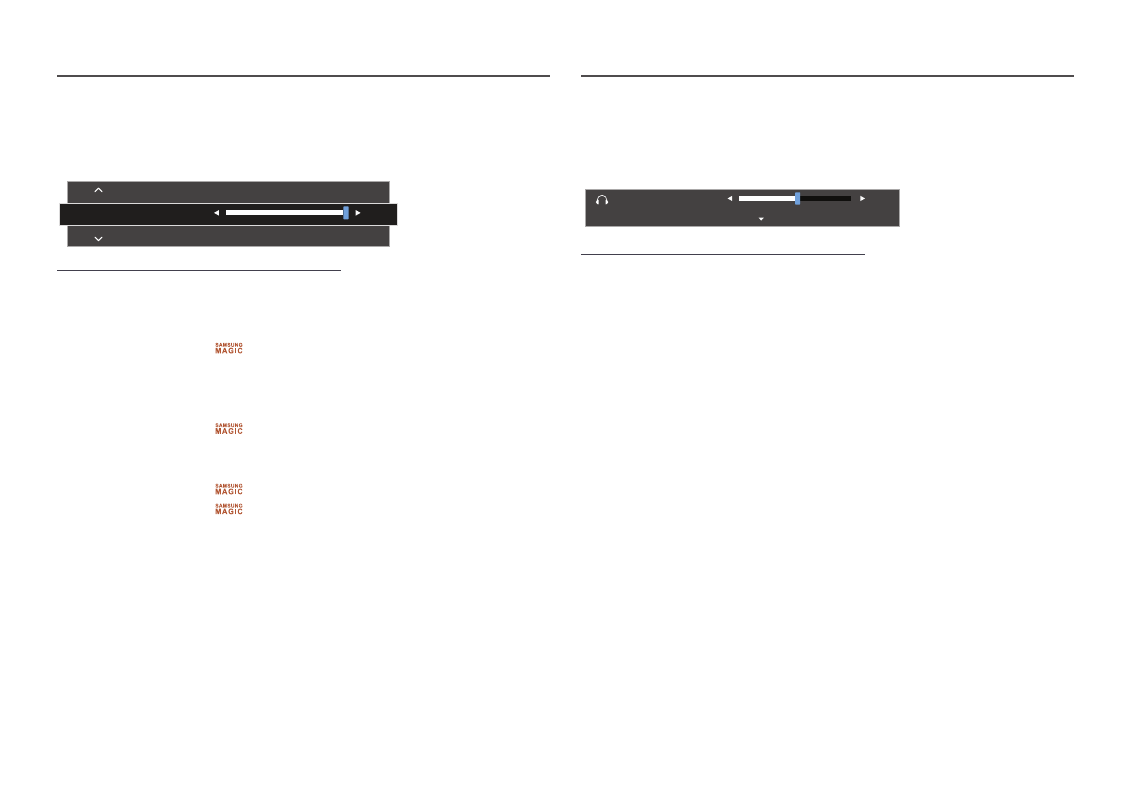
13
Changing Brightness, Contrast and Sharpness settings
You can adjust
Brightness
,
Contrast
or
Sharpness
by moving the JOG button up or down, if no OSD
menu is displayed.
Brightness
Contrast
Sharpness
100
―
The displayed image may differ depending on the model.
―
The default brightness can vary depending on the region.
Brightness
―
This menu is not available when
Bright
is set to
Dynamic Contrast
mode.
―
This menu is not available when
Eco Saving Plus
is enabled.
―
This menu is not available when
Eye Saver Mode
is enabled.
Contrast
―
This menu is not available when
Bright
is in
Cinema
or
Dynamic Contrast
mode.
―
This menu is not available when
Game Mode
is enabled.
Sharpness
―
This menu is not available when
Bright
is in
Cinema
or
Dynamic Contrast
mode.
―
This menu is not available when
Upscale
is in
Mode1
or
Mode2
mode.
―
This menu is not available when
Game Mode
is enabled.
Changing the Volume setting
You can adjust
Volume
by moving the JOG button left or right, if no OSD menu is displayed.
This function is only available in
HDMI
/
DisplayPort
mode.
Volume
50
Mute
―
The displayed image may differ depending on the model.
―
If the audio quality of a connected input device is poor, the Auto Mute function on the product may mute
the sound or cause choppy audio when applying the headphones or speakers. Set the input volume for the
input device to at least 20% and control the volume using the volume control (JOG button LEFT/RIGHT) on
the product.
―
What is Auto Mute?
The function mutes the audio to improve sound effect when there is sound noise or when the input
signal is weak, usually due to a problem with the volume of an input device.
―
To activate the
Mute
function, access the
Volume
control screen, then use the JOG button to move the
focus down.
To deactivate the
Mute
function, access the
Volume
control screen, then increase or decrease the
Volume
.
- S4 24" 16:9 FreeSync IPS Monitor with Pop-Up Webcam LS24C770TS-ZA S3 27" Curved Display ViewFinity S70A 32" 16:9 4K VA Monitor Viewfinity S80TB 27" 4K HDR Monitor Odyssey G70B 28" 4K HDR 144 Hz Gaming Monitor 398 Series C27F398 27" 16:9 Curved LCD Monitor C49RG9 49" 32:9 120 Hz Curved FreeSync HDR VA Gaming Monitor G52A 32" 16:9 165 Hz IPS Gaming Monitor Odyssey Neo G9 49" 32:9 Ultrawide Curved Adaptive-Sync 240 Hz HDR VA Gaming Monitor G32A 32" 16:9 165 Hz FreeSync LCD Gaming Monitor Odyssey G51C 27" 1440p 165 Hz Gaming Monitor
