Samsung 390 Series C24F390 24" 16:9 Curved FreeSync LCD Monitor User Manual
Page 34
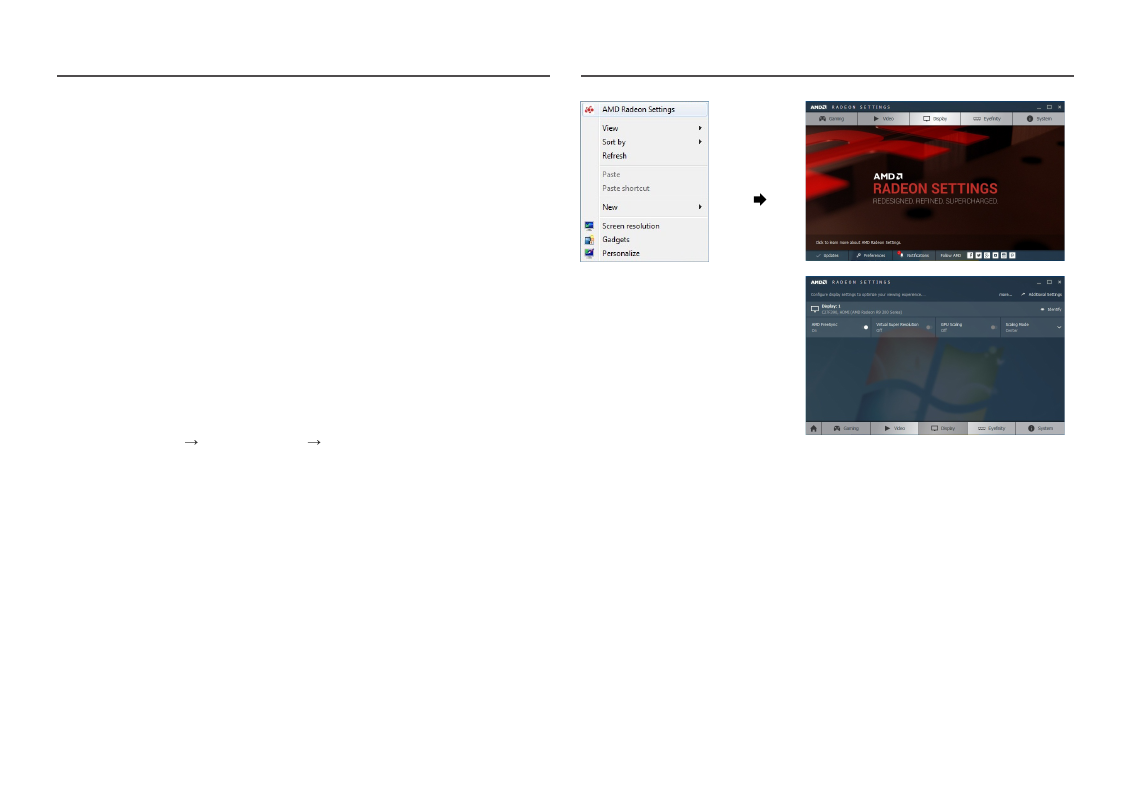
34
The models in the Graphic Cards list supports FreeSync
FreeSync
can only be used with specific AMD graphics card models. Refer to the following list for
supported graphics cards:
Make sure to install the latest official graphics drivers from AMD that support
FreeSync
.
―
For additional AMD graphics card models that support the
FreeSync
feature, visit the official AMD website.
―
Select
FreeSync
Off
if you are using a graphics card from a different manufacturer.
•
AMD Radeon R9 300 Series
•
AMD Radeon R9 Fury X
•
AMD Radeon R7 360
•
AMD Radeon R9 295X2
•
AMD Radeon R9 290X
•
AMD Radeon R9 290
•
AMD Radeon R9 285
•
AMD Radeon R7 260X
•
AMD Radeon R7 260
How do you enable FreeSync?
1
Set
FreeSync
to
Standard Engine
or
Ultimate Engine
in the OSD menu.
2
Enable
FreeSync
in
AMD Radeon Settings
:
Right-click the mouse
AMD Radeon Settings
Display
The "
AMD FreeSync
" feature should be set to "On". Select to "On" if not already enabled.
- S4 24" 16:9 FreeSync IPS Monitor with Pop-Up Webcam LS24C770TS-ZA S3 27" Curved Display ViewFinity S70A 32" 16:9 4K VA Monitor Viewfinity S80TB 27" 4K HDR Monitor Odyssey G70B 28" 4K HDR 144 Hz Gaming Monitor 398 Series C27F398 27" 16:9 Curved LCD Monitor C49RG9 49" 32:9 120 Hz Curved FreeSync HDR VA Gaming Monitor G52A 32" 16:9 165 Hz IPS Gaming Monitor Odyssey Neo G9 49" 32:9 Ultrawide Curved Adaptive-Sync 240 Hz HDR VA Gaming Monitor G32A 32" 16:9 165 Hz FreeSync LCD Gaming Monitor Odyssey G51C 27" 1440p 165 Hz Gaming Monitor
