Correct posture to use the product, Driver installation, Setting optimum resolution – Samsung 390 Series C24F390 24" 16:9 Curved FreeSync LCD Monitor User Manual
Page 27: 27 correct posture to use the product
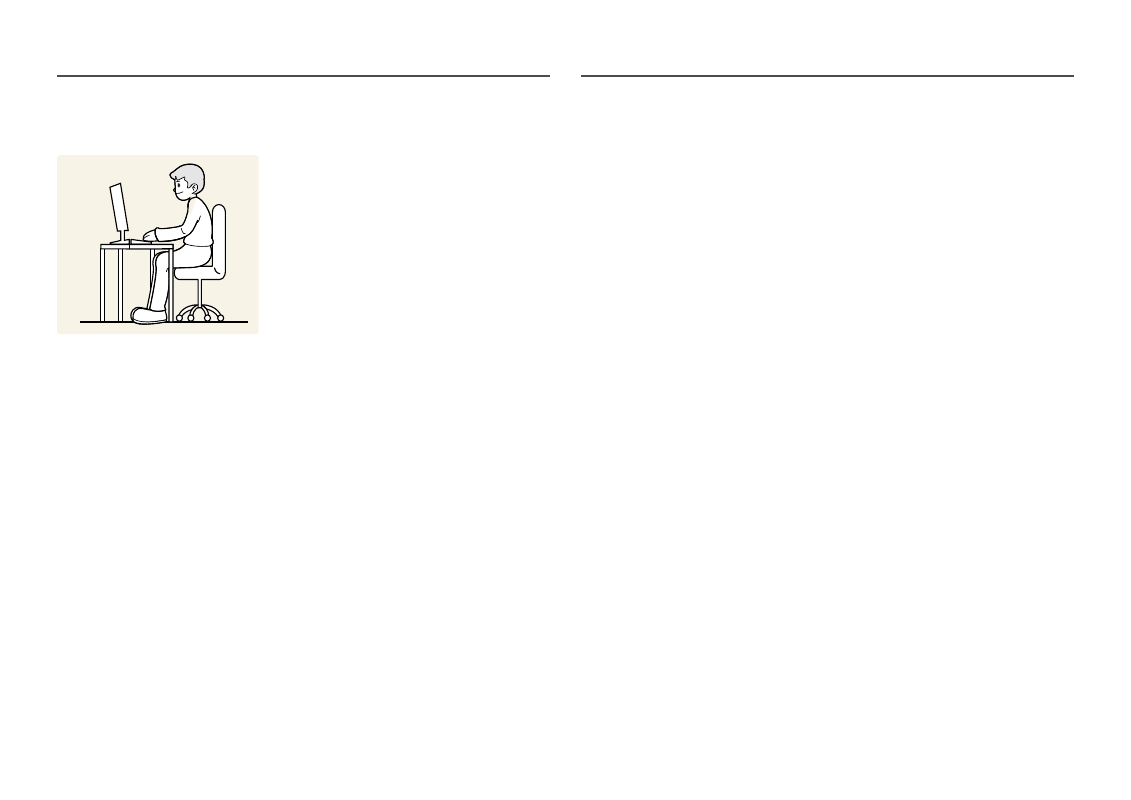
27
Correct posture to use the product
Use the product in the correct posture as follows:
•
Straighten your back.
•
Adjust the angle so light does not reflect on the screen.
•
Keep your forearms perpendicular to your upper arms and level with the back of your hands.
•
Keep your elbows at about a right angle.
•
Adjust the height of the product so you can keep your knees bent at 90 degrees or more, your heels
attached to the floor, and your arms lower than your heart.
Driver Installation
―
You can set the optimum resolution and frequency for this product by installing the corresponding drivers.
―
To install the latest version of the product driver, download it from the Samsung website at http://www.
samsung.com.
Setting Optimum Resolution
An information message about setting optimum resolution will appear if you power on the product for
the first time after purchase.
Select a language on the product and change the resolution on your PC to the optimum setting.
―
If the optimum resolution is not selected, the message will appear up to three times for a specified time
even when the product is turned off and on again.
―
The optimum resolution can also be selected in
Control Panel
on your PC.
- S4 24" 16:9 FreeSync IPS Monitor with Pop-Up Webcam LS24C770TS-ZA S3 27" Curved Display ViewFinity S70A 32" 16:9 4K VA Monitor Viewfinity S80TB 27" 4K HDR Monitor Odyssey G70B 28" 4K HDR 144 Hz Gaming Monitor 398 Series C27F398 27" 16:9 Curved LCD Monitor C49RG9 49" 32:9 120 Hz Curved FreeSync HDR VA Gaming Monitor G52A 32" 16:9 165 Hz IPS Gaming Monitor Odyssey Neo G9 49" 32:9 Ultrawide Curved Adaptive-Sync 240 Hz HDR VA Gaming Monitor G32A 32" 16:9 165 Hz FreeSync LCD Gaming Monitor Odyssey G51C 27" 1440p 165 Hz Gaming Monitor
