Adjusting the product tilt – Samsung 390 Series C24F390 24" 16:9 Curved FreeSync LCD Monitor User Manual
Page 15
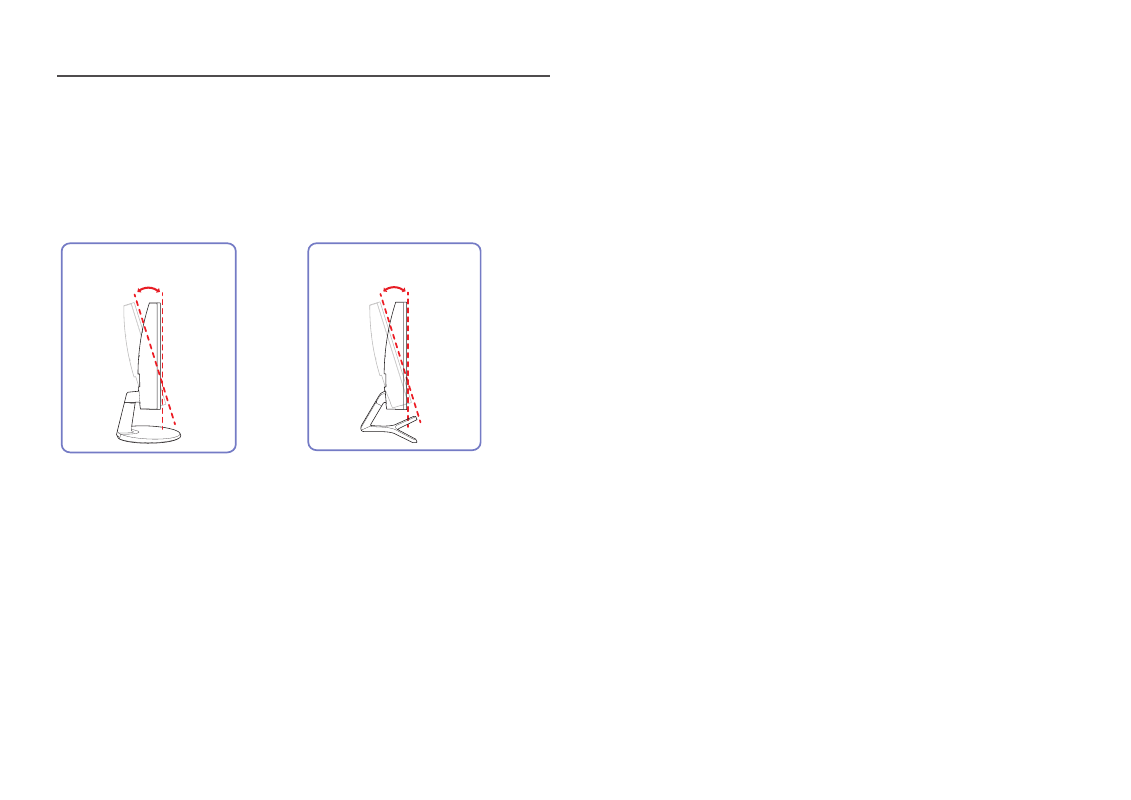
15
Adjusting the Product Tilt
―
The color and shape of parts may differ from what is shown. Specifications are subject to change without
notice to improve quality.
C22F390FH* / C22F392FH* / C24F390FH* /
C24F392FH* / C24F394FH* / C24F399FH* /
C27F390FH* / C27F391FH* / C32F391FW*
C24F396FH* / C27F396FH* / C27F397FH* /
C27F398FW* / C32F395FW* / C32F397FW*
-2.0° (±2.0°) ~ 22.0° (±2.0°)
-2.0° (±2.0°) ~ 22.0° (±2.0°)
•
You can adjust the product tilt.
•
Hold the lower part of the product and adjust the tilt carefully.
This manual is related to the following products:
- S4 24" 16:9 FreeSync IPS Monitor with Pop-Up Webcam LS24C770TS-ZA S3 27" Curved Display ViewFinity S70A 32" 16:9 4K VA Monitor Viewfinity S80TB 27" 4K HDR Monitor Odyssey G70B 28" 4K HDR 144 Hz Gaming Monitor 398 Series C27F398 27" 16:9 Curved LCD Monitor C49RG9 49" 32:9 120 Hz Curved FreeSync HDR VA Gaming Monitor G52A 32" 16:9 165 Hz IPS Gaming Monitor Odyssey Neo G9 49" 32:9 Ultrawide Curved Adaptive-Sync 240 Hz HDR VA Gaming Monitor G32A 32" 16:9 165 Hz FreeSync LCD Gaming Monitor Odyssey G51C 27" 1440p 165 Hz Gaming Monitor
