Function key guide – Samsung 390 Series C24F390 24" 16:9 Curved FreeSync LCD Monitor User Manual
Page 11
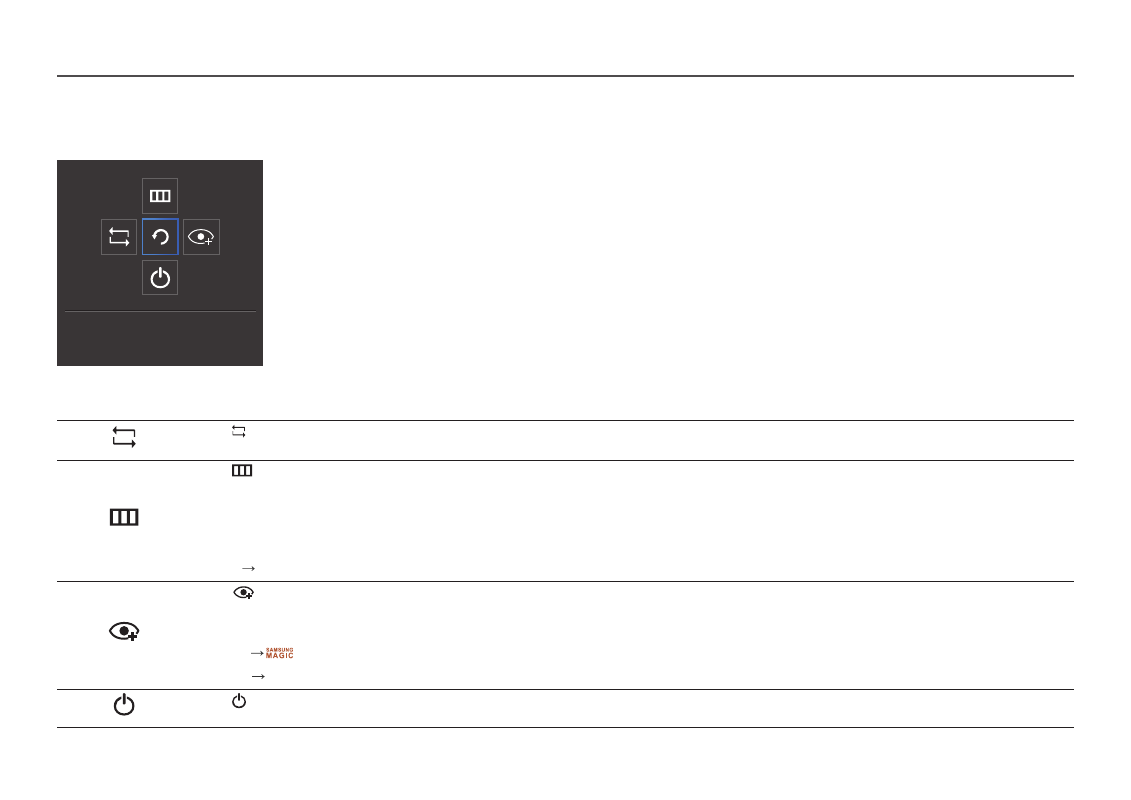
11
Function Key Guide
―
To enter the main menu or to use other items, press the JOG button to display the Function Key Guide. You can exit by pressing the JOG button again.
Return
UP/DOWN/LEFT/RIGHT: Move to the item you want. The description for each item will appear when the focus changes.
PRESS(ENTER): The selected item will be applied.
Icons
Description
Selects to change the input signal by moving the JOG button in the Function Key Guide screen. A message will appear on the top left corner of the screen if the input signal has
been changed.
Selects
by moving the JOG button in the function key guide screen.
The OSD (On Screen Display) of your Monitor’s feature appears.
OSD control lock: Maintain the current settings, or lock the OSD control to prevent unintended changes to settings.
Enable/Disable: To lock/unlock the OSD control, press the LEFT button for 10 seconds when the main menu displayed.
―
If the OSD control is locked,
Brightness
and
Contrast
can be adjusted.
Eye Saver Mode
is available.
System
FreeSync
,
Power LED On
is available.
Information
can be viewed.
Selects
by moving the JOG button in the function key guide screen.
Press to enable or disable
Eye Saver Mode
.
The items below are not available if the
Eye Saver Mode
function is enable.
•
Picture
Bright
,
Brightness
,
Color
,
Game Mode
•
System
Eco Saving Plus
Selects to turn the Monitor off by moving the JOG button in the function key guide screen.
―
Actual models because of functional variation, Function key guide options will be different.
- S4 24" 16:9 FreeSync IPS Monitor with Pop-Up Webcam LS24C770TS-ZA S3 27" Curved Display ViewFinity S70A 32" 16:9 4K VA Monitor Viewfinity S80TB 27" 4K HDR Monitor Odyssey G70B 28" 4K HDR 144 Hz Gaming Monitor 398 Series C27F398 27" 16:9 Curved LCD Monitor C49RG9 49" 32:9 120 Hz Curved FreeSync HDR VA Gaming Monitor G52A 32" 16:9 165 Hz IPS Gaming Monitor Odyssey Neo G9 49" 32:9 Ultrawide Curved Adaptive-Sync 240 Hz HDR VA Gaming Monitor G32A 32" 16:9 165 Hz FreeSync LCD Gaming Monitor Odyssey G51C 27" 1440p 165 Hz Gaming Monitor
