Canon PowerShot SX540 HS User Manual
Page 40
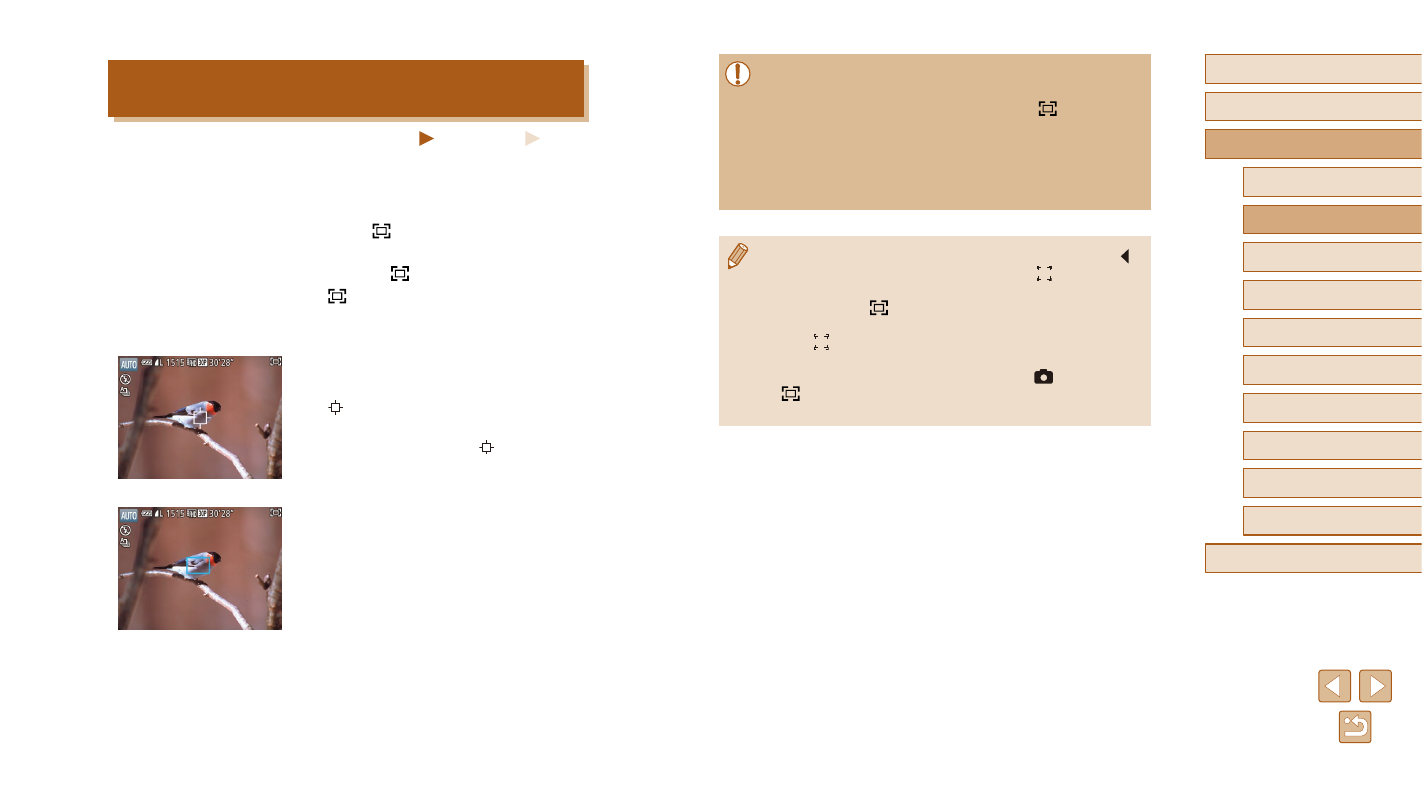
40
Before Use
Basic Guide
Advanced Guide
1
Camera Basics
2
Auto Mode /
Hybrid Auto Mode
3
Other Shooting Modes
4
P Mode
6
Playback Mode
7
Wi-Fi Functions
8
Setting Menu
9
Accessories
10
Appendix
Index
5
Tv, Av, and M Mode
●
Changing the composition of the shot may reduce the
effectiveness of image stabilization or the subject may not be
displayed around the center of the screen with [
] displayed in
gray. If this occurs, repeat steps 1 – 2.
●
If you start shooting a movie, image stabilization may cause the
shot to be recomposed.
●
Depending on shooting conditions and subjects, images may not
look as expected.
●
Instead of pressing the shutter button in step2, you can press [ ]
to choose the subject. The camera beeps and [ ] is displayed
when the subject is detected.
●
If you press the [
] button, no IS mode icon is shown.
●
To fine-tune the size of subjects gradually, move the zoom lever
while [ ] is displayed.
●
If you do not want to display the detected subject around the
center of the screen, choose MENU (= 29) > [
] tab >
[
Centering] > [Off]. Image stabilization optimal for shooting at
the telephoto end is activated.
Preventing a Subject from Being Lost after
Manual Zooming (Framing Assist – Lock)
Still Images
Movies
You can prevent the subject from being lost by reducing camera shake
when zoomed at the telephoto end and correcting the selected subject so
it is displayed around the center of the screen.
1
Enter [ ] mode.
●
Zoom to the telephoto end, and then
press the [ ] button.
●
[ ] is displayed, and image stabilization
optimal for shooting at the telephoto end
is applied.
2
Choose a subject to display around
the center.
●
[ ] is displayed in the center of the
screen.
●
Aim the camera so that [ ] is on the
desired subject, and then press the
shutter button halfway.
●
The camera continues to track the
subject so that the subject is displayed
around the center of the screen.
3
Shoot.
●
Press the shutter button all the way
down.
