Sending images tagged as favorites, Notes on sending images – Canon PowerShot SX540 HS User Manual
Page 130
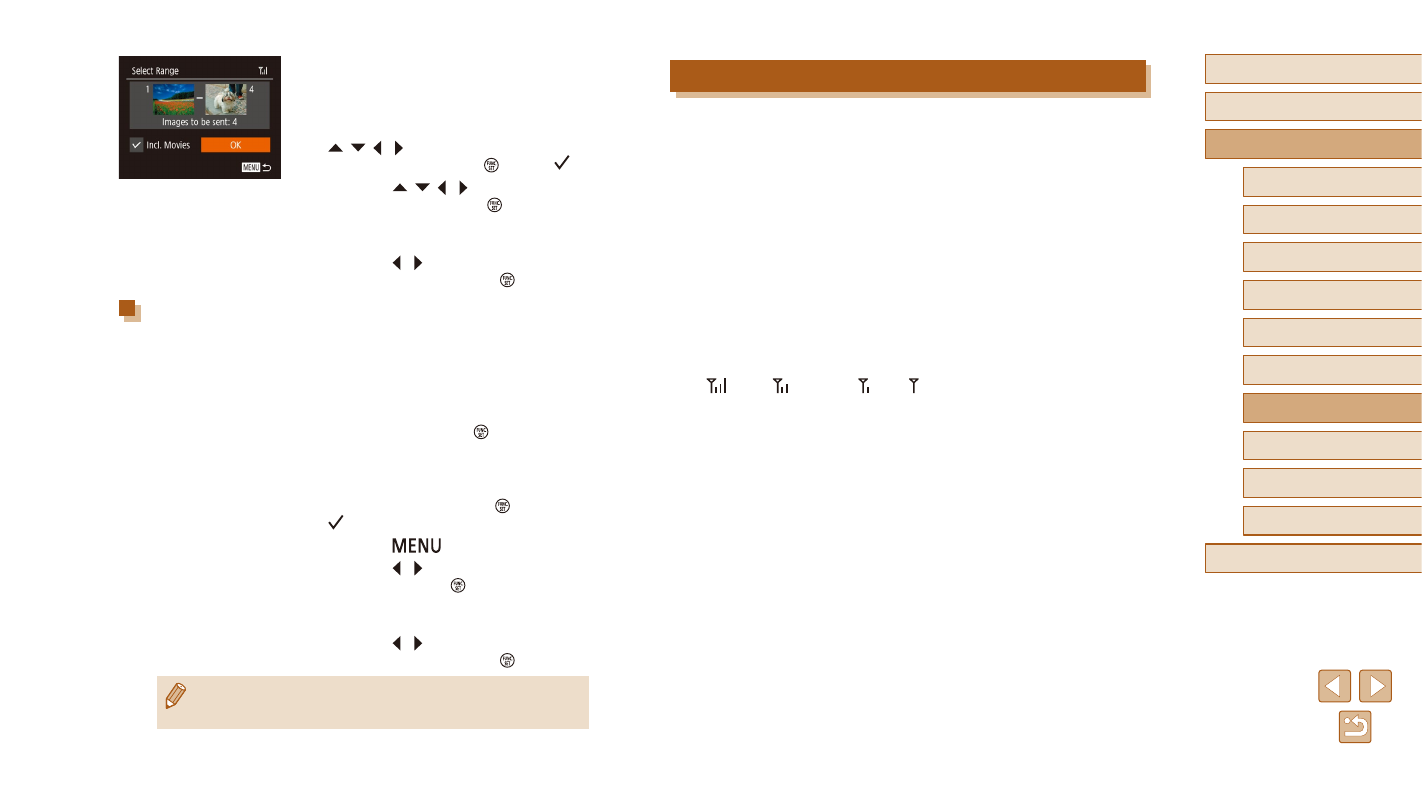
130
Before Use
Basic Guide
Advanced Guide
6
Playback Mode
7
Wi-Fi Functions
8
Setting Menu
9
Accessories
10
Appendix
Index
1
Camera Basics
2
Auto Mode /
Hybrid Auto Mode
3
Other Shooting Modes
4
P Mode
5
Tv, Av, and M Mode
Notes on Sending Images
●
Depending on the condition of the network you are using, it may take
a long time to send movies. Be sure to keep an eye on the camera
battery level.
●
Web services may limit the number of images or length of movies you
can send.
●
For movies that you do not compress (= 105), a separate,
compressed file is sent instead of the original file. Note that this may
delay transmission, and the file cannot be sent unless there is enough
space for it on the memory card.
●
When sending movies to smartphones, note that the supported image
quality varies depending on the smartphone. For details, refer to the
smartphone user manual.
●
On the screen, wireless signal strength is indicated by the following
icons.
[
] high, [ ] medium, [ ] low, [ ] weak
●
Sending images to Web services will take less time when resending
images you have already sent that are still on the CANON iMAGE
GATEWAY server.
2
Choose images.
●
Follow steps 2 – 3 in “Selecting a Range”
●
When sending movies as well, press the
[ ][ ][ ][ ] buttons to choose [Incl.
Movies], and then press [ ] to add [ ].
●
Press the [ ][ ][ ][ ] buttons to choose
[OK], and then press the [ ] button.
3
Send the image.
●
Press the [ ][ ] buttons to choose
[Send], and then press the [ ] button.
Sending Images Tagged as Favorites
You can send images tagged as favorites (= 100).
1
Choose [Favorite Images].
●
Following step 2 in “Sending Multiple
Images” (= 129), choose [Favorite
Images] and press the [ ] button.
●
The image selection screen that displays
only favorite images is displayed. To
make it so that an image is not sent, after
choosing an image, press [ ] to remove
[ ].
●
Press the [
] button.
●
Press the [ ][ ] buttons to choose [OK],
and then press the [ ] button.
2
Send the image.
●
Press the [ ][ ] buttons to choose
[Send], and then press the [ ] button.
●
If you have no images tagged as favorite, you cannot choose
[Favorite Images] in step 1.
