Canon PowerShot SX720 HS User Manual
Page 161
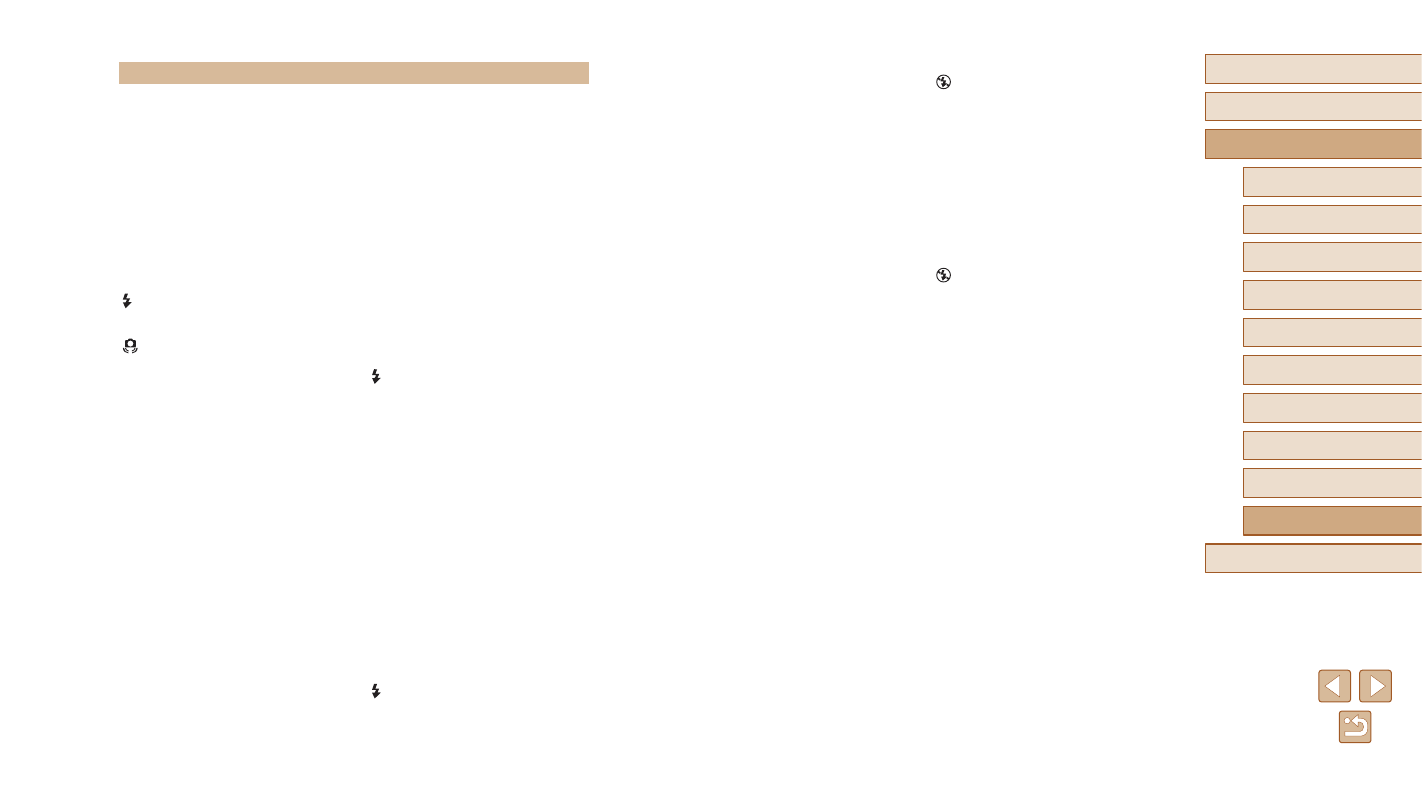
161
Before Use
Basic Guide
Advanced Guide
Index
Camera Basics
Auto Mode /
Hybrid Auto Mode
Other Shooting Modes
P Mode
Tv, Av, and M Mode
Playback Mode
Wi-Fi Functions
Setting Menu
Accessories
Appendix
Subjects look too bright, highlights are washed-out.
●
Lower the flash and set the flash mode to [ ] (= 32).
●
Adjust brightness by using exposure compensation (= 71).
●
Use AE lock or spot metering (= 71).
●
Reduce the lighting on subjects.
Shots look too dark despite the flash firing (= 35).
●
Shoot within flash range (= 177).
●
Adjust brightness by using flash exposure compensation or changing the flash
●
Increase the ISO speed (= 72).
Subjects in flash shots look too bright, highlights are washed-out.
●
Shoot within flash range (= 177).
●
Lower the flash and set the flash mode to [ ] (= 32).
●
Adjust brightness by using flash exposure compensation or changing the flash
White spots appear in flash shots.
●
This is caused by light from the flash reflecting off dust or airborne particles.
Shots look grainy.
●
Lower the ISO speed (= 72).
●
High ISO speeds in some shooting modes may cause grainy images (= 59).
Subjects are affected by red-eye.
●
Set [Red-Eye Lamp] to [On] (= 54). The red-eye reduction lamp (= 4)
will light up for flash shots. For best results, have subjects look at the red-eye
reduction lamp. Also try increasing the lighting in indoor scenes and shooting at
closer range.
●
Edit images using red-eye correction (= 104).
Recording to the memory card takes too long, or continuous shooting is
slower.
●
Use the camera to perform low-level formatting of the memory card (= 143).
Shooting settings or FUNC. menu settings are not available.
●
Available setting items vary by shooting mode. Refer to “Functions Available in
Each Shooting Mode”, “FUNC. Menu”, and “Shooting Tab” (= 168 – = 171).
The Babies or Children icon does not display.
●
The Babies and Children icons will not display if the birthday is not set in face
information (= 44). If the icons still do not display even when you set the
birthday, re-register face information (= 45), or make sure that the date/time
Shooting
Cannot shoot.
●
In Playback mode (= 87), press the shutter button halfway (= 26).
Strange display on the screen under low light (= 27).
Strange display on the screen when shooting.
●
Note that the following display problems are not recorded in still images but are
recorded in movies.
-
The screen may flicker and horizontal banding may appear under fluorescent
or LED lighting.
Full-screen display is not available while shooting (= 49).
[ ] flashes on the screen when the shutter button is pressed, and shooting
is not possible (= 35).
[ ] is displayed when the shutter button is pressed halfway (= 35).
●
Set [IS Mode] to [Continuous] (= 83).
●
Raise the flash and set the flash mode to [ ] (= 81).
●
Increase the ISO speed (= 72).
●
Mount the camera on a tripod or take other measures to keep it still. Additionally,
you should set [IS Mode] to [Off] when using a tripod or other means to secure
Shots are out of focus.
●
Press the shutter button halfway to focus on subjects before pressing it all the
way down to shoot (= 26).
●
Make sure subjects are within focusing range (= 178).
●
Set [AF-assist Beam] to [On] (= 53).
●
Confirm that unneeded functions such as macro are deactivated.
●
Try shooting with focus lock or AF lock (= 77, = 80).
No AF frames are displayed and the camera does not focus when the
shutter button is pressed halfway.
●
To have AF frames displayed and the camera focus correctly, try composing the
shot with higher-contrast subject areas centered before you press the shutter
button halfway. Otherwise, try pressing the shutter button halfway repeatedly.
Subjects in shots look too dark.
●
Raise the flash and set the flash mode to [ ] (= 81).
●
Adjust brightness by using exposure compensation (= 71).
●
Adjust contrast by using i-Contrast (= 72, = 104).
●
Use AE lock or spot metering (= 71).
