Screen brightness, Hiding the start-up screen – Canon PowerShot SX720 HS User Manual
Page 142
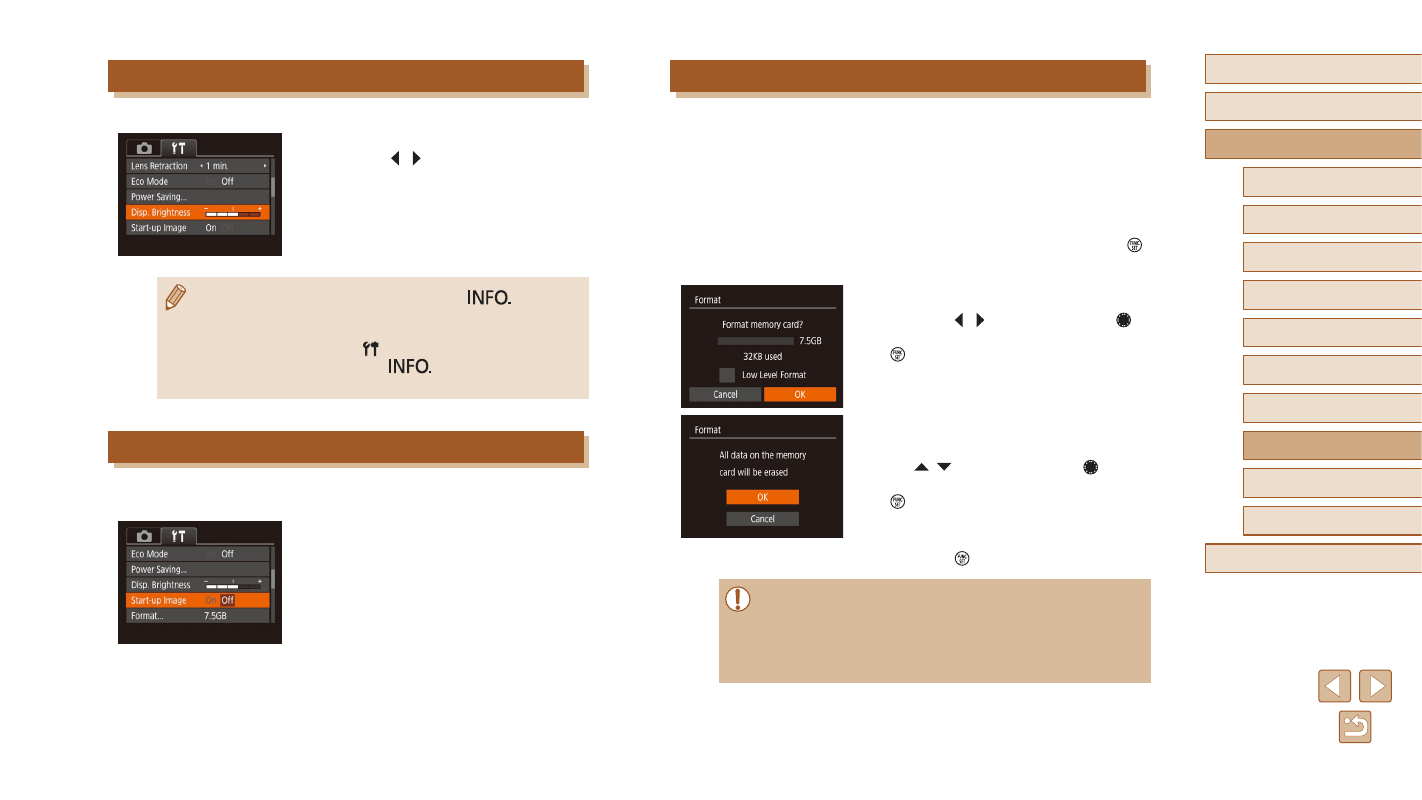
142
Before Use
Basic Guide
Advanced Guide
Index
Camera Basics
Auto Mode /
Hybrid Auto Mode
Other Shooting Modes
P Mode
Tv, Av, and M Mode
Playback Mode
Wi-Fi Functions
Setting Menu
Accessories
Appendix
Formatting Memory Cards
Before using a new memory card or a card formatted in another device,
you should format the card with this camera.
Formatting erases all data on a memory card. Before formatting, copy
images on the memory card to a computer, or take other steps to back
them up.
1
Access the [Format] screen.
●
Choose [Format], and then press the [ ]
button.
2
Choose [OK].
●
Press the [ ][ ] buttons or turn the [ ]
dial to choose [OK], and then press the
[ ] button.
3
Format the memory card.
●
To begin the formatting process, press
the [ ][ ] buttons or turn the [ ] dial
to choose [OK], and then press the
[ ] button.
●
When formatting is finished, [Memory
card formatting complete] is displayed.
Press the [ ] button.
●
Formatting or erasing data on a memory card only changes file
management information on the card and does not erase the data
completely. Be careful when transferring or disposing of memory
cards. Take steps to protect personal information if necessary,
as by physically destroying cards.
Screen Brightness
Adjust screen brightness as follows.
●
Choose [Disp. Brightness], and then
press the [ ][ ] buttons to adjust the
brightness.
●
For maximum brightness, press and hold the [
] button
for at least one second when the shooting screen is displayed
or when in single-image display. (This will override the [Disp.
Brightness] setting on the [ ] tab.) To restore the original
brightness, press and hold the [
] button again for at least
one second or restart the camera.
Hiding the Start-Up Screen
If you prefer, you can deactivate display of the start-up screen normally
shown when you turn the camera on.
●
Choose [Start-up Image], and then
choose [Off].
