Editing or erasing wi-fi settings, Editing connection information – Canon PowerShot SX720 HS User Manual
Page 137
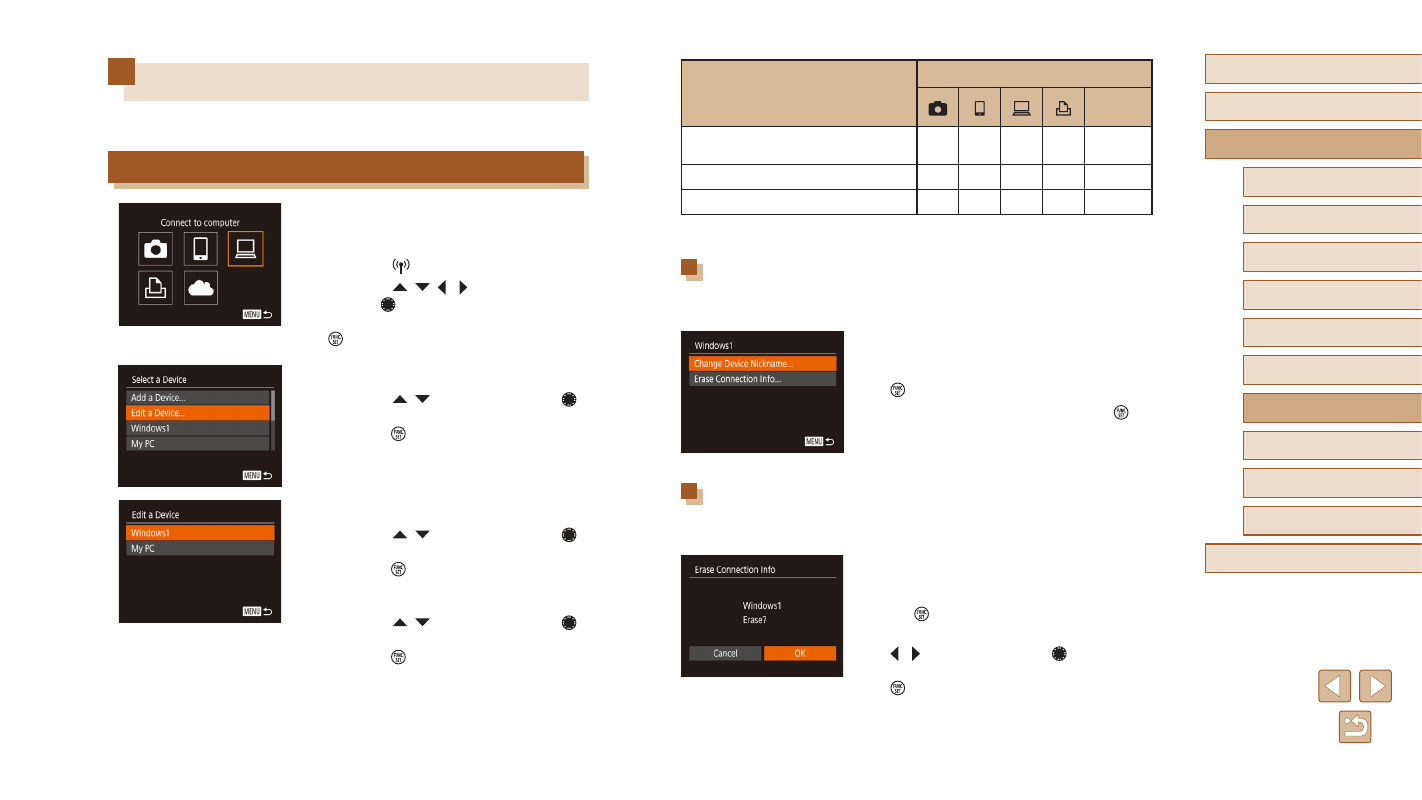
137
Before Use
Basic Guide
Advanced Guide
Index
Camera Basics
Auto Mode /
Hybrid Auto Mode
Other Shooting Modes
P Mode
Tv, Av, and M Mode
Playback Mode
Wi-Fi Functions
Setting Menu
Accessories
Appendix
Editing or Erasing Wi-Fi Settings
Edit or erase Wi-Fi settings as follows.
Editing Connection Information
1
Access the Wi-Fi menu and choose
a device to edit.
●
Press the [ ] button.
●
Press the [ ][ ][ ][ ] buttons or
turn the [ ] dial to choose the icon of
a device to edit, and then press the
[ ] button.
2
Choose [Edit a Device].
●
Press the [ ][ ] buttons or turn the [ ]
dial to choose [Edit a Device], and then
press the [ ] button.
3
Choose the device to edit.
●
Press the [ ][ ] buttons or turn the [ ]
dial to choose the device to edit, and then
press the [ ] button.
4
Choose the item to edit.
●
Press the [ ][ ] buttons or turn the [ ]
dial to choose the item to edit, and then
press the [ ] button.
●
The items you can change depend on the
device or service.
Configurable Items
Connection
Web
Services
[Change Device Nickname]
O
O
O
O
–
[View Settings] (= 116)
–
O
–
–
–
[Erase Connection Info] (= 137)
O
O
O
O
–
O : Configurable – : Not configurable
Changing a Device Nickname
You can change the device nickname (display name) that is displayed on
the camera.
●
Following step 4 in “Editing Connection
Information” (= 137), choose [Change
Device Nickname] and press the
[ ] button.
●
Select the input field and press the [ ]
button. Use the keyboard displayed to
Erasing Connection Information
Erase connection information (information about devices that you have
connected to) as follows.
●
Following step 4 in “Editing Connection
[Erase Connection Info] and press
the [ ] button.
●
After [Erase?] is displayed, press the
[ ][ ] buttons or turn the [ ] dial
to choose [OK], and then press the
[ ] button.
●
The connection information will be
erased.
