Yamaha CVP-705B User Manual
Page 92
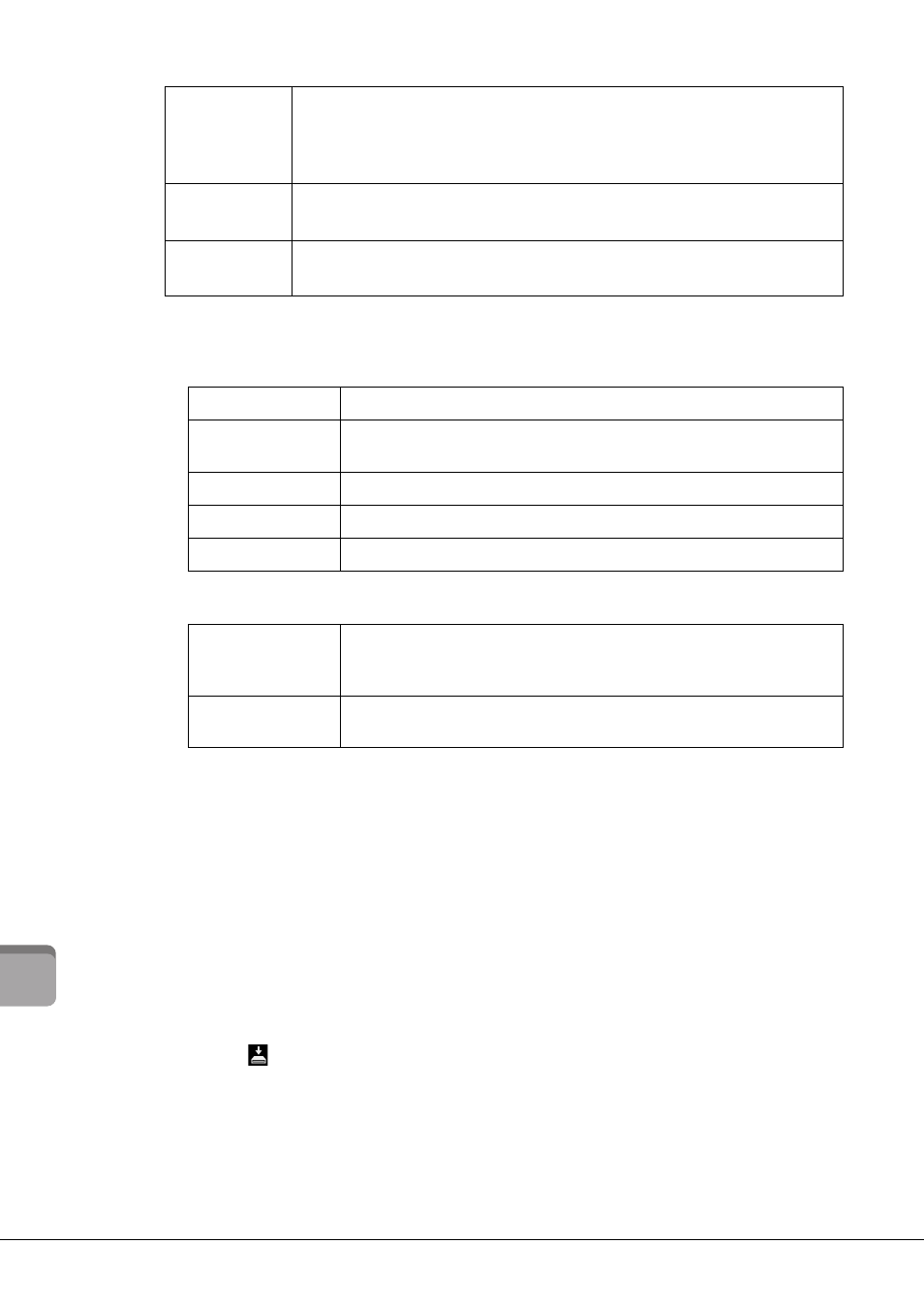
CVP-709/CVP-705 Owner’s Manual
92
Mi
xe
r –
E
d
iti
n
g t
h
e V
olu
m
e a
n
d
T
on
al
B
ala
n
ce
–
3
Touch a tab for editing the desired parameters.
When a tab other than “Master” is selected in step 2:
When “Master” is selected in step 2:
4
Set the value of each parameter.
NOTE
To reset each parameter to the default value, touch the number value or setting and hold it.
5
Save your Mixer settings.
To save the Panel Mixer settings:
Register them to Registration Memory (page 88).
To save the Style1/2 (CVP-709) or Style (CVP-705) Mixer settings:
Save them as a Style file to the User memory or USB flash drive. If you want to recall the settings
for future use, select the Style file saved here.
1.
Call up the operation display via [Menu] → [StyleCreator].
2.
Touch
(Save) to call up the Style Selection display, then save as a Style file (page 33).
To save the Song Ch 1-8/9-16 Mixer settings:
First register the edited settings as part of the Song data (Setup), then save the Song to the User
memory or USB flash drive. If you want to recall the settings for future use, select the Song file
saved here.
1.
Call up the operation display via [Menu] → [SongCreator] → [Channel Edit].
Style2
(CVP-709 only)
• Rhythm1, Rhythm2
These are the same as Rhythm1, Rhythm2 of Style1.
• Audio
This is the Audio part of an Audio Style (page 57).
Song Ch1-8 /
9-16
Use this display when you want to adjust the balance between all the parts of the
MIDI Song. This is available only when a MIDI Song is selected.
Master
Unlike the other displays, use this display when you want to adjust the tonal
characteristics of the entire sound (except for Audio Songs) of this instrument.
Filter
For adjusting the Harmonic Content (resonance) and sound brightness.
EQ
For adjusting equalization parameters to correct the tone or timbre of the
sound.
Effect
For selecting an Effect type and adjusting its depth for each part.
Chorus/Reverb
For selecting a Chorus/Reverb type and adjusts its depth for each part.
Pan/Volume
For adjusting panning and volume for each part.
Compressor
Lets you turn the Master Compressor (which is applied to the entire sound)
on or off, select the Master Compressor type, and edit the related parameters.
Your original edits can be saved as the Master Compressor type.
EQ
Lets you select the Master EQ type applied to the entire sound and edit the
related parameters. Your original edits can be saved as the Master EQ type.
