Yamaha CVP-705B User Manual
Page 87
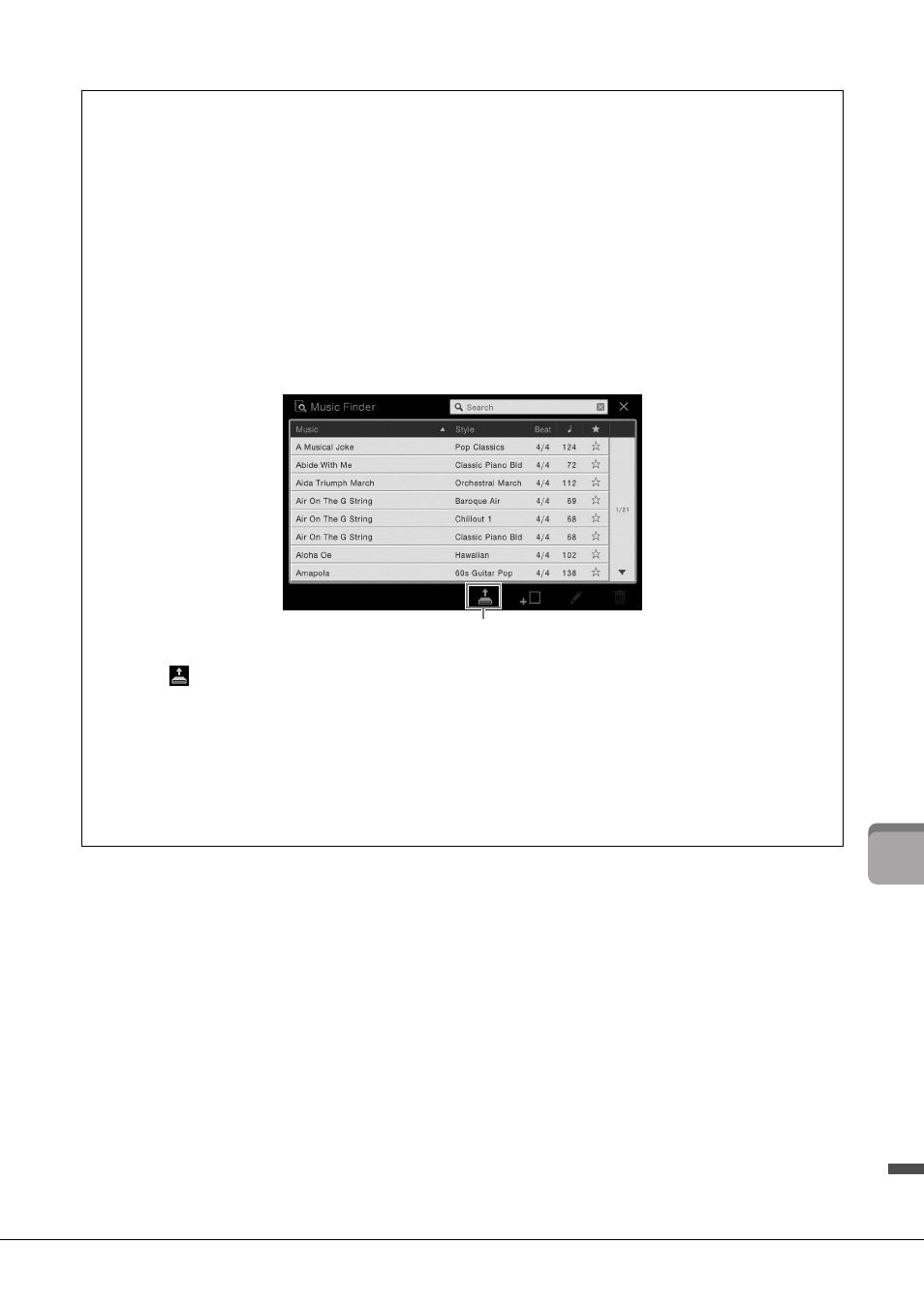
CVP-709/CVP-705 Owner’s Manual
87
M
u
si
c F
inder
–
C
all
in
g u
p
I
deal
P
ane
l S
et
u
ps
f
or Y
ou
r
P
er
fo
rma
nce
–
Downloading Records (panel settings) from the website
As a factory default, some sample Records (panel settings) are provided in the Music Finder. To use the Music
Finder function more conveniently and effectively, we recommend that you download the Records (panel settings)
from the Yamaha website, and load them to this instrument.
1
On the computer, access the following website and download the Music Finder file (***.mfd) to
the USB flash drive connected to the computer.
NOTE
Before using a USB flash drive, be sure to read “Connecting USB Devices” on page 97.
2
Connect the USB flash drive containing the Music Finder file (***.mfd) to the [USB TO
DEVICE] terminal of this instrument.
3
Call up the Music Finder display via [Menu] → [MusicFinder].
4
Touch
(Load) to call up the File Selection display.
5
Select the desired Music Finder file in the USB flash drive to call up a message prompting you to
select “Replace” or “Append.”
6
Touch [Append] if you want to add Records of the selected Music Finder file, or touch [Replace]
if you want to replace all Records with the new ones.
7
Touch [Yes] in response to the confirmation message.
4
