File selection display, Menu area, Category – Yamaha CVP-705B User Manual
Page 27: Sub category / folder (path), Selectable data (files)
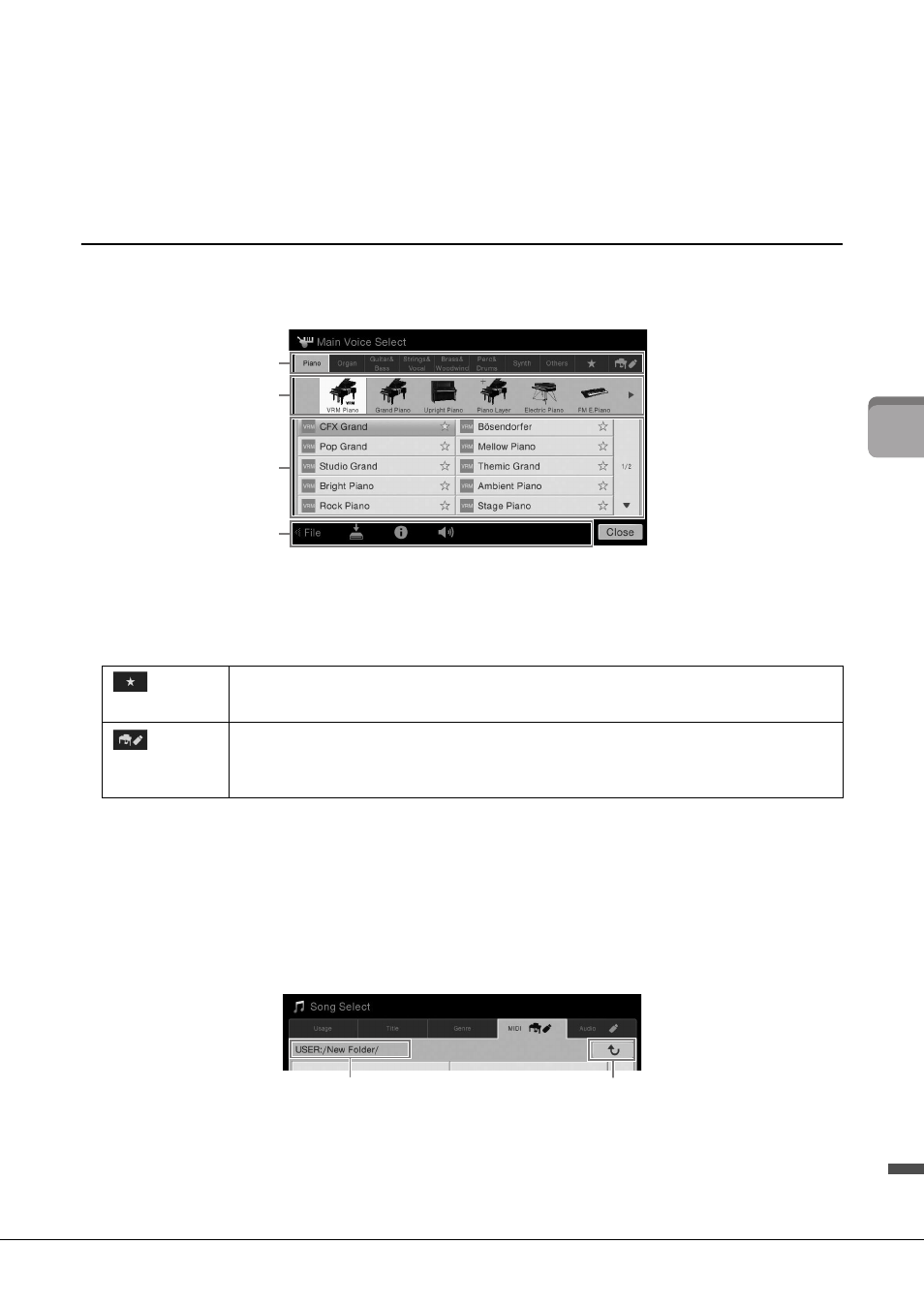
CVP-709/CVP-705 Owner’s Manual
27
Ba
si
c O
per
at
io
ns
Menu area
Contains the shortcut icons which let you call up various functions with a single touch. Touching a
shortcut icon will call up the display of the corresponding function. Touch [Menu] icon at the right end
to call up the Menu display, from which you can register shortcut icons as desired here (page 31).
File Selection Display
The File Selection display is for selecting a Voice, Style, Song, and other data. You can call up this display by
touching the name of the Voice, Style or Song on the Home display, or by pressing one of the VOICE or
STYLE buttons, etc.
Category
A wide variety of data such as Voices and Styles are divided into several categories (tabs) according to
the data type. Except for the following two, all tabs are referred to as “preset” tabs, since they contain
preset data.
Sub Category / Folder (Path)
• When one of the preset tabs is selected, the sub categories are shown here according to the data type.
For example, various piano types such as Grand Piano and Electric Piano are shown when you touch
the “Piano” tab on the Voice Selection display.
• When the Favorite tab is selected, this is not available.
• When the User tab is selected, the current path or folder is shown here according to the folder
structure.
Selectable data (files)
The files that can be selected are shown. If two or more pages are available, you can call up another page
by touching [] or [] at the right.
NOTE
You can call up another page also by flicking vertically on the list.
(Favorite tab)
Location where the Voices or Styles which you have registered as Favorites are shown
(page 36). This tab is available only for Voices and Styles.
(User tab)
Location where recorded or edited data is saved. Data saved to the instrument are shown in
“USER” (User memory), while data in the connected USB flash drive are shown in “USB.” In
this manual, data in the User tab is referred to as “User data.”
Path
To the upper folder
