Viewing photos and videos in chronological order, Viewing photos by location, Viewing photos and videos by album – Huawei P10 User Manual
Page 86: Viewing photos as a slideshow, Organizing albums, Adding photos or videos to a new album, Moving photos and videos
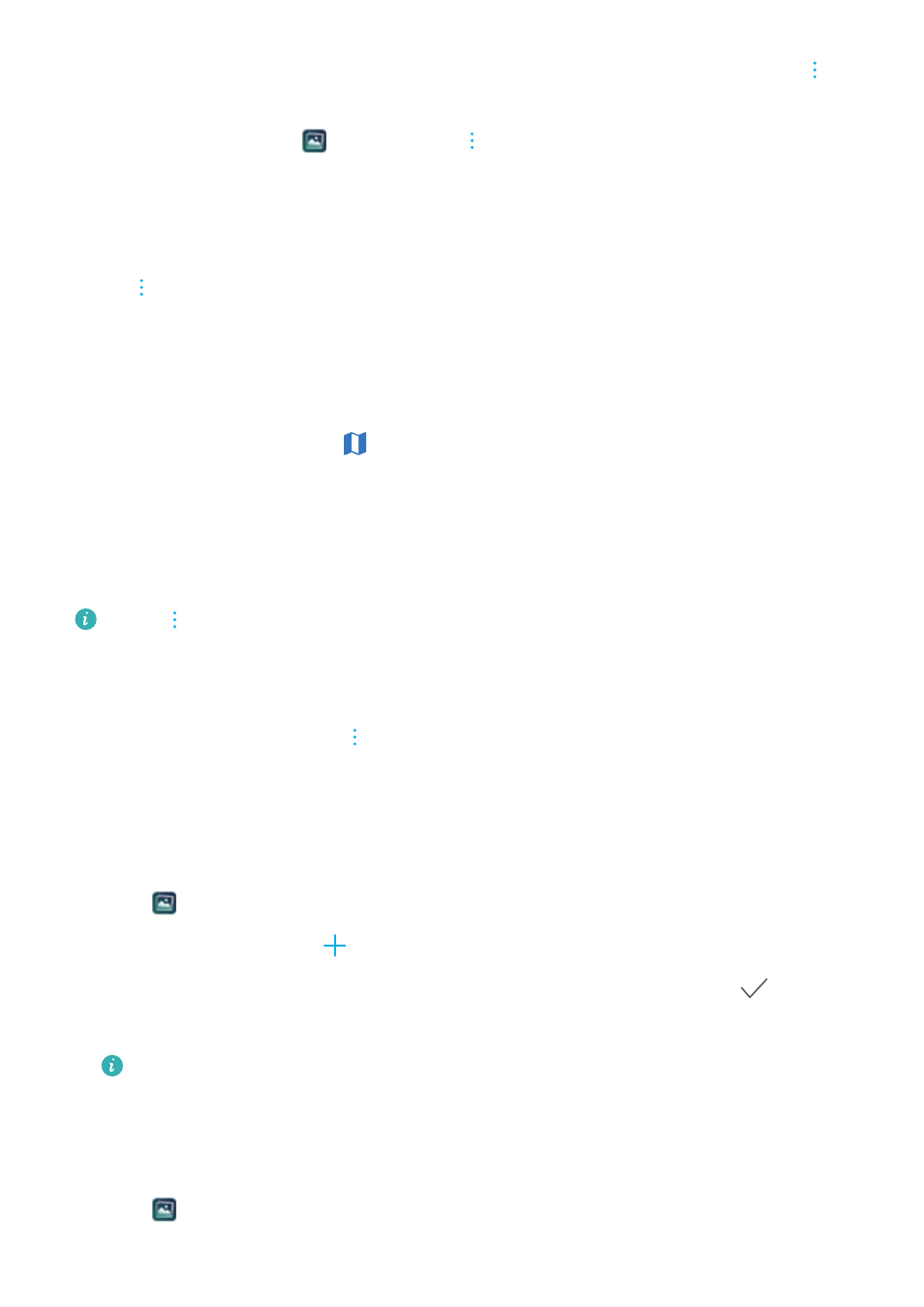
l
Set photo as the home screen wallpaper, or assign the photo to a contact: Touch
>
Set as > Wallpaper or Contact photo.
l
Enable auto-rotation: In
Gallery, touch
> Settings > Photo orientation > Always
rotate to rotate photos when you change the screen orientation.
Viewing photos and videos in chronological order
Go to the Photos tab. Photos and videos are automatically displayed in chronological order.
Touch
> Settings and switch on Show time to display the date when the photo was taken.
In the Photos tab, zoom in or out to switch between month and day view.
Viewing photos by location
If GPS tag is switched on in Camera, you can view photos and videos by location in Gallery.
Go to the Photos tab and touch
to view your geotagged photos on a map.
Viewing photos and videos by album
Go to the Albums tab. Photos and videos are automatically sorted into default folders. For
example, videos that you take with the camera are automatically added to the Camera videos
folder, and screenshots are added to the Screenshots folder.
Touch
> Hide albums and turn on the switch next to albums that you want to hide.
These albums will not appear in the album list.
Viewing photos as a slideshow
Go to the Photos tab and touch
> Slideshow. Touch the screen to stop the slideshow.
Organizing albums
Adding photos or videos to a new album
1
Open
Gallery.
2
On the Albums tab, touch
. Enter the album name and touch OK.
3
Select the images or videos that you want to add to the new album and touch
.
4
Touch Copy or Move to add selected files to the new album.
If you copy the files to a new album, the original files will be saved. If you move the files
to a new album, the original files will be deleted.
Moving photos and videos
Combine photos and videos from separate albums.
1
Open
Gallery.
Camera and Gallery
80
