Using bluetooth tethering, Wi-fi, About wi-fi – Huawei P10 User Manual
Page 51: Connecting to the internet using wi-fi, Connecting to a wi-fi network
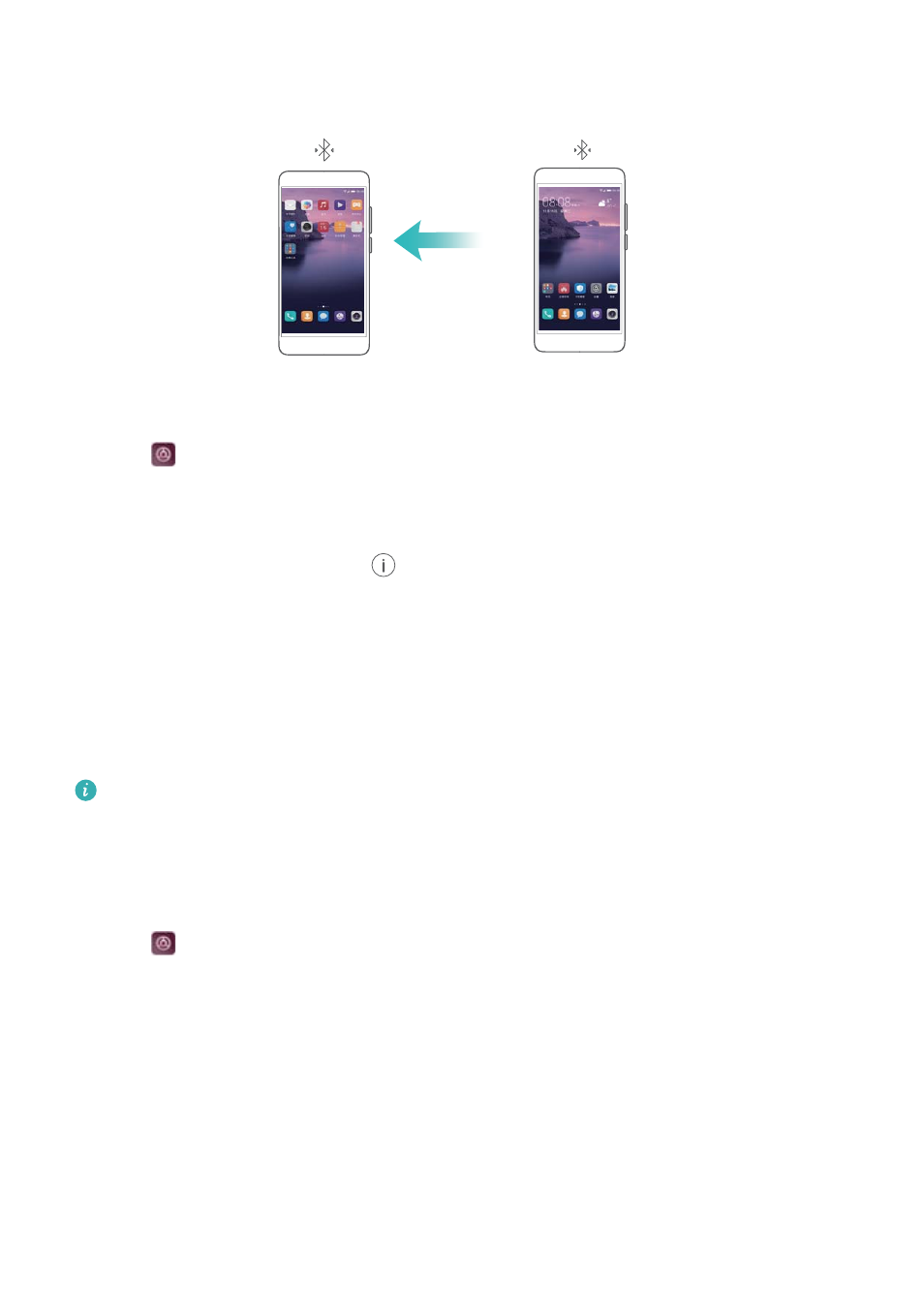
Using Bluetooth tethering
Before using Bluetooth tethering, pair your device with those that want to use your mobile
Internet. For more information, refer to
Connecting to other devices using Bluetooth
1
Open
Settings.
2
Touch More > Tethering & portable hotspot.
3
Switch on Bluetooth tethering to share your mobile Internet.
4
On the Bluetooth screen, touch
next to the paired device,and then switch on Internet
access to share your mobile Internet.
Wi-Fi
About Wi-Fi
Connect to a Wi-Fi network to access the Internet on your device.
To prevent unauthorized access to your personal data and financial information, always
exercise caution when connecting to public Wi-Fi networks.
Connecting to the Internet using Wi-Fi
Connecting to a Wi-Fi network
1
Go to
Settings.
2
Touch Wi-Fi and turn on the Wi-Fi switch. Your device will display a list of available Wi-Fi
networks.
l
Refresh the list: Touch Scan to refresh the list of available Wi-Fi networks.
l
Manually add a network: Swipe down to the bottom of the menu and touch Add
network…. Follow the onscreen instructions to enter the network name and password
manually.
3
Select the Wi-Fi network you want to connect to:
l
If the Wi-Fi network does not require a password, your device will connect automatically.
l
If the network is protected, enter the password when prompted and touch Connect.
Network and Sharing
45
