Using rcs instant messaging, Searching for messages, Deleting message threads – Huawei P10 User Manual
Page 114
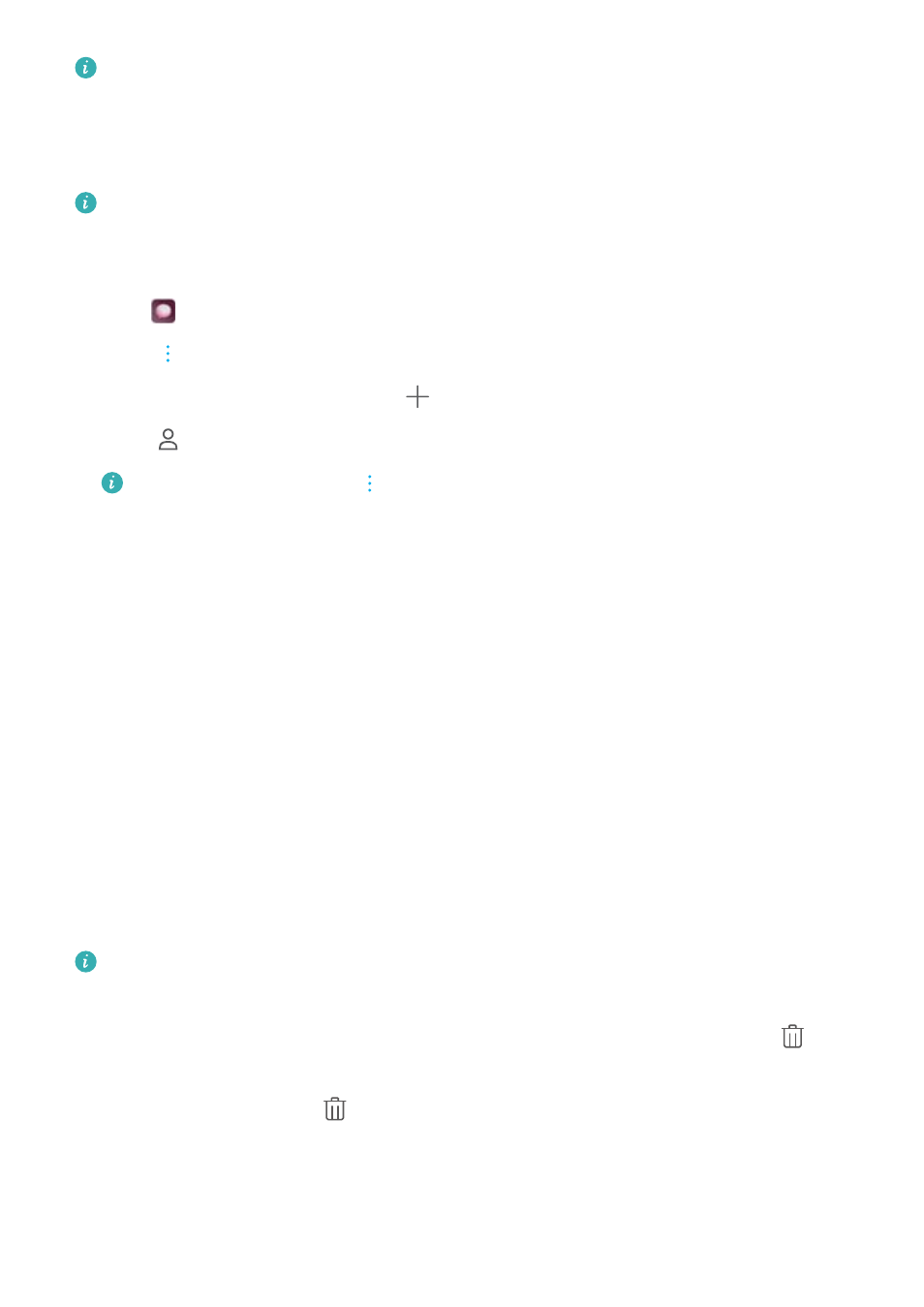
Quickly reply to message: New messages will be displayed in the notification bar. Touch
the button to compose a reply.
Using RCS instant messaging
l
Before using RCS instant messaging, check that you and the recipient have enabled RCS
and have logged in to your RCS accounts.
l
Some carriers may not support this feature.
1
Open
Messaging.
2
Touch
> Settings > Message+, and turn on Rich communications.
3
In the list of message threads, touch
.
4
Touch
to open your contact list and choose an RCS contact.
Start a group chat: Touch
> Group chat to add RCS contacts.
5
You can send text or attachments.
If the RCS message cannot be sent, you can choose to send the message as an SMS or an
MMS.
Searching for messages
There are two ways to search for messages:
l
In the list of message threads, touch the search bar at the top of the screen and enter one or
more keywords. The results will be displayed beneath the search bar.
l
Swipe down on the home screen to display the search bar. Touch the search bar and enter one
or more keywords. The results will be displayed beneath the search bar.
Deleting message threads
Delete unwanted or old threads to tidy up your message list.
Deleted threads cannot be retrieved, so please proceed with caution.
You can delete a message thread in two ways:
l
To delete a single thread, swipe left on the thread that you want to delete and touch
.
l
To delete multiple threads, touch and hold one of the threads that you want to delete. Select
the other threads and touch
> Delete.
Messaging and Email
108
