Viewing, sharing, and deleting screen recordings, Viewing screen recordings, Sharing screen recordings – Huawei P10 User Manual
Page 41: Deleting screen recordings, Split-screen mode, About split-screen mode, Enabling split screen mode
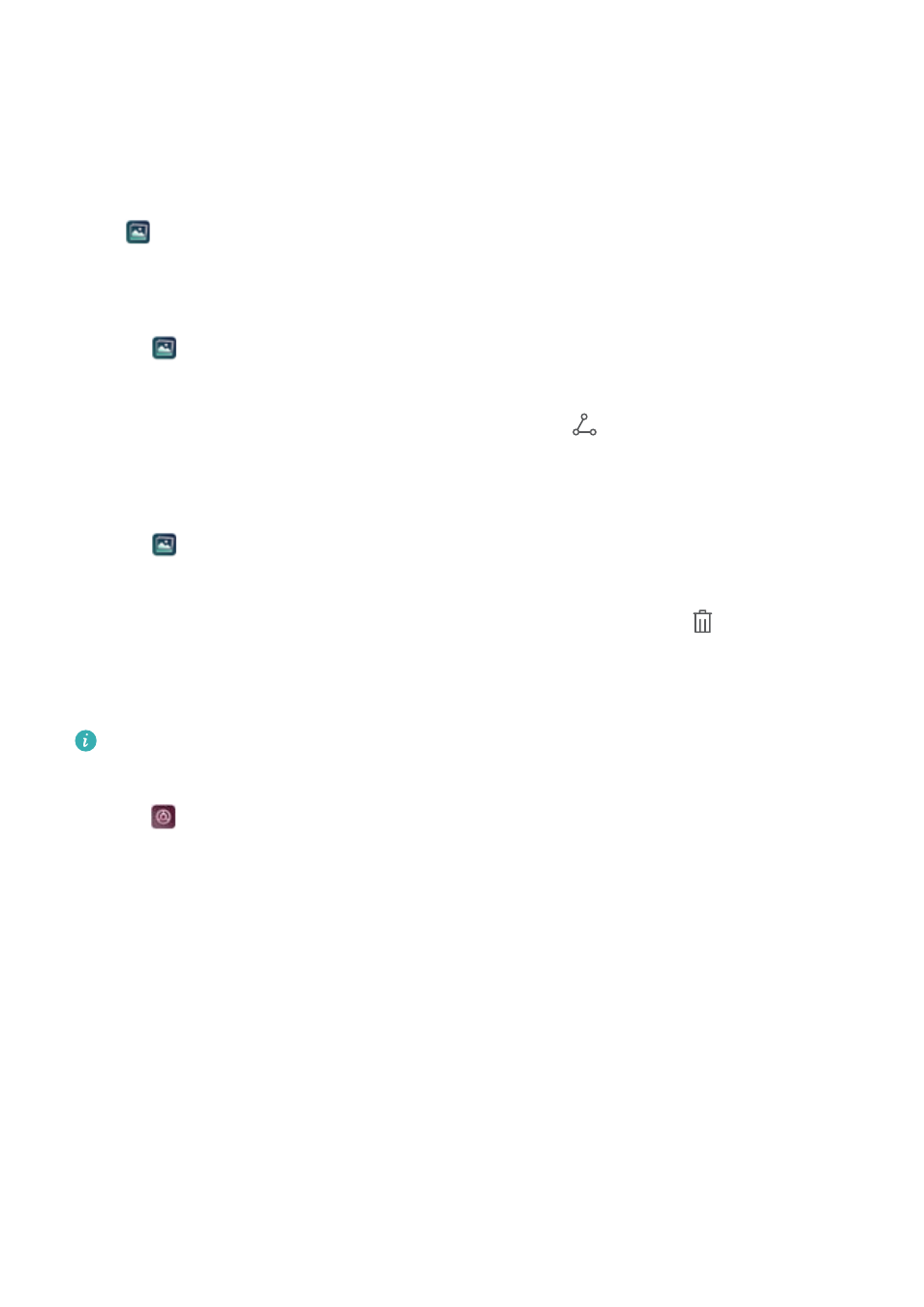
l
Press the volume up and power buttons simultaneously.
l
Touch the screen recording icon in the upper left corner of the status bar.
Viewing, sharing, and deleting screen recordings
Viewing screen recordings
Open
Gallery and go to Screenshots or Screen recordings to view your screen
recordings.
Sharing screen recordings
1
Open
Gallery.
2
On the Albums tab, touch Screenshots or Screen recordings.
3
Select the screen recording you want to share and touch
.
4
Choose how you want to share the recording and follow the onscreen instructions.
Deleting screen recordings
1
Open
Gallery.
2
On the Albums tab, touch Screenshots or Screen recordings.
3
Touch and hold the screen recording that you want to delete and select
.
4
Touch Delete.
Configuring the default storage location for screen recordings
Not all devices support microSD cards.
1
Insert a microSD card into your device.
2
Open
Settings.
3
Touch Memory & storage > Default location to set the default storage location to Internal
storage or SD card.
Split-screen mode
About split-screen mode
Use split-screen mode to use two apps at once.
Enabling split screen mode
Split screen mode is not available for all apps. Some apps may not function properly in split
screen mode.
Screen and Display
35
