Managing emails, Viewing emails, Saving email attachments – Huawei P10 User Manual
Page 118: Syncing emails, Searching emails
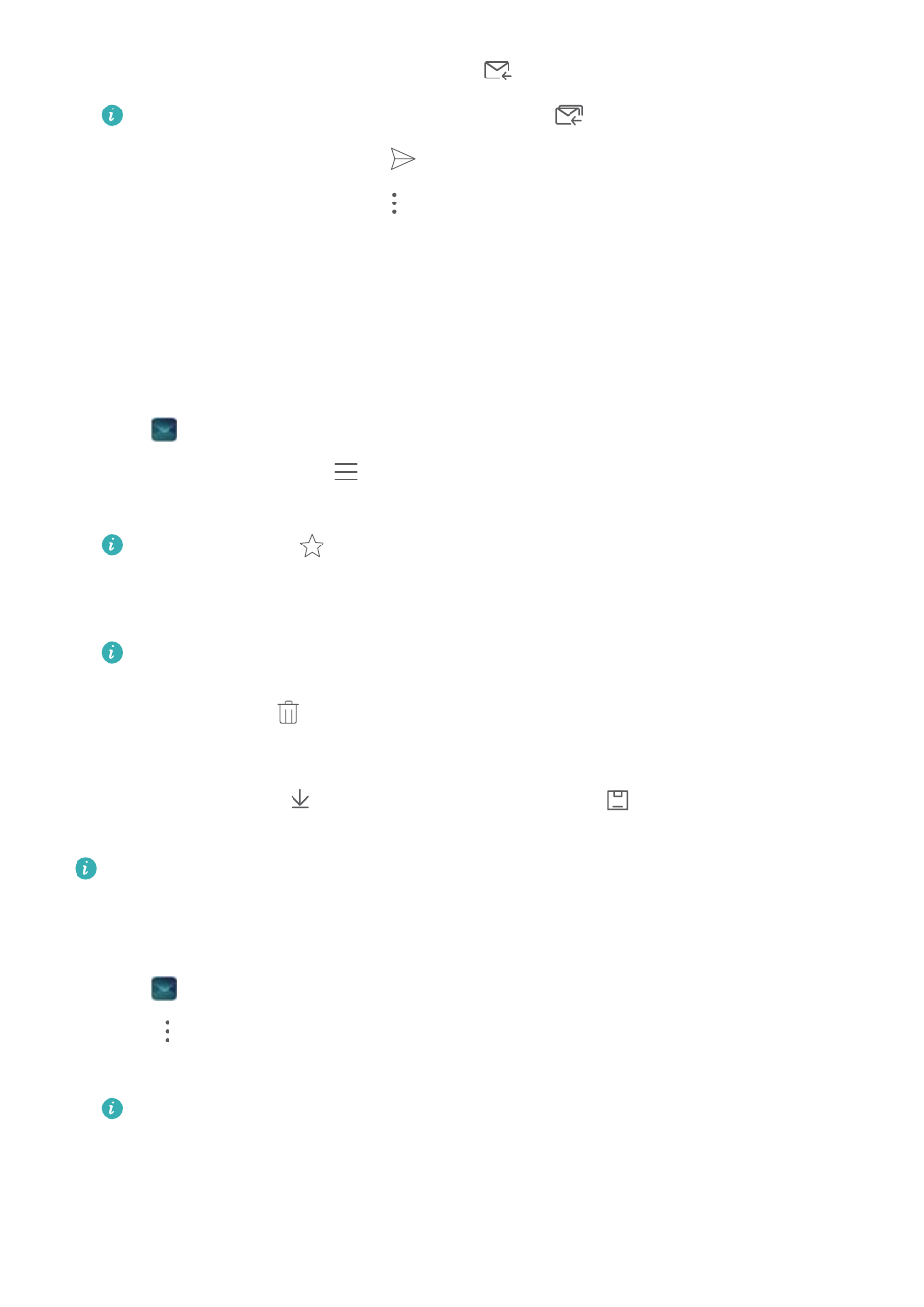
2
Open the email you want to reply to and touch
.
To reply to all recipients of the original email, touch
.
3
After drafting your message, touch
to send the email.
Configuring fast responses: Touch
> Settings. Select an account and touch Quick
responses to create or edit a fast response.
Managing emails
Viewing emails
You can check, reply, forward or delete your emails after your create a personal email account.
1
Open
Email.
2
On the Inbox screen, touch
and select the account you want to use. Swipe down to
refresh your inbox and download new emails.
On the inbox, touch
to star the email.
3
You can check, reply, forward or delete your emails. Open an email and swipe left or right on
the screen to view the previous or next email.
To delete multiple emails, go to the Inbox screen. Select a contact picture or touch and
hold an email to activate the email management interface. Select the emails you want to
delete and touch
.
Saving email attachments
Open an email and touch
to preview the attachment. Touch
to save the attachment to
your device.
For large attachments, open the link provided in the email to download.
Syncing emails
On the Inbox screen, swipe down to refresh your inbox.
1
Open
Email.
2
Touch
> Settings.
3
Select the account you want to configure. Switch on Sync email.
To sync your emails automatically, touch Sync schedule and select a sync interval.
Searching emails
You can search for emails in two ways:
Messaging and Email
112
