Enabling the drawer home screen – Huawei P10 User Manual
Page 18
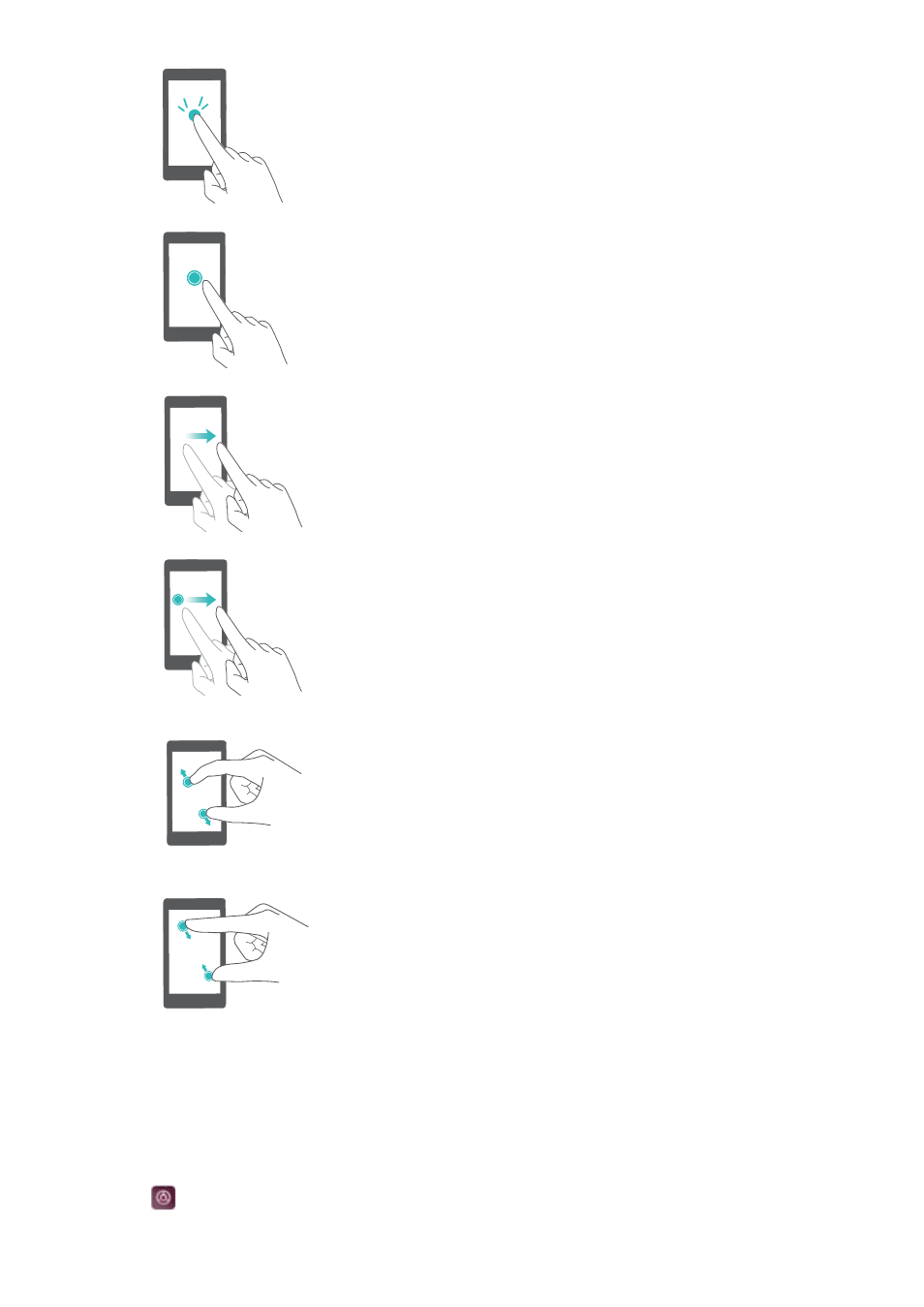
Double touch: Touch the target area of the screen twice
in quick succession. For example, double touch an
image in full screen mode to zoom in or out.
Touch and hold: Touch and hold the target area of the
screen for at least 2 seconds. For example, touch and
hold a blank area on the home screen to access the
home screen editor.
Swipe: Swipe your fingers on the screen. Swipe
vertically or horizontally to browse other home screens,
scroll through a document, and more.
Drag: Touch and hold an item, and then move it to
another position. For example, use this gesture to
rearrange apps and widgets on the home screen.
Spread fingers apart: Spread two fingers apart on the
screen. For example, spread two fingers apart to zoom in
on a picture or web page.
Pinch fingers together: Pinch two fingers together on
the screen. For example, pinch two fingers together to
zoom out on an image.
Enabling the Drawer home screen
Use the Drawer home screen to store app icons in a separate app drawer.
Enabling the Drawer home screen
1
Open
Settings.
2
Touch Home screen style > Drawer.
Screen and Display
12
