Configuring the location settings, Increasing indoor positioning accuracy, Restoring factory settings – Huawei P10 User Manual
Page 147: Ota updates
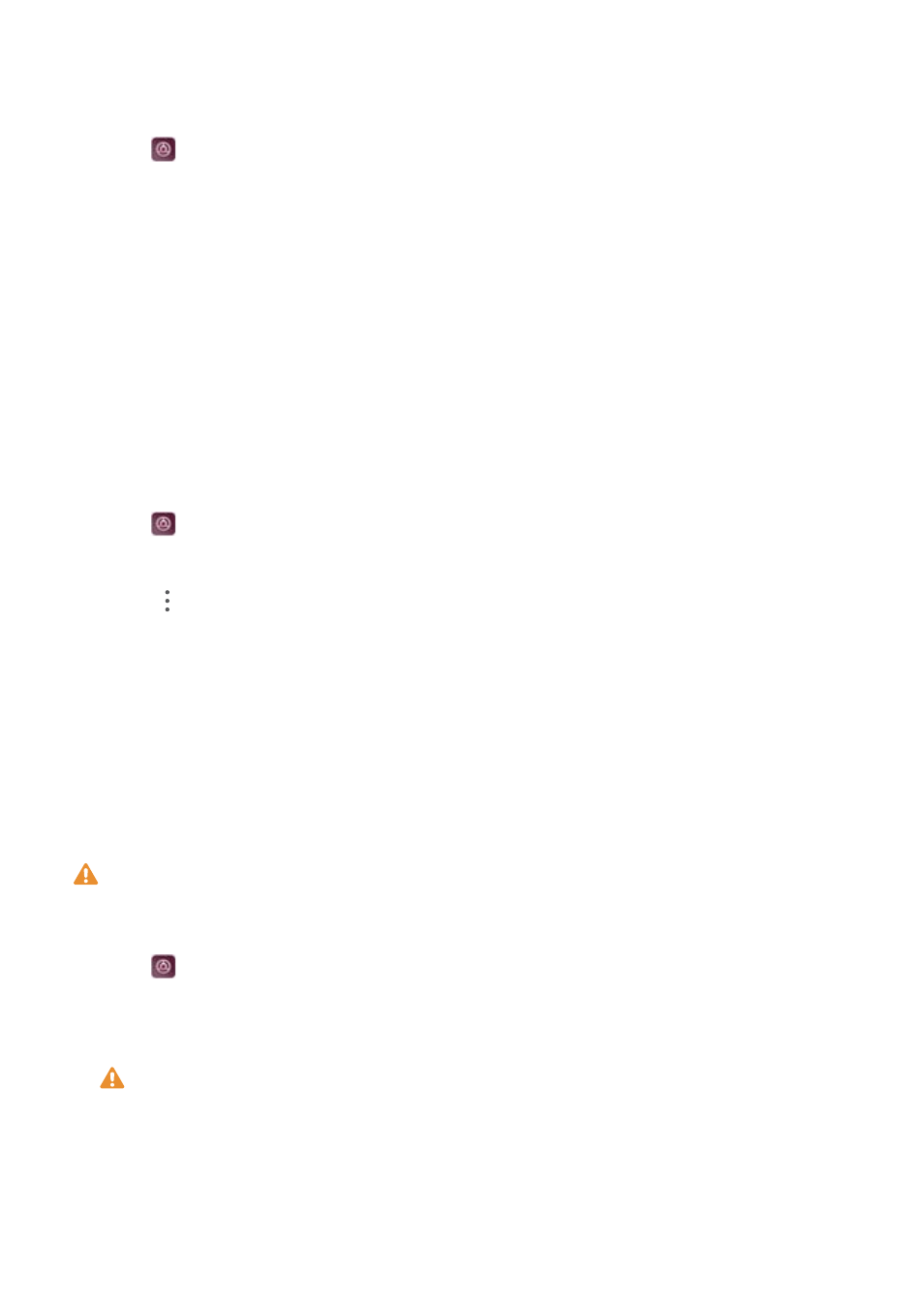
Configuring the location settings
Features may vary depending on your carrier.
1
Open
Settings.
2
Touch Security & privacy > Location access.
3
Switch on Access my location, you can
l
Use GPS, Wi-Fi, and mobile networks: Uses GPS and your phone's Internet connection.
Enable this option for highly accurate positioning.
l
Use Wi-Fi and mobile networks: Only uses your phone's Internet connection. Enable this
option for reduced power consumption and longer standby times.
l
Use GPS only: Does not require an Internet connection. Enable this option to reduce
mobile data usage.
Increasing indoor positioning accuracy
Your phone uses Wi-Fi and Bluetooth for more accurate positioning when you are indoors.
1
Open
Settings.
2
Touch Security & privacy > Location access.
3
Touch
> Scan settings, you can:
l
Switch on Wi-Fi scanning. Location apps and services will continually scan for Wi-Fi
networks for more accurate positioning.
l
Switch on Bluetooth scanning. Location apps and services will search for Bluetooth
devices for more accurate positioning.
Restoring factory settings
Restore factory settings if your device crashes or is slow to respond.
Restoring factory settings will erase your personal data from your device, including account
information, downloaded apps, and system settings. Back up important data on your device
before restoring factory settings.
1
Open
Settings.
2
Touch Advanced settings > Backup & reset.
3
Touch Factory data reset and choose whether to format your internal storage.
Selecting Erase internal storage will delete all files on your internal storage, such as
music and images. Proceed with caution.
4
Touch Reset phone to restore your device to its factory settings.
OTA updates
Update your device's system to the latest version to enhance performance.
System Features and Settings
141
