Sound recorder, Recording sound, Playing a recording – Huawei P10 User Manual
Page 137: Managing recordings
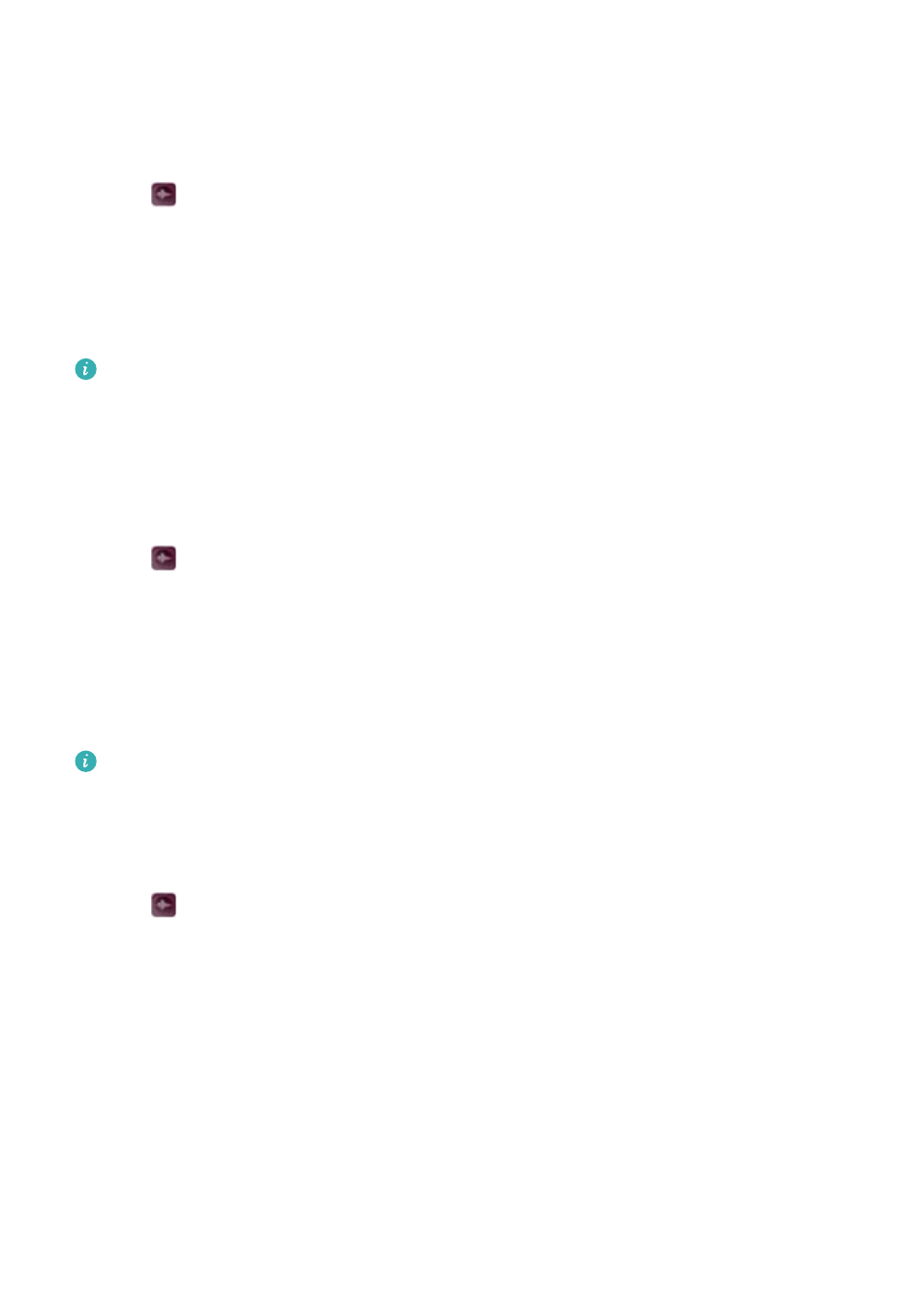
Sound recorder
Recording sound
1
Touch
Recorder.
2
Touch Start to start recording.
3
Touch Pause or Resume to pause or resume the recording.
Add a tag: Add a Quick tag or Photo tag for easy reference.
4
Touch Stop, and enter the name. Then touch Save.
l
Your phone will not ring if you receive a call during a recording.
l
When the Recorder app is recording sound in the background, use the controller in the
notification panel to Pause, Resume, or Stop the recording.
Playing a recording
Play sound from a particular direction, or start playback from a tagged location.
1
Touch
Recorder.
2
Select Recordings.
3
Select a recording. On the playback screen, you can:
l
Select a tag: Swipe left on the playback screen to view recording tags, and then select a
tag to start playback from the corresponding location.
l
Change the playback mode: Switch between Earpiece and Speaker.
When the Recorder app is recording sound in the background, use the controller in the
notification panel to play, pause, or cancel a recording.
Managing recordings
Share, rename, and sort recordings.
1
Touch
Recorder.
2
Select Recordings.
3
On the file management screen, you can sort, share, and rename recordings.
Tools
131
