Changing contact photos, Viewing call records for individual contacts, Assigning a ringtone to a contact – Huawei P10 User Manual
Page 111: Contact groups, Creating a group
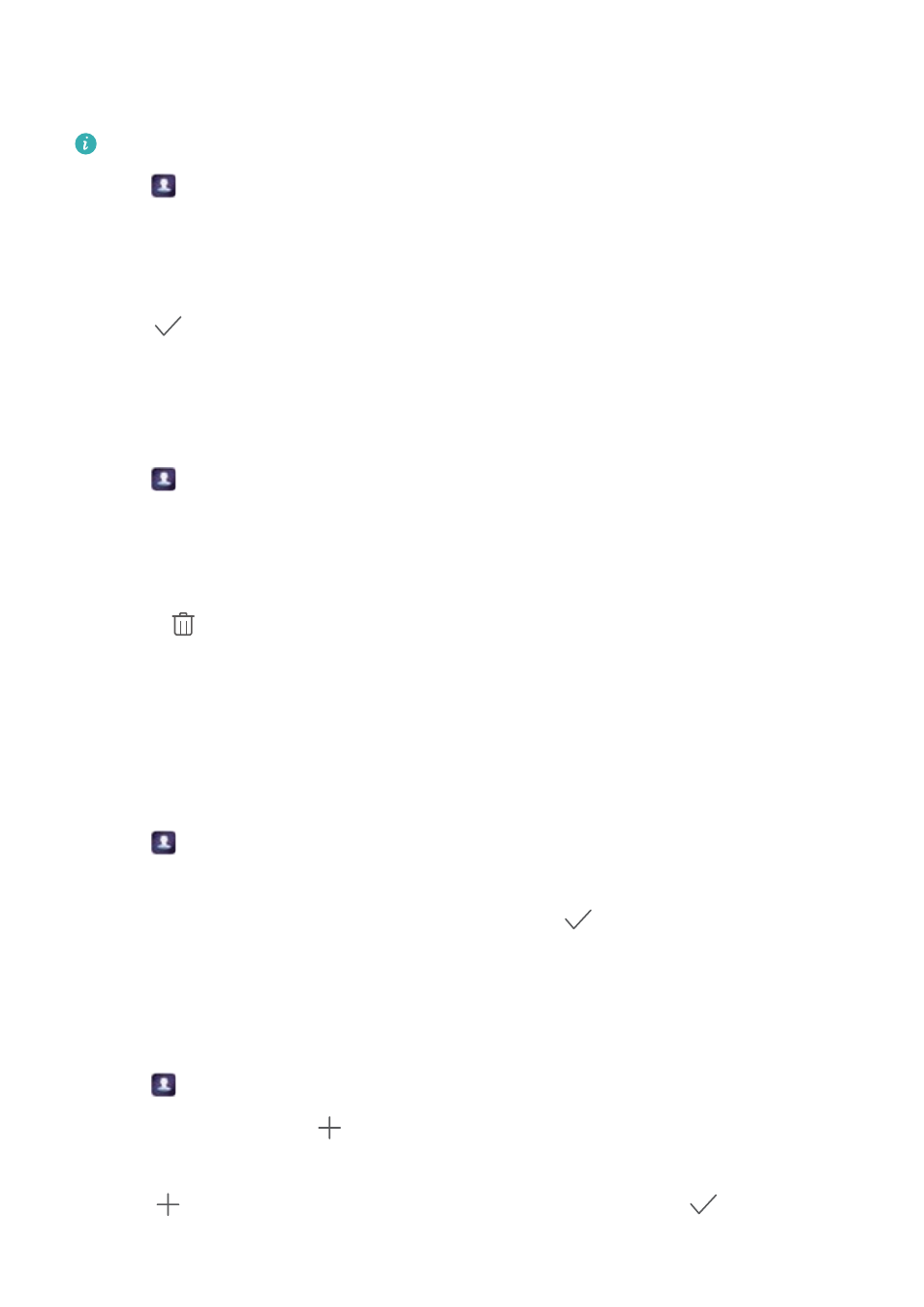
Changing contact photos
Contact photos cannot be added for contacts stored on your SIM card.
1
Open
Contacts.
2
Touch and hold the contact you want to edit, and then touch Edit.
3
Touch the contact's photo. You can choose to select a photo from Gallery or take a photo with
the camera.
4
Touch
.
The contact's photo will be displayed when you receive a call from them.
Viewing call records for individual contacts
1
Open
Contacts.
2
Select the desired contact and touch Call log.
3
Swipe up on the list to view all entries. You can:
l
Touch an entry to call the contact.
l
Touch
> Delete to delete all entries.
l
Touch and hold an entry to delete it or edit it before calling.
Assigning a ringtone to a contact
Assign a unique ringtone to frequently used contacts so that you can easily tell who is contacting
you.
1
Open
Contacts.
2
Select the desired contact and touch Phone ringtone.
3
Select the desired ringtone or music file, and then touch
.
Contact groups
Creating a group
1
Open
Contacts.
2
Touch Groups and select
.
3
Enter the group name (for example, Family or Friends) and touch OK.
4
Touch
. Select the contacts you want to add to the group and touch
.
Calls and Contacts
105
