Perfect selfie mode, Slow motion recording, Time-lapse mode – Huawei P10 User Manual
Page 82
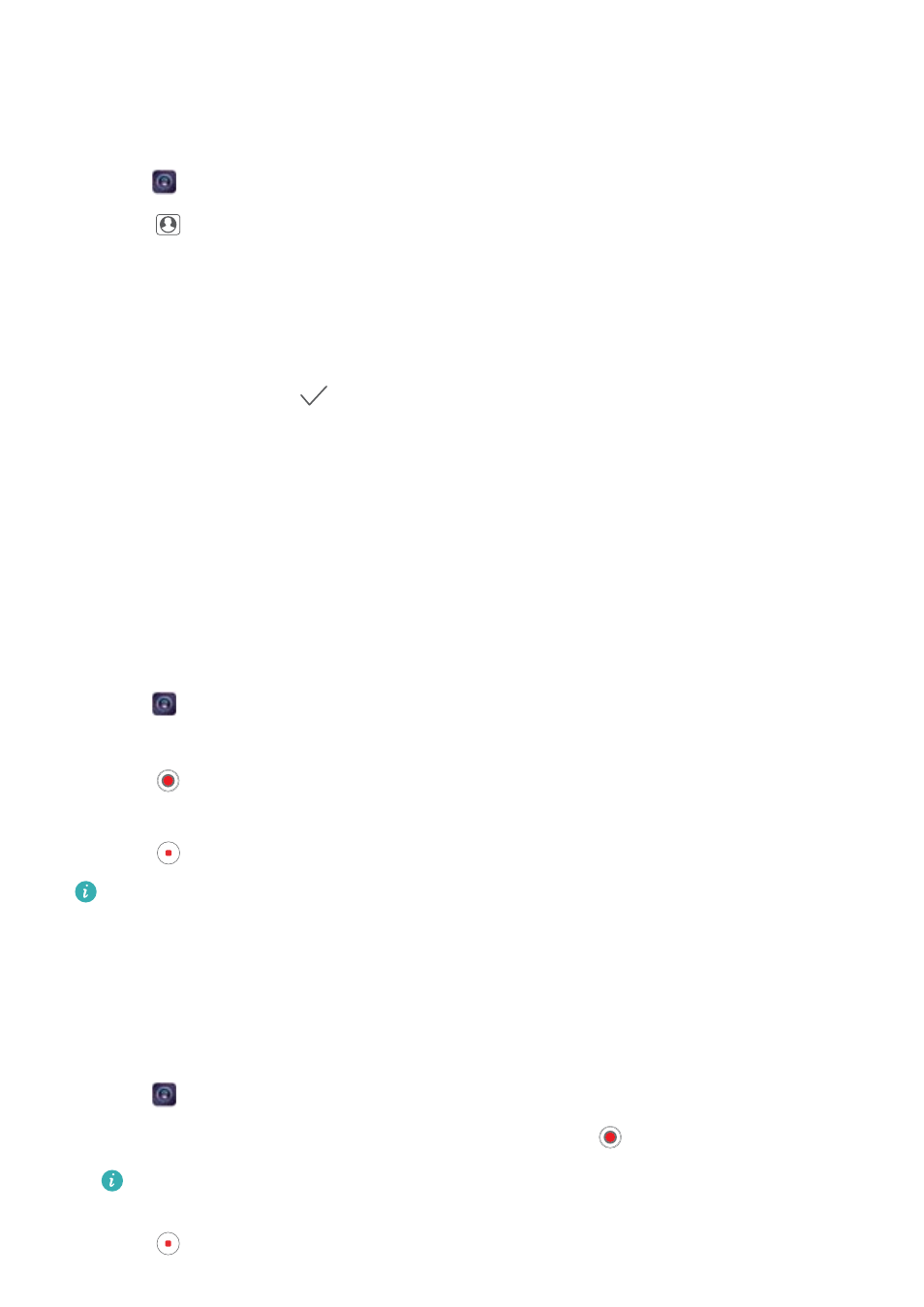
Perfect Selfie mode
Use Perfect Selfie mode to automatically apply customized beauty settings to your face.
1
Open
Camera.
2
Touch
on the top of the screen.
3
Swipe left and touch Perfect selfie.
4
Switch on Perfect selfie and follow the onscreen instructions to take three photos of your
face from the front, side, and with your head lowered.
5
Configure skin tone, pupils, and face shape settings. Choose a higher value for a more
noticeable effect. Touch
to save your settings.
To design you beauty solution, you can perform the following:
l
Modify your personal information: In the camera settings, touch Perfect selfie > Edit
personal info to update photos of your face from the front, side, and with your head lowered.
l
Adjust your beauty settings: In the camera settings, touch Perfect selfie > Set beauty
effectsto adjust the beauty settings, such as skin tone and face shape.
Slow motion recording
Record videos in slow motion to watch fast-moving scenes in detail.
1
Open
Camera.
2
Swipe right on the screen and touch Slow-mo.
3
Touch
to start a video recording. Touch the screen to focus on an object or area during
recording.
4
Touch
to end the recording.
Slow motion recording works best in bright surroundings. To select the video clip portion to
be played in slow motion, refer to
Time-lapse mode
Time-lapse mode allows you to capture and speed up subtle changes in the natural world. For
example, you can record the opening of a flower or the movement of clouds.
1
Open
Camera. Swipe right and touch Time-lapse.
2
Place your phone on a stable surface or use a tripod. Touch
to start a video recording.
The camera will automatically select a suitable frame rate according to the length of the
recording. The zoom cannot be adjusted during recording.
3
Touch
to end the recording.
Camera and Gallery
76
