Saving a configuration file, Uploading and downloading configurations – ProSoft Technology CLX-APACS User Manual
Page 39
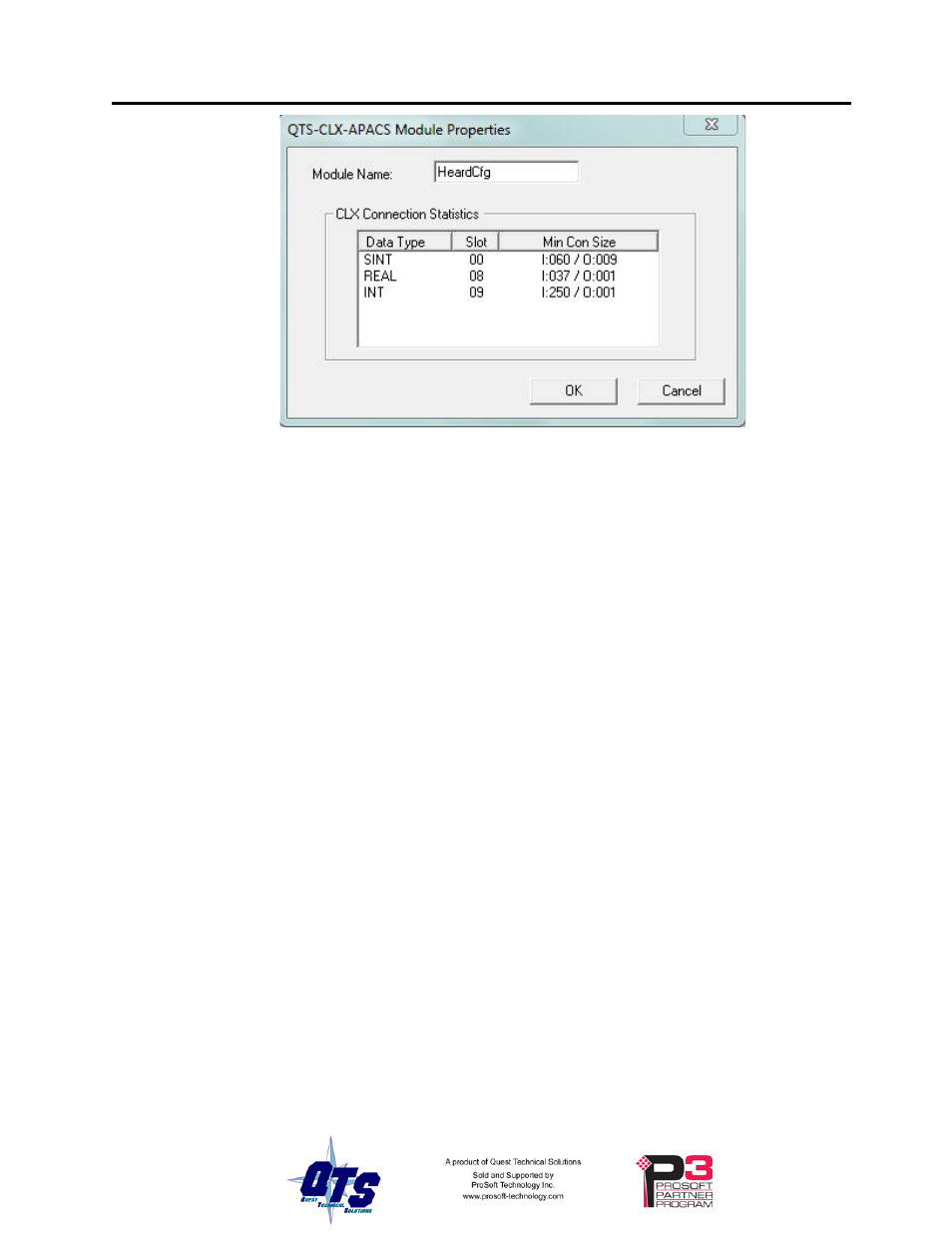
QTS-CLX-APACS Page
33
Enter the Module Name. It can be up to 15 characters long. It should follow the rules for
naming ControlLogix aliases; it should contain only alphanumeric characters and the
underscore. Click OK to accept the name.
The name is displayed on the 4-character display and is used by ClxApacsMasCfg to
build aliases for ControlLogix data.
The default name assigned when you create a monitor configuration is HeardCfg.
The name should be unique so that if you have more than one QTS-CLX-APACS
module, the aliases associated with each module are unique.
TIP
Use the same name that you assign the second ENBT module associated
with the QTS-CLX-APACS in RSLogix 5000 to make it easy to
associate aliases with the module. See page 9.
Saving a Configuration File
To save a configuration to disk, select File/Save or File/Save As.
Uploading and Downloading Configurations
To download a configuration to the QTS-CLX-APACS, select Tools/Download Config or
use the Download Config to Module button on the toolbar.
To upload a configuration from the QTS-CLX-APACS, select Tools/Upload Config or
use the Upload Config from Module button on the toolbar.
If the RSLinx path to the module has not been set when you upload or download, an
RSLinx Path Selection window opens.
