Clxapacsmascfg software, Configuring from an apacs iobus – ProSoft Technology CLX-APACS User Manual
Page 34
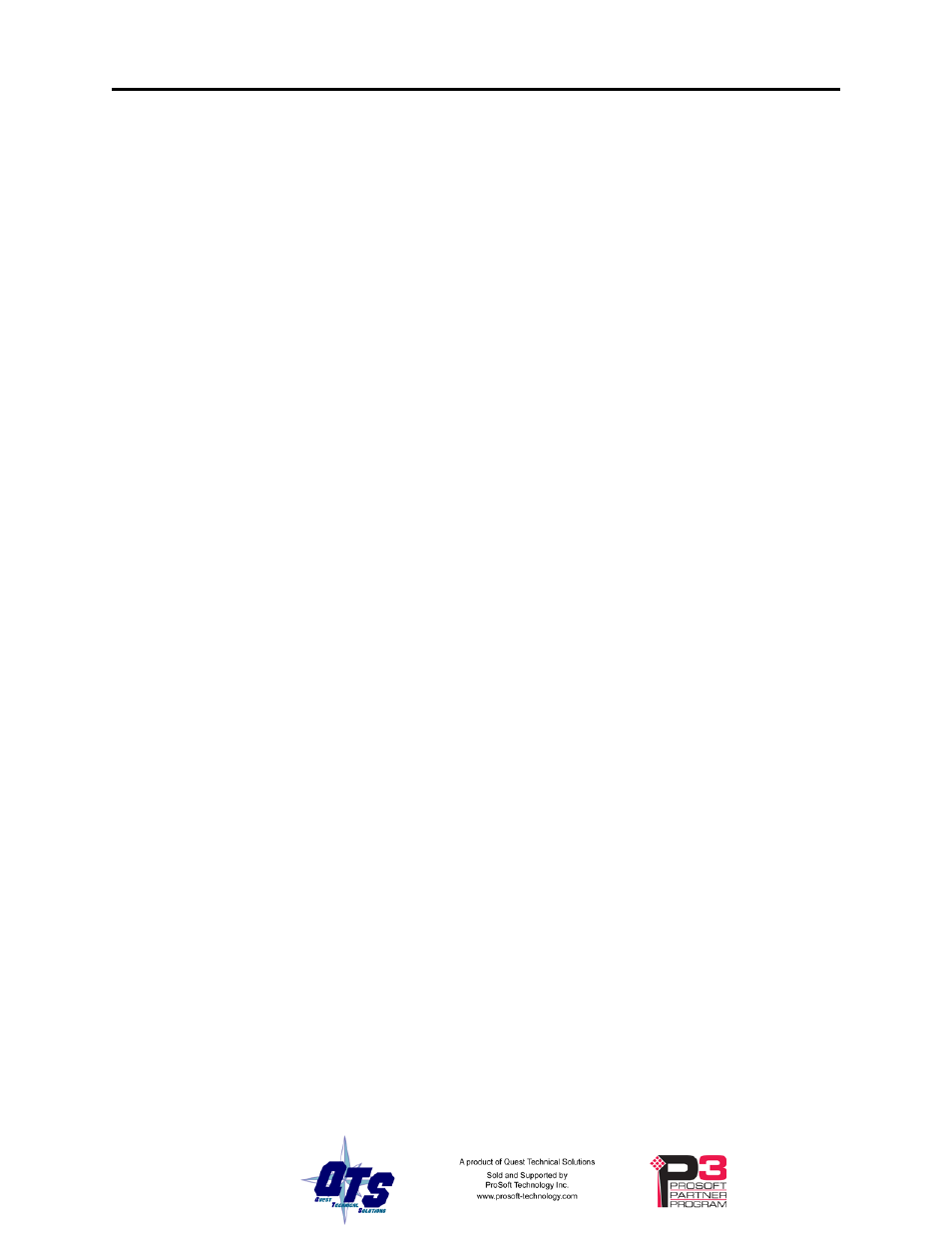
Page
28 QTS-
CLX-APACS
March 2015
ClxApacsMasCfg Software
The QTS-CLX-APACS module is supplied with a Windows configuration tool,
ClxApacsMasCfg.exe for configuring the module as a master.
Use this configuration tool to:
• Switch between monitor and master mode
• Capture IOBUS configuration data from a running network
• Map I/O data to ControlLogix scheduled connections
• Save and load configuration files
• Set the RSLinx path to the QTS-CLX-APACS module
• Download and upload configurations
• Export aliases for I/O data for import into RSLogix 5000
• Update the module firmware
Configuring from an APACS IOBUS
The QTS-CLX-APACS master must be configured by capturing configuration
information sent by an APACS ACM master to a running APACS IOBUS system at
powerup. Power must be cycled to all APACS modules in all APACS racks in the
system. All APACS modules must be present and configured. Check that the OK LEDs
on all modules are green.
WARNING!
Connecting the module to the IOBUS disrupts bus traffic!
Connect the module only at a time when it is safe to do so.
Wire the QTS-CLX-APACS as described on page 7. If you have been using monitor
mode, the wiring does not need to be changed.
Power down all APACS racks.
Run the master config tool, ClxApacsMasCfg.exe.
Select Tools/Change Module Mode to temporarily load the monitor firmware.
Select Tools/Clear ACM Config to clear any previously stored configuration.
Power up the rack and wait for the OK LEDs on all APACS modules to go green.
Select Tools/ Read ACM Config to build the module tree from the configuration data the
QTS-CLX-APACS has captured..
Check the module tree and confirm that the APACS modules are all present and correct.
