Importing aliases in rslogix 5000, Alias format – ProSoft Technology CLX-APACS User Manual
Page 29
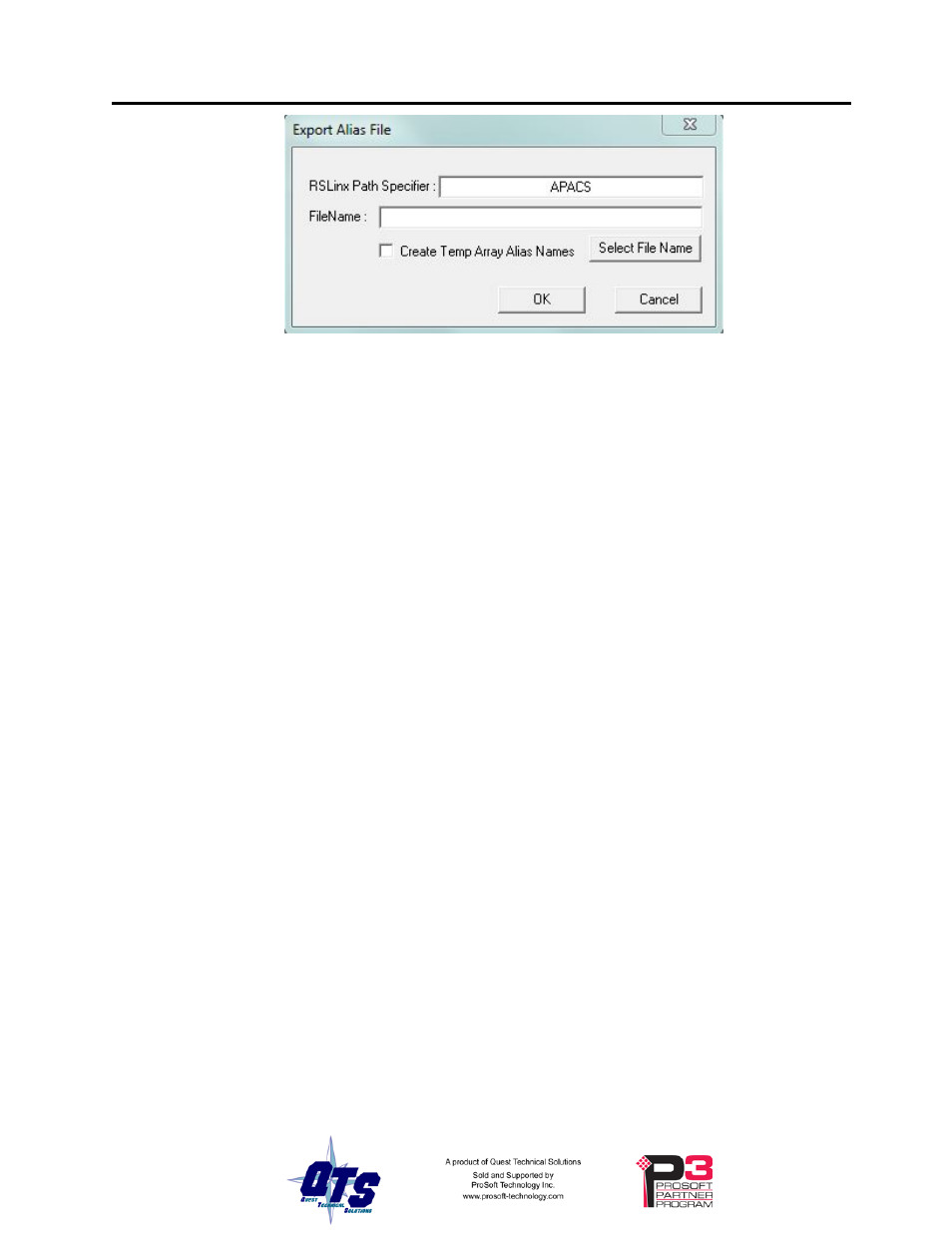
QTS-CLX-APACS Page
23
Enter the RSLinx Path Specifier to set the location of the module. This will be the name
of the second ENBT module associated with the QTS-CLX-APACS modules (see page
8). In the example shown, the name is APACS.
Type the FileName or use the Select File Name button to enter the file location where the
exported aliases will be saved.
If you are using monitor mode to develop an application that will be used in master
mode, check the Create Temp Array Alias Tags checkbox. This creates aliases for the
internal arrays you will need. Refer to page 25 for details.
Click OK to create the alias file.
WARNING!
If you change the I/O or ControlLogix configuration, re-import aliases so
that the ControlLogix processor uses the correct addresses and clear the
ControlLogix output table so that values don’t get written to incorrect
addresses.
Importing Aliases in RSLogix 5000
To import the alias file into RSLogix 5000, you must be offline. Select Tools/Import…
and import the alias file.
TIP
If you have changed mode on the QTS-CLX-APACS, delete any aliases
you previously imported into RSLogix 5000 before you import the new
aliases.
Alias Format
ClxApacsMonCfg builds each alias name from the Module Name and address
information (Rack, Slot and Channel) supplied by the configuration program
The ControlLogix data address is built from the RSLinx Path Specifier you enter and the
data mappings created by the configuration program.
Example:
ALIAS,"","APACS_AI_R01S06C02","APACS_AI_R01S06C02","","APACS:8:I.Data[1]"
