Monitor mode operation, Clxapacsmoncfg software – ProSoft Technology CLX-APACS User Manual
Page 21
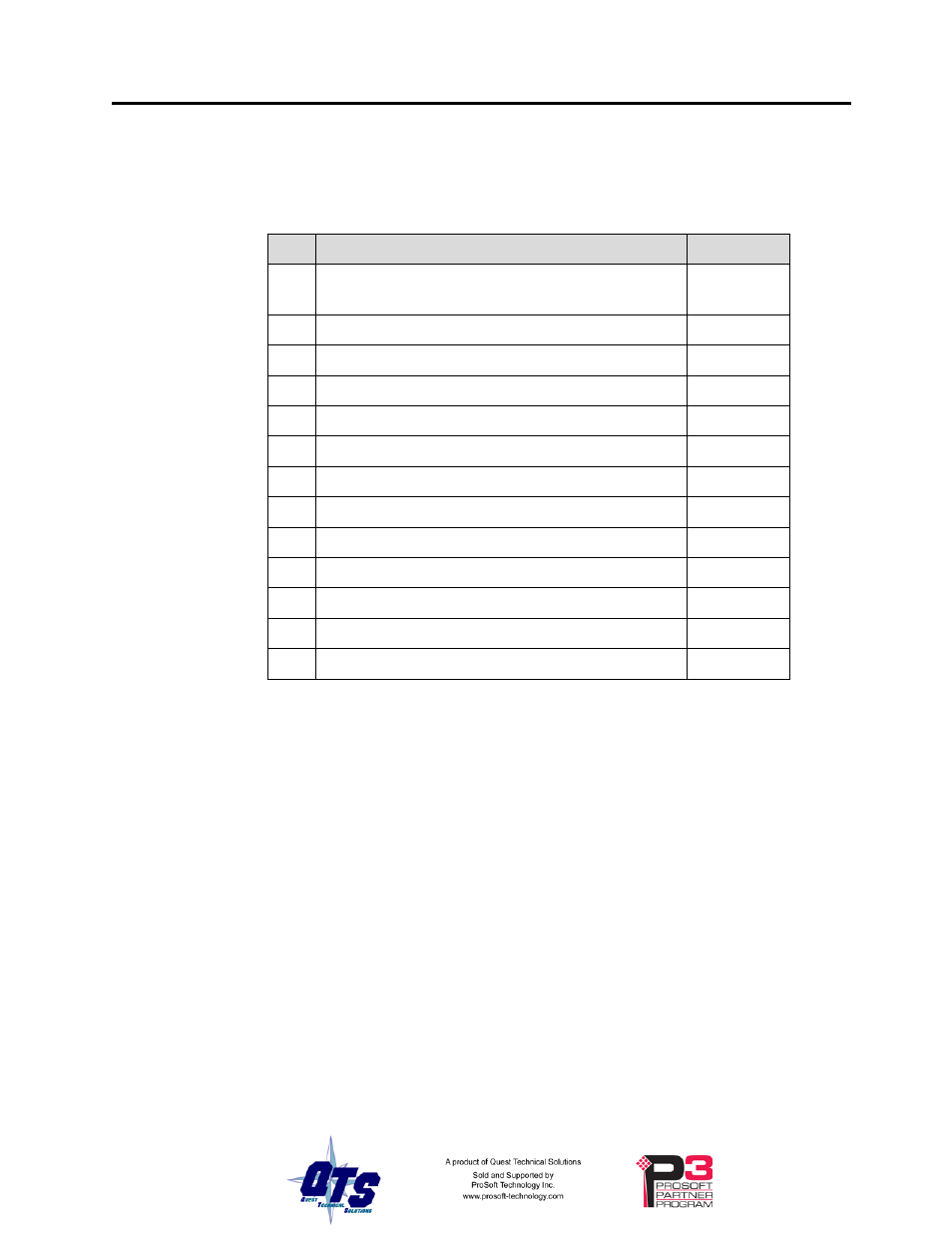
QTS-CLX-APACS Page
15
Monitor Mode Operation
The following is a short summary of the steps typically followed. Refer to the
appropriate manual section for details.
Step Operation
See page
Install the QTS-CLX-APACS module in the
ControlLogix chassis
Connect the module to the APACS IOBUS
Export the database from 4-mation software
Run the monitor configuration software
Import a 4-mation exported object file (obt)
Assign ControlLogix addresses to the IOBUS data
Set the module name
Save the configuration
Download the configuration to the module
Configure the module in RSLogix 5000
Create aliases for RSLogix 5000
Import the aliases into RSLogix 5000
Use the aliases to access the data
ClxApacsMonCfg Software
The QTS-CLX-APACS module is supplied with a Windows configuration tool,
ClxApacsMonCfg.exe for using the module as a monitor.
Use this configuration tool to:
• Configure the monitor from a 4-mation software object (obt) file
• Map I/O data to ControlLogix scheduled connections
• Save and load configuration files
• Set the RSLinx path to the QTS-CLX-APACS module
• Download and upload configurations
• Export aliases for I/O data for import into RSLogix 5000
• Switch between monitor and master modes
• Update the module firmware
