ProSoft Technology MVI69-DFNT User Manual
Page 67
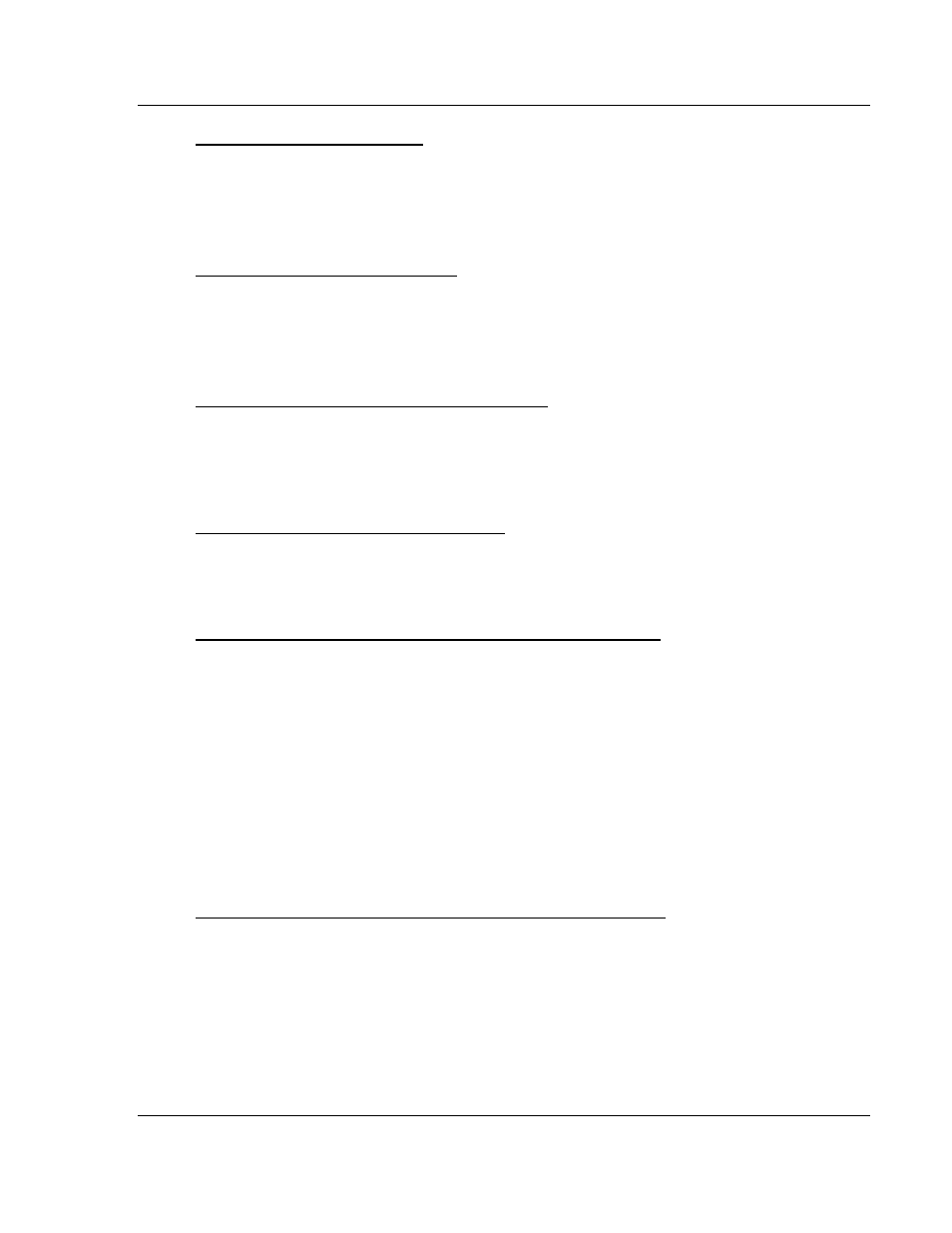
MVI69-DFNT ♦ CompactLogix or MicroLogix Platform
Diagnostics and Troubleshooting
EtherNet/IP Client/Server Communication Module
User Manual
ProSoft Technology, Inc.
Page 67 of 167
May 14, 2014
Viewing Module Configuration
Press [C]
to view the Module Configuration screen.
Use this command to display the current configuration and statistics for the
module.
Opening the Database View Menu
Press [D] to open the Database View menu.
Use this menu command to view the current contents of the module’s database.
For more information about this submenu, see Database View Menu (page 70).
Opening the Client Command Error List Menu
Press [E]
to open the Client Command Error List. This list consists of multiple
pages of command list error/status data. Press [?]
to view a list of commands
available on this menu.
Opening the Client Command List Menu
Press [I]
to open the Client Command List menu. Use this command to view the
configured command list for the module.
Transferring the Configuration File from the PC to the Module
On the Diagnostics Menu this is referred to as Receive Module Configuration.
Press [R]
to receive (download) the configuration file from your PC to the module
and store the file on the modul
e’s Compact Flash Card (Personality Module) or
Flash RAM.
Press [Y]
to confirm the file transfer, and then follow the instructions on the
terminal screen to complete the file transfer process.
After the file has been successfully downloaded, the module will restart the
program and load the new configuration information. Review the new
configuration using menu commands [6]
and [0]
to verify that the module is
configured correctly.
Transferring the Configuration File from The Module to the PC
On the Diagnostics Menu this is referred to as Send Module Configuration.
Press [S]
to send (upload) the configuration file from the module to your PC.
Press [Y]
to confirm the file transfer, and then follow the instructions on the
terminal screen to complete the file transfer process.
After the file has been successfully uploaded, you can open and edit the file to
change the module’s configuration.
