ProSoft Technology MVI69-DFNT User Manual
Page 62
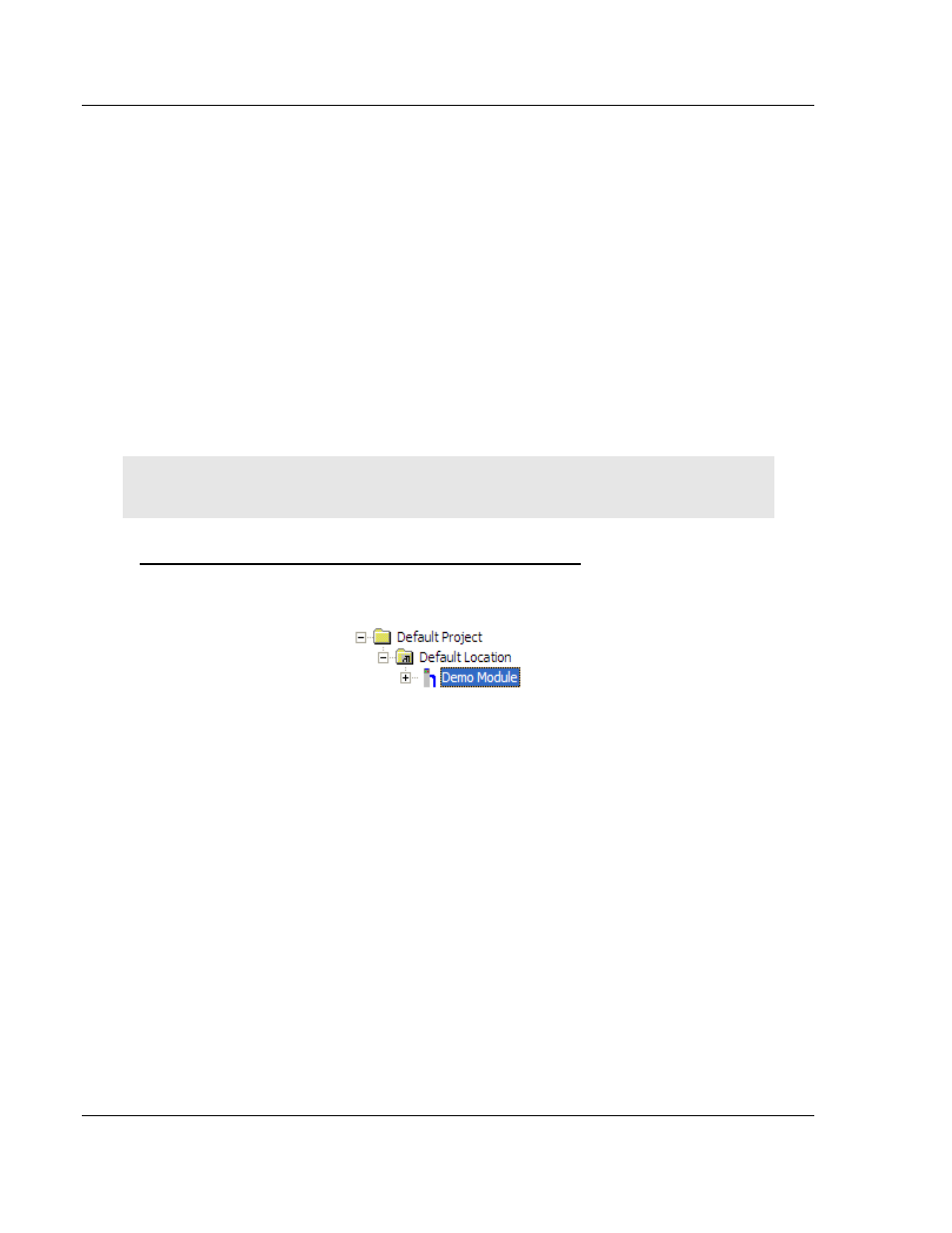
Diagnostics and Troubleshooting
MVI69-DFNT ♦ CompactLogix or MicroLogix Platform
User Manual
EtherNet/IP Client/Server Communication Module
Page 62 of 167
ProSoft Technology, Inc.
May 14, 2014
4.2
Using ProSoft Configuration Builder (PCB) for Diagnostics
The Configuration and Debug
menu for this module is arranged as a tree
structure, with the Main menu at the top of the tree, and one or more sub-menus
for each menu command. The first menu you see when you connect to the
module is the
Main menu.
Because this is a text-based menu system, you enter commands by typing the
[command letter] from your computer keyboard in the Diagnostic window in
ProSoft Configuration Builder (PCB). The module does not respond to mouse
movements or clicks. The command executes as soon as you press the
[
COMMAND LETTER
]
— you do not need to press [E
NTER
].
When you type a
[
COMMAND LETTER
], a new screen will be displayed in your terminal application.
4.2.1 Using the Diagnostic Window in ProSoft Configuration Builder
Tip: You can have a ProSoft Configuration Builder Diagnostics window open for more than one
module at a time.
To connect to the module’s Configuration/Debug serial port
1 Start PCB, and then select the module to test. Click the right mouse button to
open a shortcut
menu.
