Windows driver installation, Chapter 2: windows driver installation, Chapter 2 – Avago Technologies MegaRAID SAS 9240-4i User Manual
Page 9
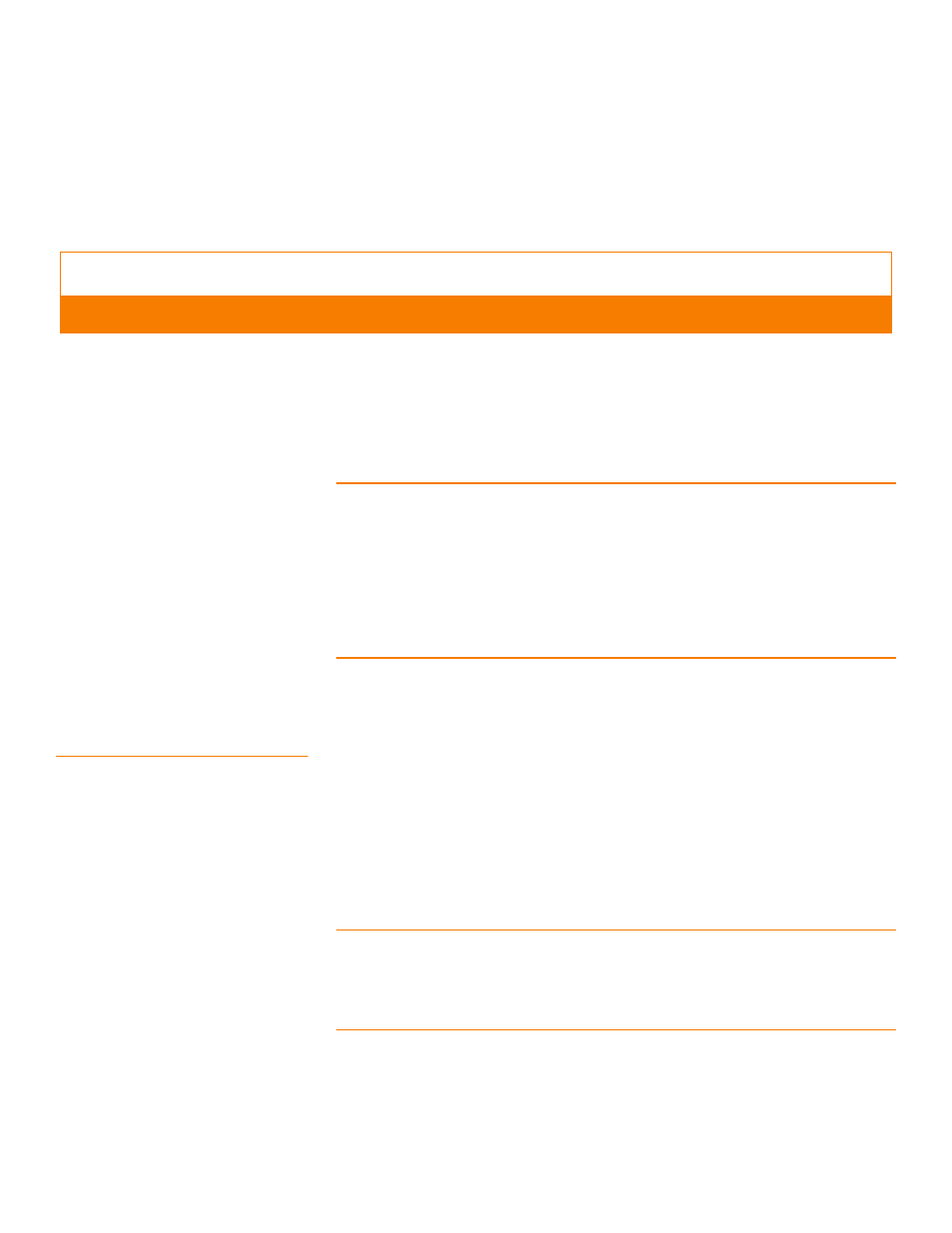
LSI Corporation
|
January 2011
Page 9
MegaRAID SAS Device Driver Installation User Guide
Chapter 2: Windows Driver Installation
|
Installing the Windows System Driver in a New Windows System
Chapter 2
This chapter describes the installation of the following Windows operating systems:
Windows 2000, Windows XP, Windows XP x64, Windows Server 2003 (x86), Windows
Server 2003 (x64), and Windows Vista. This chapter consists of the following sections:
Section 2.1, Installing the Windows System Driver in a New Windows System
Section 2.2, Installing or Updating the MegaRAID Driver in an Existing Windows System
NOTE: When you connect an Engenio
®
DM1300 to a SAS RAID controller and boot up
the system to a Windows operating system, a message displays asking for a driver for the
DM1300. You need to install the SES processor in the DM1300 by pointing to the same
location where the MegaRAID driver package is located, the file Nodev.inf.
The Nodev.inf file (in the driver package) has the entries required to install the
processor correctly. This file supports the following enclosure IDs:
EnclosureLSILOGIC_____SYM3600-SAS
EnclosureIBM-ESXSEXP3000_________
2.1
Installing the Windows
System Driver in a New Windows
System
Perform the following steps to install the MegaRAID device driver in a new
Windows operating system. The Windows operating system automatically adds the
driver to the registry and copies the driver to the appropriate directory.
1. Start the Windows installation by booting from the appropriate Windows CD-ROM.
The system BIOS must support booting from a CD-ROM. BIOS settings might require
changes to allow CD-ROM booting. See your system documentation.
2. Press F6 when the following displays at the bottom of the screen, unless you are
installing Windows Vista:
"Press F6 if you need..."
NOTE: For the system to recognize the new driver for Windows 2000, Windows XP, and
Windows Server 2003, you must press F6. If you are installing Windows Vista, you do not
need to press F6. For Windows Vista, after the first installation screen, an option displays
to allow you to load the driver from either a floppy diskette or a USB key. Otherwise, it
will load the default driver from the DVD.
Windows Driver Installation
- MegaRAID SAS 9240-8i MegaRAID SAS 9260-16i MegaRAID SAS 9260-4i MegaRAID SAS 9260-8i MegaRAID SAS 9261-8i MegaRAID SAS 9280-16i4e MegaRAID SAS 9280-4i4e MegaRAID SAS 9280-8e MegaRAID SAS 8204ELP MegaRAID SAS 8204ELP (Channel) MegaRAID SAS 8204XLP MegaRAID SAS 8204XLP (Channel) MegaRAID SAS 8208ELP MegaRAID SAS 8208ELP (Channel) MegaRAID SAS 8208XLP MegaRAID SAS 8208XLP (Channel) MegaRAID SAS 8300XLP MegaRAID SAS 8308ELP MegaRAID SAS 8344ELP MegaRAID SAS 84016E MegaRAID SAS 84016E (Channel) MegaRAID SAS 8408E MegaRAID SAS 8480E MegaRAID SAS 8704ELP MegaRAID SAS 8704ELP (Channel) MegaRAID SAS 8704EM2 MegaRAID SAS 8704EM2 (Channel) MegaRAID SAS 8708ELP MegaRAID SAS 8708ELP (Channel) MegaRAID SAS 8708EM2 MegaRAID SAS 8708EM2 (Channel) MegaRAID SAS 8880EM2 MegaRAID SAS 8880EM2 (Channel) MegaRAID SAS 8888ELP MegaRAID SAS 8888ELP (Channel) MegaRAID SAS 0260CV-4i MegaRAID SAS 0260CV-8i MegaRAID SAS 0260DE-8i MegaRAID SAS 0260DE-8i (Channel) MegaRAID SAS 9265-8i MegaRAID SAS 9280DE-8e MegaRAID SAS 9280DE-8e (Channel) MegaRAID SAS 9285-8e
