Avago Technologies MegaRAID SAS 9240-4i User Manual
Page 22
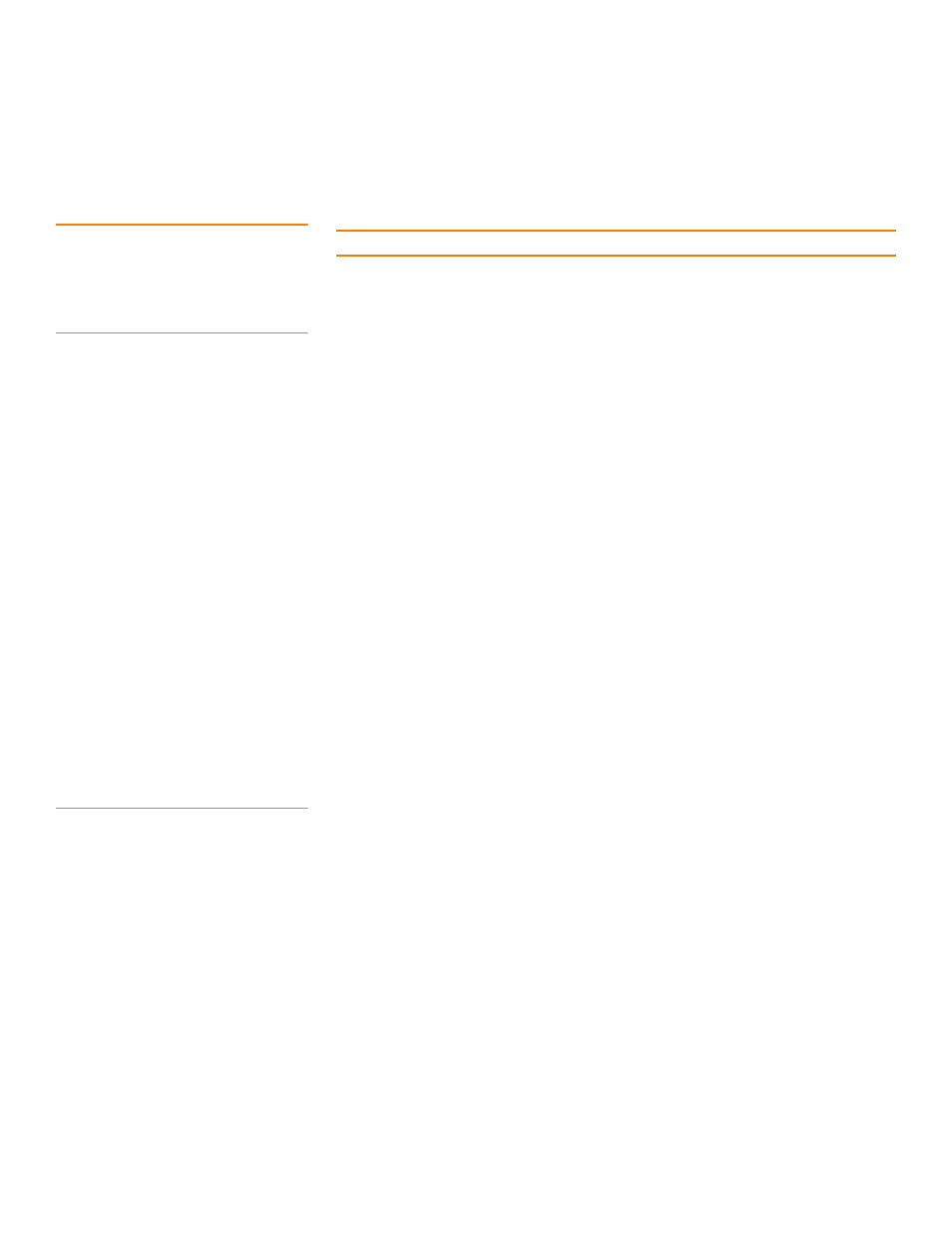
Page 22
LSI Corporation
|
January 2011
MegaRAID SAS Device Driver Installation User Guide
Chapter 8: Solaris 10 x86 and Solaris Express x86 Driver Installation
|
Installing the Driver in
a New Solaris 10 x86 or Solaris Express x86
8.2
Installing the Driver in a
New Solaris 10 x86 or Solaris
Express x86
If you use Solaris 10 Update 6 or later, the MegaRAID SAS driver is part of the operating
system installation DVD/CD.
NOTE: If you use Solaris 10 Update 5 or earlier, you need the driver update.
8.2.1
Installing the Driver Update
(Install-Time-Update) from a CD or a
Diskette
To install the operating system from the Solaris 10 or Solaris Express installation CD on
a drive attached to the MegaRAID SAS controller, in a new Solaris system, perform the
following steps.
1. Create a driver image CD from the .iso image file provided.
2. Boot the server with the Solaris DVD/CD.
3. Select the
Solaris installation at grub boot menu.
After the message
Configuring devices appears on the screen, a menu
appears for you to continue the installation process.
4. Select the option
Apply Driver Updates from the menu.
This prompts the next menu.
5. On the menu, select the device (CD, floppy, or USB device) from which to update the
driver.
6. As the driver update is on CD/DVD, eject the Solaris installation DVD and insert the
driver update CD/DVD created in
7. Select the option
Driver installation from CD/DVD to apply the driver
update.
This updates the driver.
8. After the driver is updated, press E on the keyboard and re-insert the Solaris
operating system installation CD/DVD to continue installing the Solaris operating
system.
8.2.2
Installing the Driver Update
(Install-Time-Update) from Floppy
Diskette
To install the driver on a drive attached to a MegaRAID SAS controller, in a new Solaris
system from Solaris 10 or Solaris Express installation CD, perform the following steps.
1. Create a floppy driver image from the .img image file provided.
2. Boot the server with the Solaris DVD/CD.
3. Select the
Solaris installation at grub boot menu.
After you pass the message
Configuring devices, a menu appears for you to
continue the installation process.
4. Choose the option
Apply Driver Updates from the menu.
The
Apply Driver option updates the menu and prompts the next menu where
you can select the device (CD, floppy, USB device) from which the driver can be
updated.
5. As the driver update is on a floppy created in
, choose the option installation
from floppy to apply the driver update.
This updates the driver.
- MegaRAID SAS 9240-8i MegaRAID SAS 9260-16i MegaRAID SAS 9260-4i MegaRAID SAS 9260-8i MegaRAID SAS 9261-8i MegaRAID SAS 9280-16i4e MegaRAID SAS 9280-4i4e MegaRAID SAS 9280-8e MegaRAID SAS 8204ELP MegaRAID SAS 8204ELP (Channel) MegaRAID SAS 8204XLP MegaRAID SAS 8204XLP (Channel) MegaRAID SAS 8208ELP MegaRAID SAS 8208ELP (Channel) MegaRAID SAS 8208XLP MegaRAID SAS 8208XLP (Channel) MegaRAID SAS 8300XLP MegaRAID SAS 8308ELP MegaRAID SAS 8344ELP MegaRAID SAS 84016E MegaRAID SAS 84016E (Channel) MegaRAID SAS 8408E MegaRAID SAS 8480E MegaRAID SAS 8704ELP MegaRAID SAS 8704ELP (Channel) MegaRAID SAS 8704EM2 MegaRAID SAS 8704EM2 (Channel) MegaRAID SAS 8708ELP MegaRAID SAS 8708ELP (Channel) MegaRAID SAS 8708EM2 MegaRAID SAS 8708EM2 (Channel) MegaRAID SAS 8880EM2 MegaRAID SAS 8880EM2 (Channel) MegaRAID SAS 8888ELP MegaRAID SAS 8888ELP (Channel) MegaRAID SAS 0260CV-4i MegaRAID SAS 0260CV-8i MegaRAID SAS 0260DE-8i MegaRAID SAS 0260DE-8i (Channel) MegaRAID SAS 9265-8i MegaRAID SAS 9280DE-8e MegaRAID SAS 9280DE-8e (Channel) MegaRAID SAS 9285-8e
