Edit destination, Edit destination -67, Narrow down – Kyocera Taskalfa 3511i User Manual
Page 421
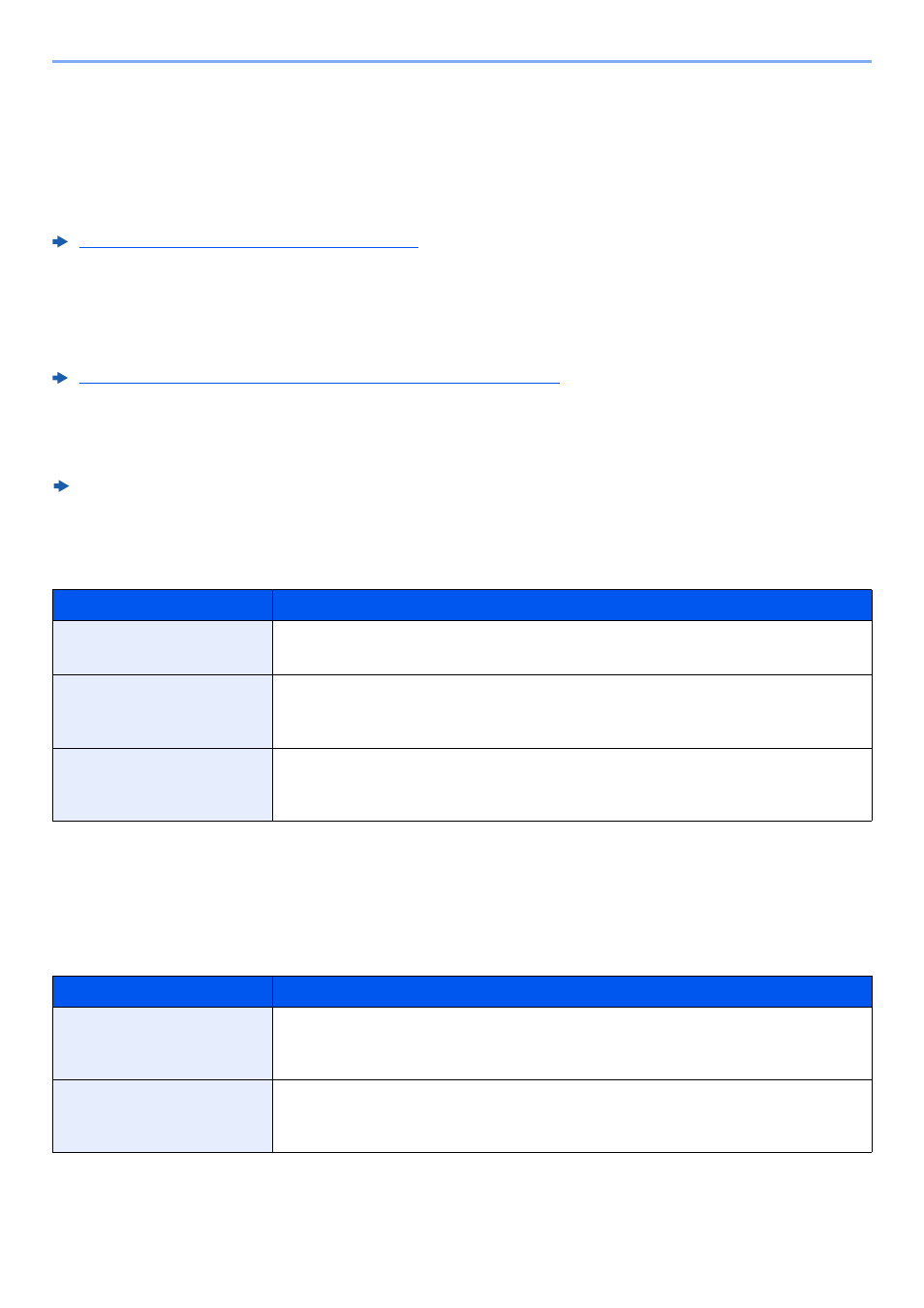
8-67
Setup and Registration (System Menu) > System Menu
Edit Destination
Address Book
[System Menu/Counter] key > [Edit Destination] > [Address Book]
Configure settings for address book.
Adding a Destination (Address Book) (page 3-22)
One Touch Key
[System Menu/Counter] key > [Edit Destination] > [One Touch Key]
Configure settings for One Touch Key.
Adding a Destination on One Touch Key (One Touch Key) (page 3-29)
Print list
[System Menu/Counter] key > [Edit Destination] > [Print list]
FAX Operation Guide
Address Book Defaults
[System Menu/Counter] key > [Edit Destination] > [Address Book Defaults]
Edit Restriction
[System Menu/Counter] key > [Edit Destination] > [Edit Restriction]
Item
Description
Sort
Select the default sort setting of the address for the address book.
Value
: No., Name
Narrow Down
This procedure can be used to filter (narrow down) the types of destination listed
when the address book is displayed.
Value
: Off, E-mail, Folder, FAX
*1
, i-FAX
*2
, Group
*1 Displayed only when the optional fax kit is installed.
*2 This function is displayed when the optional Internet FAX Kit is activated.
Address Book Type
*3
*3 This display appears only if the external address book is available.
Select whether the machine's address book or the External Address Book appears
when the address book is displayed.
Value
: Machine Address Book, Ext Address Book
Item
Description
Address Book
Restrict editing of the address book. If you selected [Administrator Only], you can
only edit the Address Book by logging in with administrator privileges.
Value
: Off, Administrator Only
One-Touch Key
Restrict editing of the One Touch Key. If you selected [Administrator Only], you can
only edit the One Touch Key by logging in with administrator privileges.
Value
: Off, Administrator Only
