Wsd scan, Installing the driver, Wsd scan -31 – Kyocera Taskalfa 3511i User Manual
Page 224: Installing the driver -31
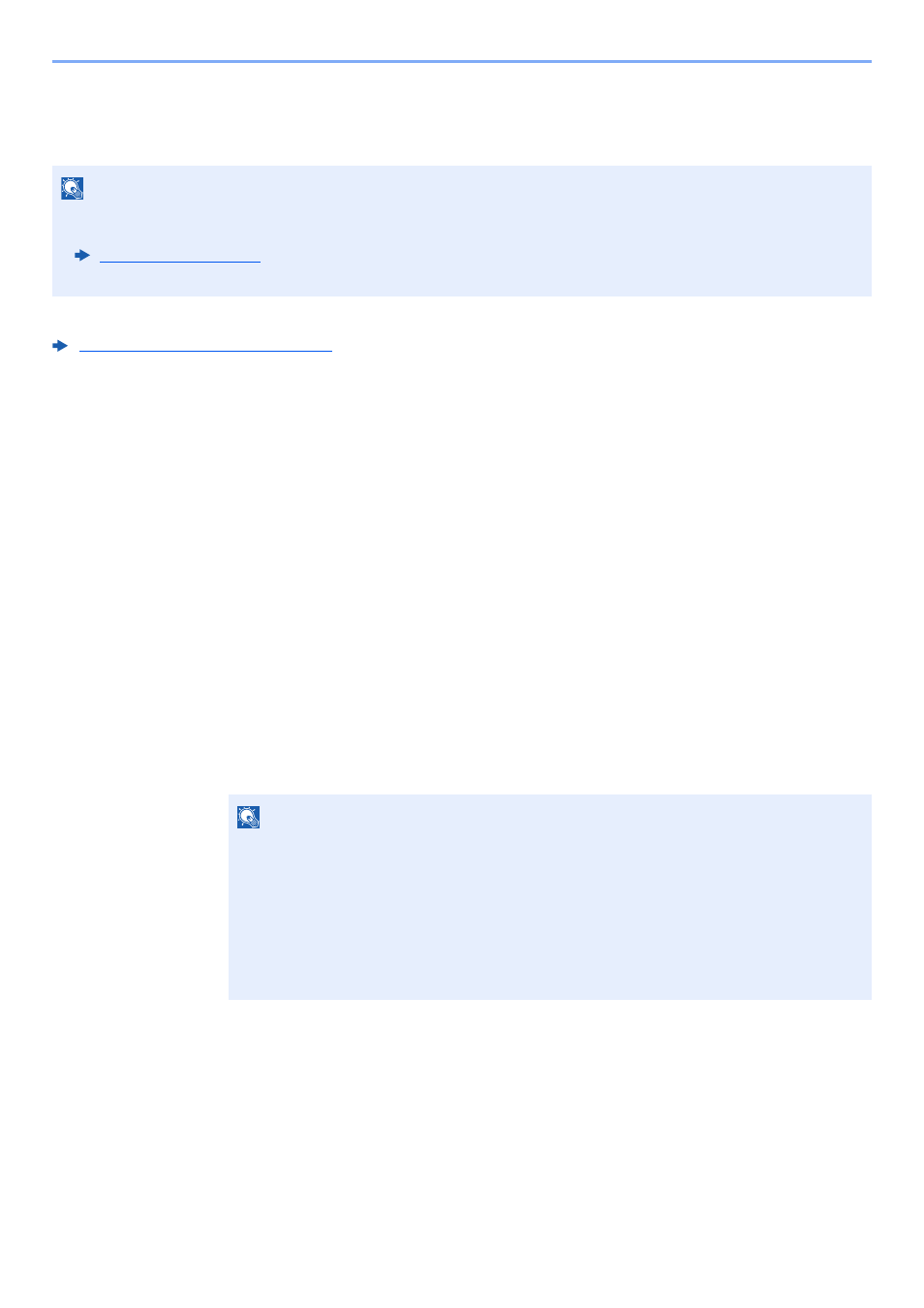
5-31
Operation on the Machine > WSD Scan
WSD Scan
WSD Scan saves images of originals scanned on this machine as files on a WSD-compatible computer.
When transmitting using wireless LAN, select the interface dedicated to the send function in advance.
Primary Network (Client) (page 8-62)
Installing the Driver
For Windows 8, Windows 8.1 and Microsoft Windows Server 2012
1
Click [Search] in charms, [Control Panel], and then [View
devices and printers].
2
Install the driver.
Click [Add a device]. Select the machine's icon and then click [Next].
When the machine's icon is displayed in "Printers" on the [Devices and Printers] screen, the
installation is completed.
For Windows 7
1
Display [Network] in the Start menu.
Click [Start] button on the Windows and then select [Network].
NOTE
• To use WSD Scan, confirm that the computer used for WSD scanning and the machine is network-connected, and
"WSD Scan" is set to [On] in the network settings.
• For information on operating the computer, refer to the computer's help or the operation guide of your software.
NOTE
When [Network] does not appear in the Start menu, perform the following procedure.
1
Right-click [Start] and click [Property] in the menu that appears.
2
Select the [[Start] menu] tab in the "Task bar and [Start] menu properties" screen, and
click [Customize].
3
When the "Customize [Start] menu" screen appears, select the "Network" check box
and click [OK].
