Inverting black and white and color [invert mode, Ready to copy. (full-color), Ready to copy. (full col.) – TA Triumph-Adler DCC 2526 User Manual
Page 94: Ready to copy.(full-color), Ready to copy.(full col.)
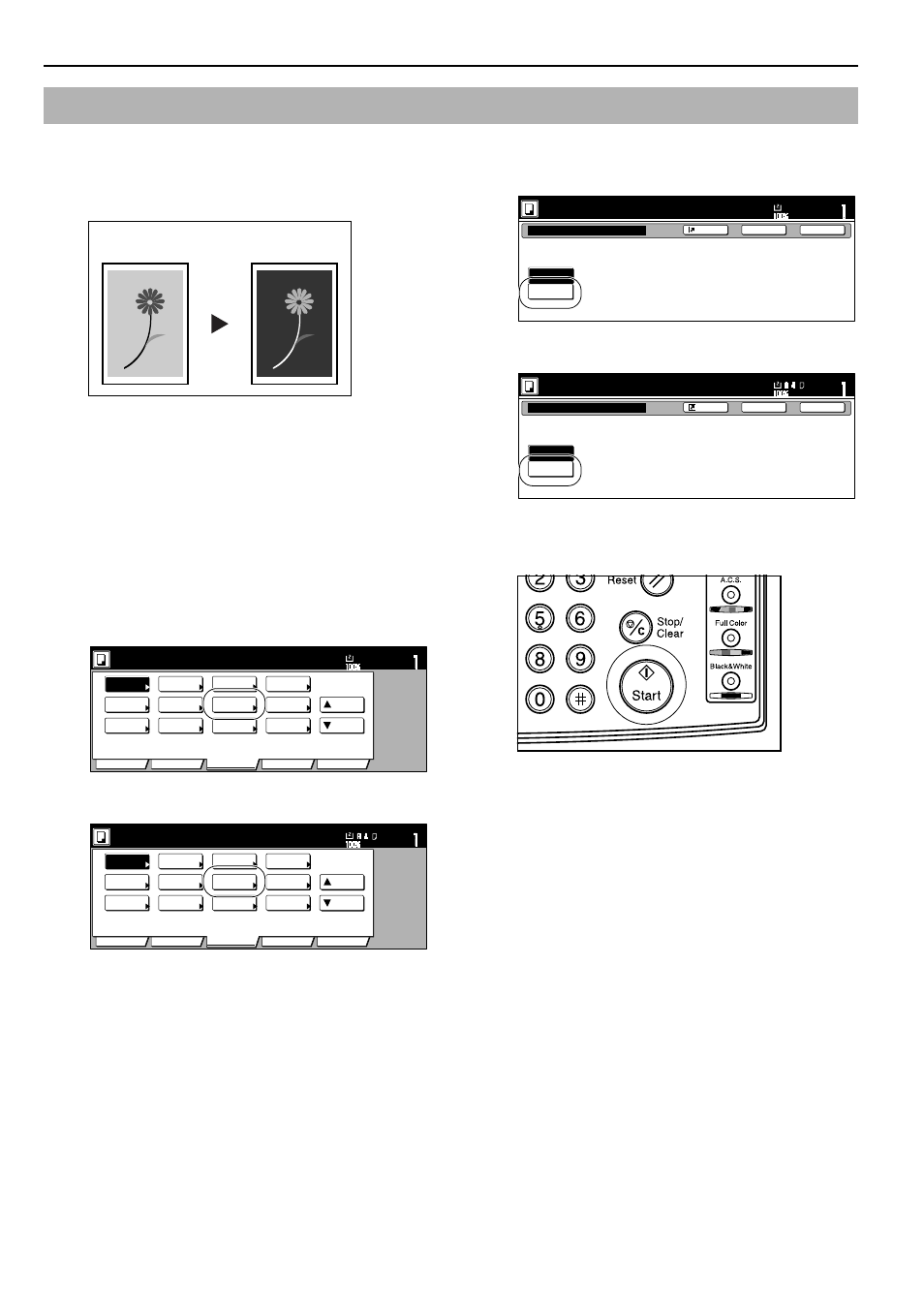
Section 6 OTHER CONVENIENT FUNCTIONS
6-46
With this mode, you can make copies where the dark and light, as
well as the color, areas of the image are inverted (reversed).
* If multiple inverted copies are being made, “Please wait Now
cleaning” may be displayed.
1
Set the originals to be copied.
2
Press the “Function” tab.
The content of the “Function” tab will be displayed.
3
Press the “
Down” key.
The content of the next portion of the “Function” tab will be
displayed.
4
Press the “Invert” key.
The “Invert” screen will be displayed.
Inch specifications
Metric specifications
5
Press the “On” key.
Inch specifications
Metric specifications
6
Press the [Start] key.
Copying will start.
Inverting black and white AND color [Invert mode]
Original
Copy
Set
Ready to copy. (Full-Color)
Paper Size
Basic
User choice
Function
Color func.
Program
11x8
1
/
2
"
Auto
Rotation
Eco Print
Modify
Copy
Up
Down
OHP
backing
Orig. set
direction
Select of
Output
Proof Copy
Invert
Sharp
-ness
Memo
pages
Mirror
Gloss
Mode
Set
Ready to copy. (Full Col.)
Paper Size
Basic
User choice
Function
Colour func.
Program
Auto
Rotation
Eco Print
Modify
copy
Up
Down
OHP back
Orig. set
direction
Select of
Output
Test copy
Invert
Sharp
-ness
Memo
pages
Mirror
Gloss
Ready to copy.(Full-color)
Paper Size
Set
Back
Register
Close
Invert
Off
On
Copy the scanned image with reversing
black and white parts.
By selecting color mode it becomes
a negative inversion.
11x8
1
/
2
Ready to copy.(Full Col.)
Paper Size
Set
Back
Register
Close
Invert
Off
On
Copy scanned image with
black and white parts reversed.
By selecting colour mode it becomes
a negative inversion.
