Using the job build mode, Using the job build mode -68 – TA Triumph-Adler DCC 2526 User Manual
Page 116
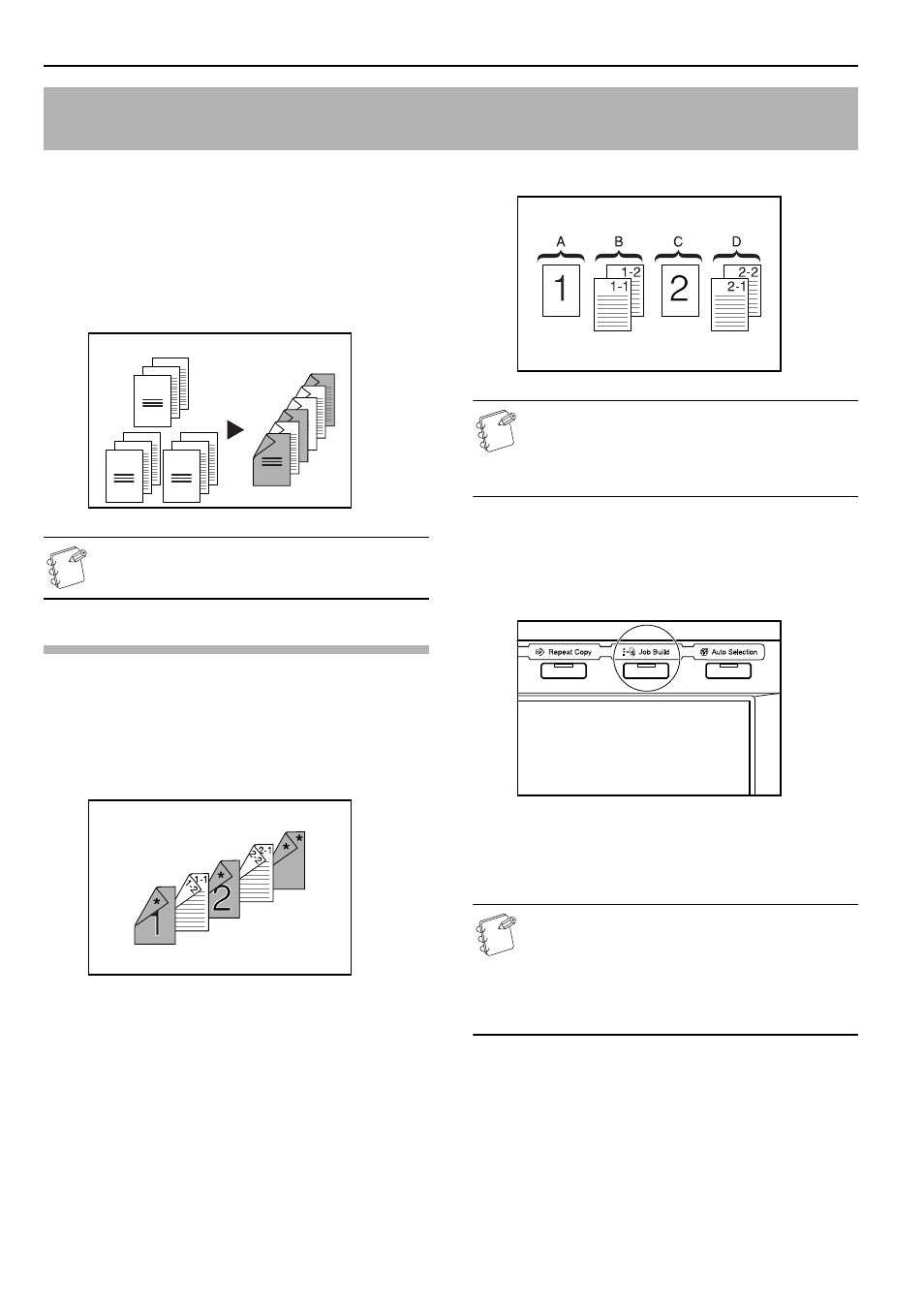
Section 6 OTHER CONVENIENT FUNCTIONS
6-68
The job build function enables you to scan different sets of originals
into memory in separate steps and then copy them all at one time.
Each set of scanned originals is then seen as one step in the copy
process and you can select different copy modes for each step
(enlarge/reduce, border erase, original type [2-sided originals,
1-sided originals or open-faced book originals]). You can choose to
have a blank sheet of paper fed in between each set of originals, as
well as have front and rear covers included for the full set, AND do
this all during 2-sided copying!
NOTE
The optional Memory Copy Board must be installed in
order to use this mode or function in standard copiers.
Using the job build mode
The following procedure shows one way of using the job build mode
and explains how to perform that operation under the situation
indicated in the examples below.
[Example]
blank sheets.)
NOTE
This procedure will assume that the color paper to be used
as the front cover is loaded in cassette No.2 in the optional
paper feeder, and that there is plain copy paper loaded in
cassette No.3 in the optional Paper Feeder.
Step 1: Accessing the “Job build” screen
1
Press the [Job build] key.
The “Job build” screen will be displayed.
Making the settings that apply to all steps
First, the settings for the 2-sided copy modes and the repeat copy
mode must be made.
NOTES
• The repeat copy mode is used to enable you to make an
additional number of copy sets later.
• It is also possible to select other settings and functions,
as desired, besides those given in the example
procedure. (See “Selecting the settings and
functions” on page 6-73.)
Easily add covers and insert sheets between various sets of originals in
one operation [Job build mode]
C-2
3
B-3
1
B-1
2
A-3
A-3
A-2
A-1
B-3
B-2
B-1
C-3
C-2
C-1
A-1
2
Original
Copy
