Deleting a registered program, Deleting a registered program -63, 63 deleting a registered program – TA Triumph-Adler DCC 2526 User Manual
Page 111: Ready to copy. (full-color), Ready to copy.(full col.)
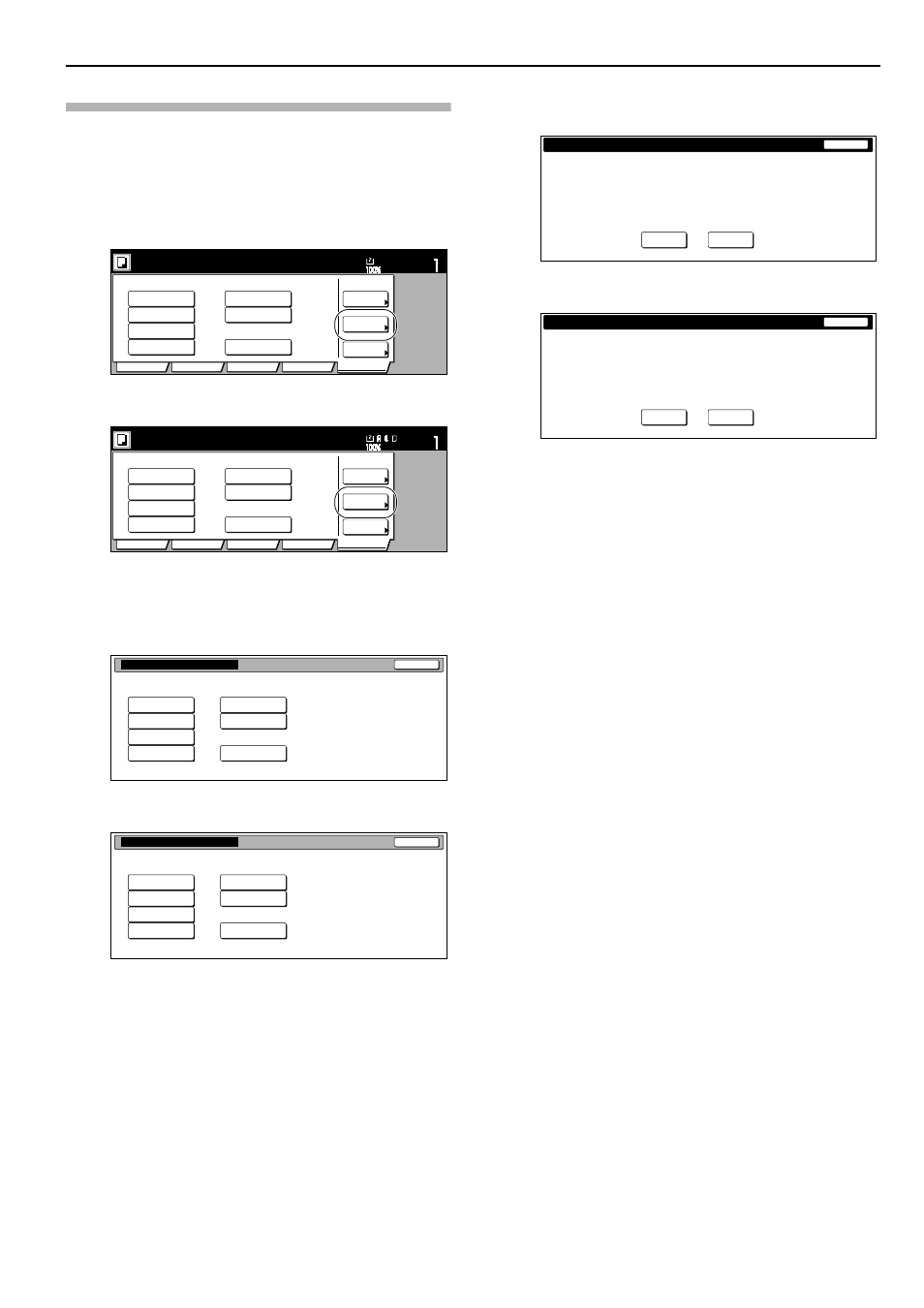
Section 6 OTHER CONVENIENT FUNCTIONS
6-63
Deleting a registered program
1
Press the “Program” tab.
The content of the “Program” tab will be displayed.
2
Press the “Delete” key.
Inch specifications
Metric specifications
3
Press the program key (1 - 8) that corresponds to the
program that you want to delete.
Inch specifications
Metric specifications
4
Press the “Yes” key or the “No” key, as appropriate.
Inch specifications
Metric specifications
If you selected “Yes”, the selected program will be deleted
and the touch panel will return to the screen in step 2.
If you selected “No”, the touch panel will return to the
screen in step 3 without deleting the selected program.
Recall
Register
Delete
Change
name
Reg./delete
1.
Catalog A
Catalog B
Catalog C
Catalog D
File A
File B
List A
4.
3.
2.
5.
8.
7.
6.
Ready to copy. (Full-Color)
Paper Size
Set
Basic
User choice
Function
Color func.
Program
11x8
1
/
2
"
Recall
Register
Delete
Change
name
Reg./delete
1.
Catalog A
Catalog B
Catalog C
Catalog D
File A
File B
List A
4.
3.
2.
5.
8.
7.
6.
Ready to copy.(Full Col.)
Paper Size
Set
Basic
User choice
Function
Colour func.
Program
Select the number of program to delete.
Delete registration
1.
Catalog A
File A
Catalog B
File B
Catalog C
No registration
Catalog D
List A
4.
3.
2.
5.
8.
7.
6.
End
Select the number of program to delete.
Delete registration
1.
Catalog A
File A
Catalog B
File B
Catalog C
No registration
Catalog D
List A
4.
3.
2.
5.
8.
7.
6.
End
Delete program.
This program will be deleted. Are you sure?
Yes
No
Stop
Program # 1
Program name abc
Delete program.
This program will be deleted. Are you sure?
Yes
No
Stop
Program # 1
Program name ABC
