Make the dm32 join an existing “wifi” network, 5 make the dm32 join an existing “wifi” network – Retrotec DM32 User Manual
Page 51
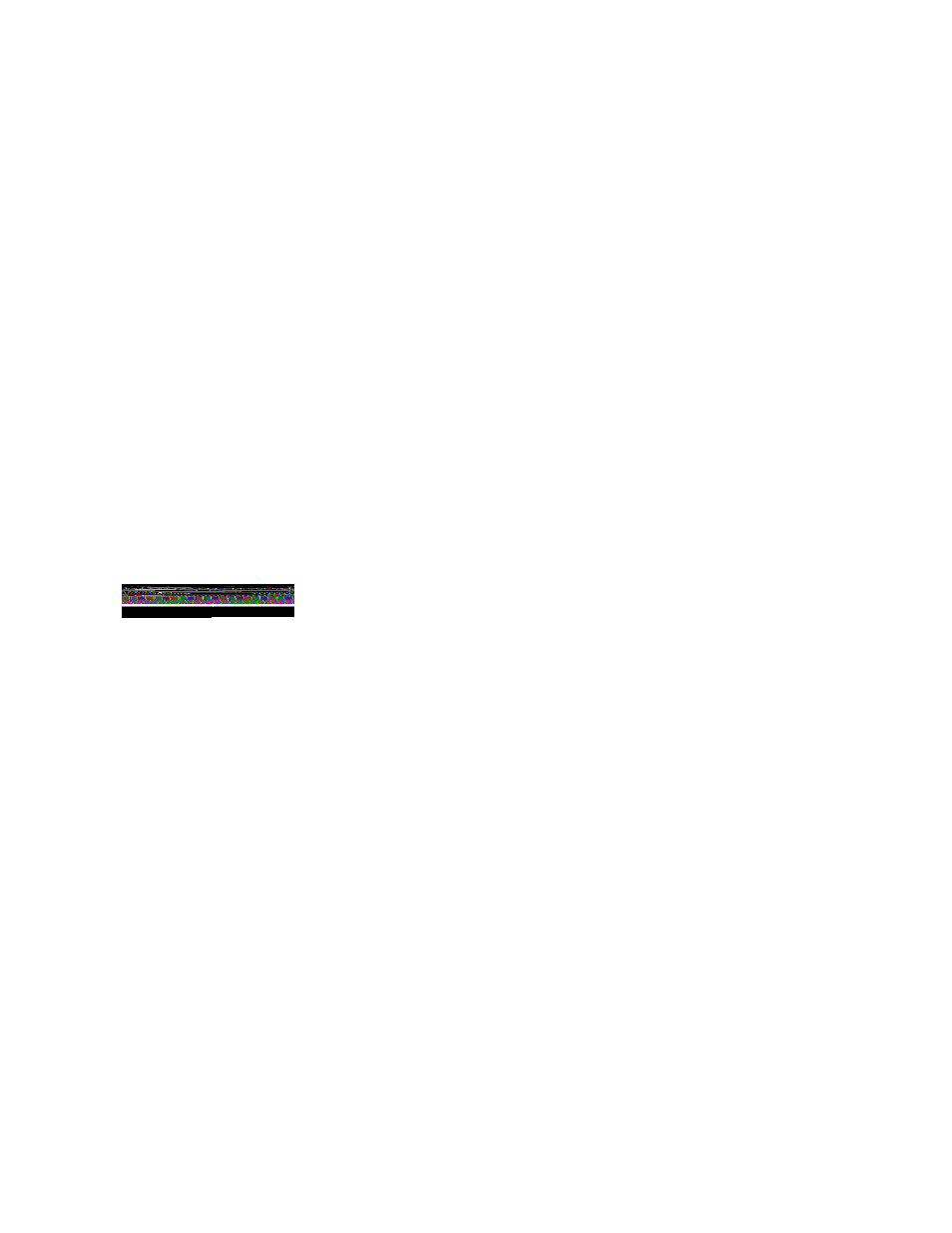
Page 51 of 94
©Retrotec Inc. 2014
1. Click on your PC desktop wireless icon to get a list of available WiFi networks the PC can join (as
shown in Figure 60), or follow the process on your phone to see all the available WiFi networks the
phone can join.
2. Select “DM32-4xxxxx”, where “4xxxxx” is the serial number of the gauge
3. Connect to “DM32-xxxxxxx”
4. Run the software you wanted to use with the WiFi connection to the gauge
If your phone or computer cannot see the gauge hotspot as a choice of network, ensure that the gauge has
been set to “WiFi-Create” in the Network settings, and that the gauge and computer are not too far apart.
If your phone or computer can see the gauge hotspot in the list but cannot connect to the gauge, ensure
that no other device is connected to the gauge. Ensure that there are no other DM32 gauges with Network
settings set to “WiFi-Join” and joining the hotspot in the vicinity (if they are plugged in to USB mains or PC
power, the WiFi will be working), as they will automatically join the hotspot and could prevent another
device from connecting.
5.5
Make the DM32 join an existing “WiFi” network
Another possibility for the operation of the WiFi is to have the DM32 connect to the same wireless network
to which the computer is connected, described here as “WiFi-Join”. This connection requires a router or
hotspot separately generated to which both the computer and DM32 can connect.
Set [Setttings][Network] [Status] to “WiFi-Join”
Set [Setttings][Network] [Mode] to “DHCP”
Tap on the WiFi icon on the bottom right in the “Network Settings”
Tap on [Network Name (SSID)] and enter the name of the network to join.
If the wireless network is not secure (i.e. network does not need a password), tap on [Secure network] to
toggle the label to “No”, and the settings are now complete.
If the wireless network is secure (i.e. the network needs a password), tap on [Secure network] to toggle the
label to “Yes”, and then the network password must be set into the gauge using a computer connected to
