Retrotec DM32 User Manual
Page 4
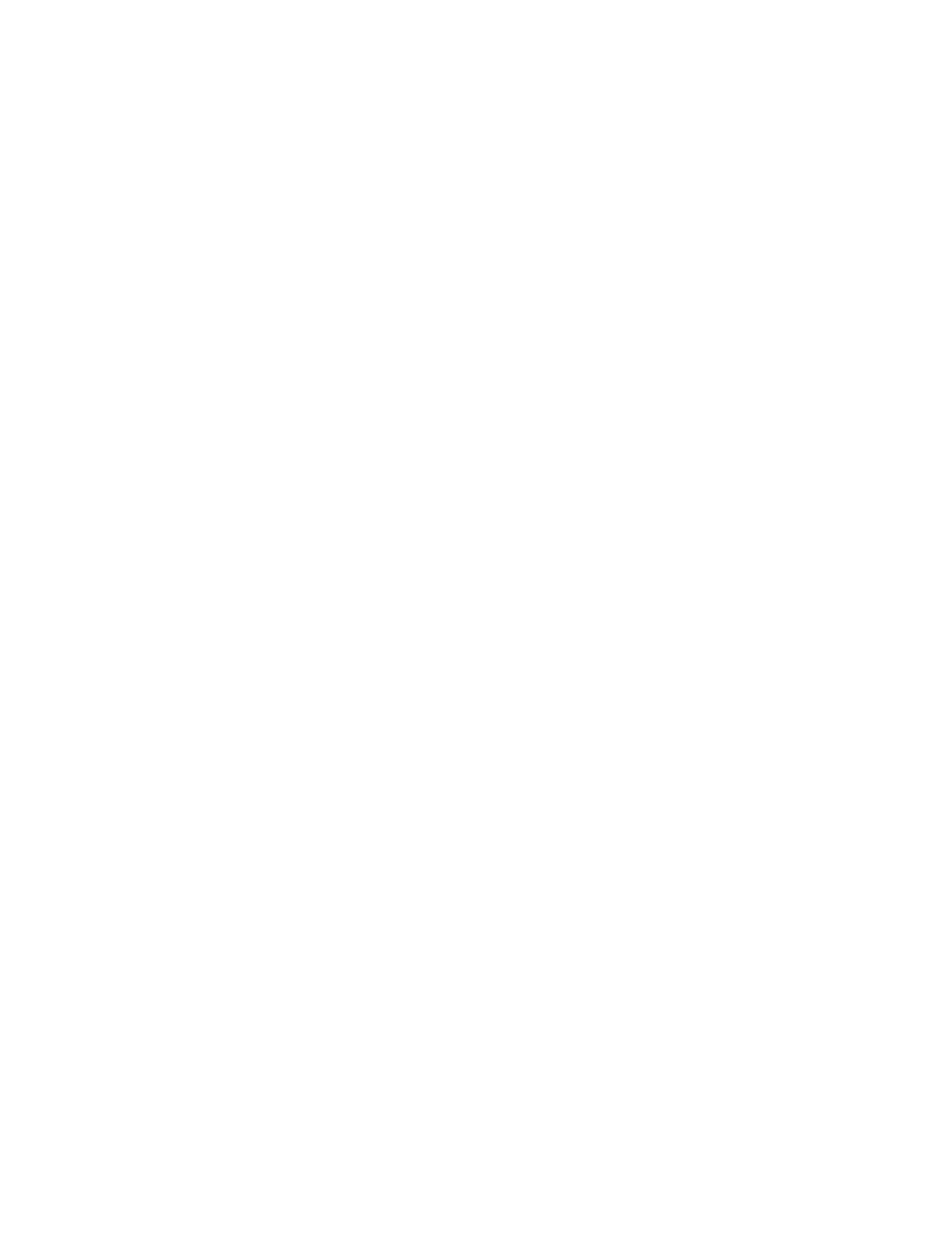
Page 4 of 94
©Retrotec Inc. 2014
Table of Contents
Introducing the Retrotec DM32 series of digital gauge .................................... 9
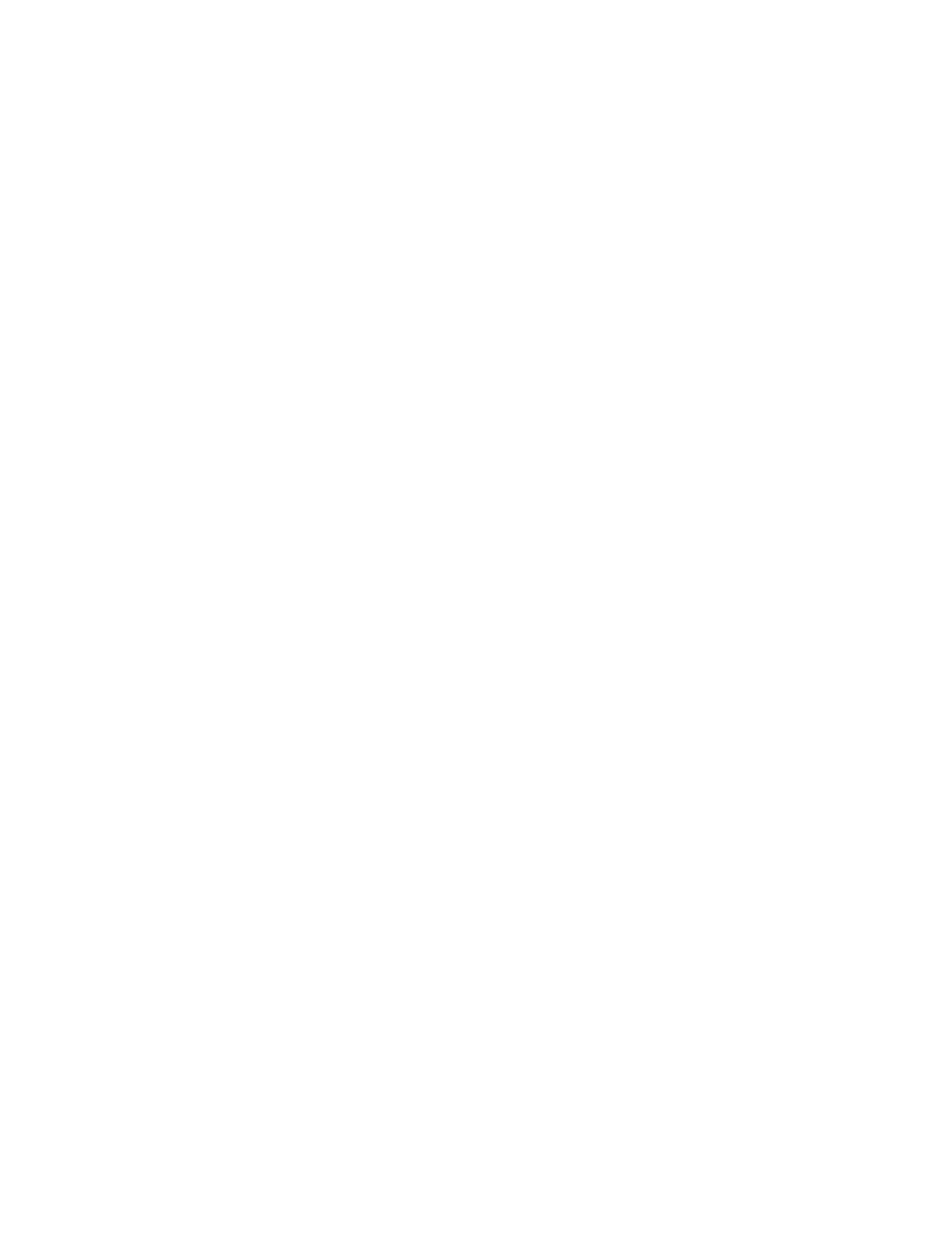
Page 4 of 94
©Retrotec Inc. 2014
Table of Contents
Introducing the Retrotec DM32 series of digital gauge .................................... 9