Retrotec DM32 User Manual
Page 46
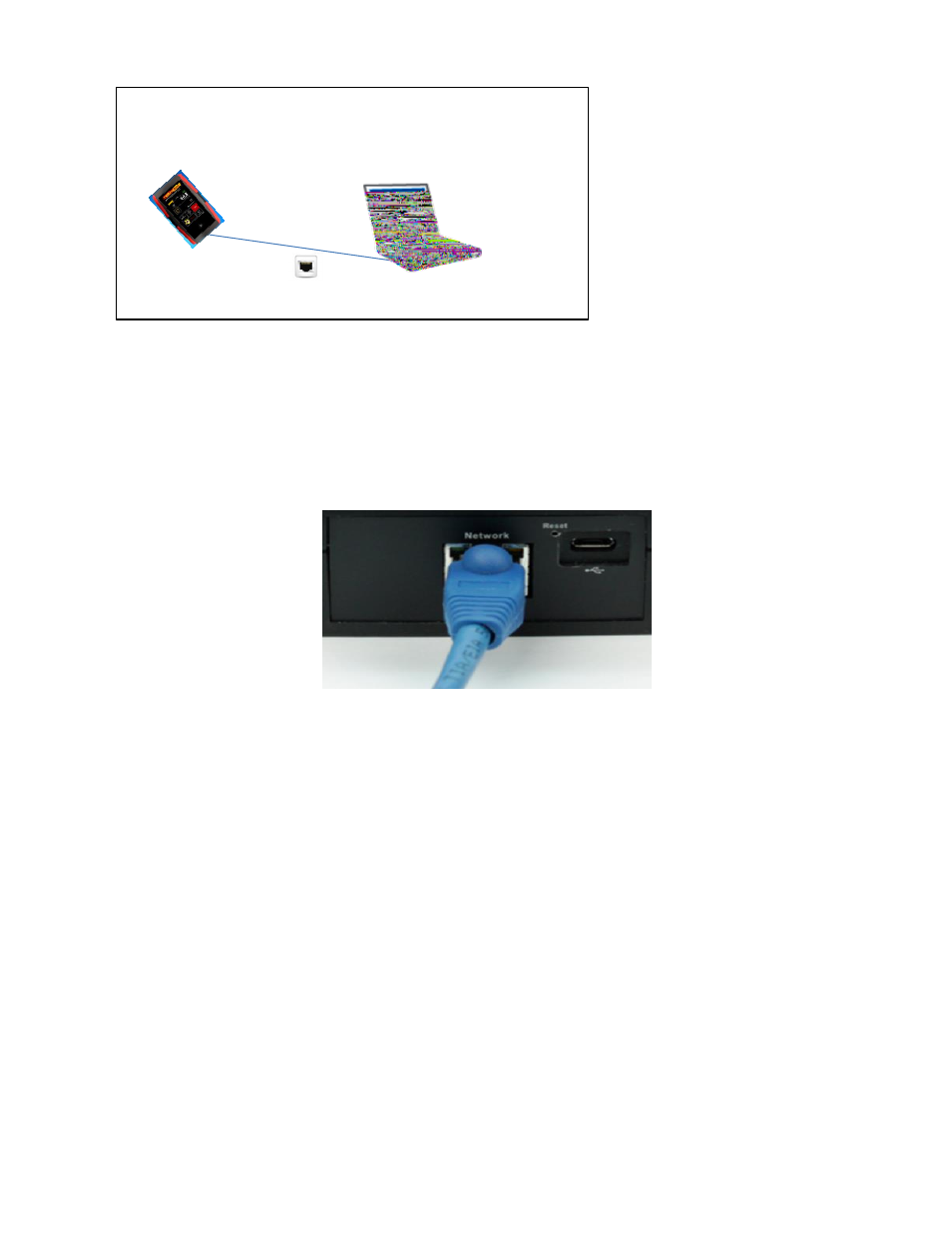
Page 46 of 94
©Retrotec Inc. 2014
Figure 52: Use "Network" connector to connect a single gauge to a computer
The “Network” connector on the gauge provides the most reliable connection from the gauge to a
computer, so this connector is recommended for connecting even a single gauge to a computer. The gauge
can be located up to 328 feet (100 m) from the computer, and the connector clip locks into the gauge so it
is less likely to come loose.
Figure 53: Ethernet cable goes into “Network” connector on gauge for a “Wired” Network
In order for the computer to find the gauge on its network, the gauge [Network] settings must be
configured. To connect directly to a computer, use the following [Network] settings:
Status: “Wired”
Mode: “Static”
IP Address: “169.254.1.1” (or your computer specific loop back address)
Gateway: “0.0.0.0” (is actually ignored in this instance)
Subnet mask: “255.255.0.0” (so only the bottom two values of the IP Address are used)
If you have not changed the [Network] settings from the default values, then the required settings for
direct connection to your computer will already be in the gauge as soon as you choose [Network]>>[Status]
= “Wired”, as shown in Figure 54. Otherwise, you will need to use the numeric entry keypads to enter the
values for each of “IP Address”, “Gateway”, and “Subnet mask” as shown in Figure 55.
Computer reads and controls gauge
using FanTestic, Virtual Gauge, or Data
Logger software from Retrotec
