Connecting gauges to a computer, Firmware, Update firmware – Retrotec DM32 User Manual
Page 45: 1 connecting gauges to a computer
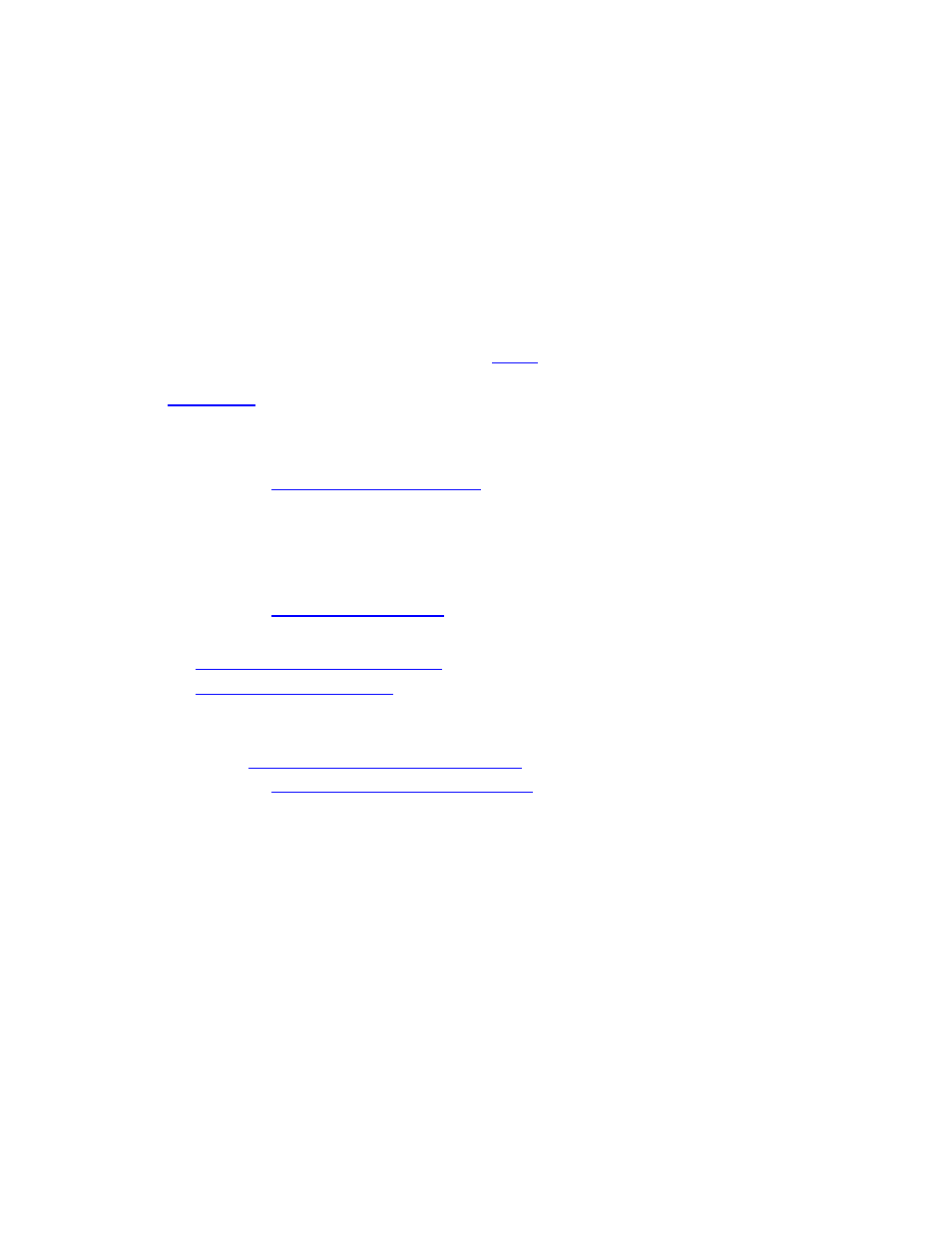
Page 45 of 94
©Retrotec Inc. 2014
5. Remotely run tests and save results with Retrotec software
It is advantageous to connect the gauge to a computer (directly or through a network), since a computer or
other device can be used to control gauge functions and collect measurements using software, and save
the results for later analysis and reporting. Retrotec has a number of software packages designed to
remotely run tests and gather results from the testing using your computer, and to generate customized
reports from the automatically collected data, including an App that runs on a mobile phone. The following
list briefly describes the available software for PC:
“FanTestic” software directs gauges to perform multi-point pressure tests automatically in
accordance to residential and commercial airtightness standard requirements (or custom user
settings) while recording readings and calculating results. FanTestic can also generate reports in
Microsoft Word format based on a template that the user can customize.
See Retrotec’s Manual-Software-FanTestic fo
and download the software demo version.
DM32 Software Suite includes the Data Logger, Virtual Gauge, and DM32 Configurator and can be
“Data Logger” software can be used to record [Channel A] and [Channel B] pressure readings to a
spreadsheet file in real time. Logging software can be used to record pressure values directly for
research or analytical work.
See Retrotec
for details.
“Virtual Gauge” software mimics the screens of the gauge on the computer or device, and can be
used to control the gauge functions from the connected device in the same way that the gauge
would be controlled by tapping on its screen. “Virtual Gauge” thus offers users a way to remote
control a gauge from a computer, tablet or phone, using the same interface as provided on the
gauge touchscreen.
See Retrotec
Gauge for details.
“DM32 Configurator” software can be used to:
update the internal gauge software
(called firmware) to get new features
of the gauge if the touchscreen is not responding and the user
cannot get to the [Settings]>>[Re-calibrate touchscreen] option
change the gauge Auto Zero period (Auto Zero period is set to 30 seconds by default)
set the
WiFi-Join network name and password
to join an existing secure network
See Retrotec
for details
5.1
Connecting gauges to a computer
The “Network” connector on the gauge provides the most reliable connection from the gauge to a
computer. Up to 328 feet (100 m) of Cat5e/6 Ethernet cable can be used for the connection between
gauge and computer. When the “Network” connector on the gauge is used, the connection is called a
“Wired” Network connection.
Connecting gauges to a computer via “Wired” network is recommended when:
performing Automatic Tests using Retrotec FanTestic software
logging pressure data with the Data Logger software
controlling the gauge with the Virtual Gauge software
5.2
Connect single gauge to a computer with Ethernet cable
