Re-calibrate the touchscreen, Power down time, Re-calibrate touchscreen – Retrotec DM32 User Manual
Page 43: 10 re-calibrate the touchscreen
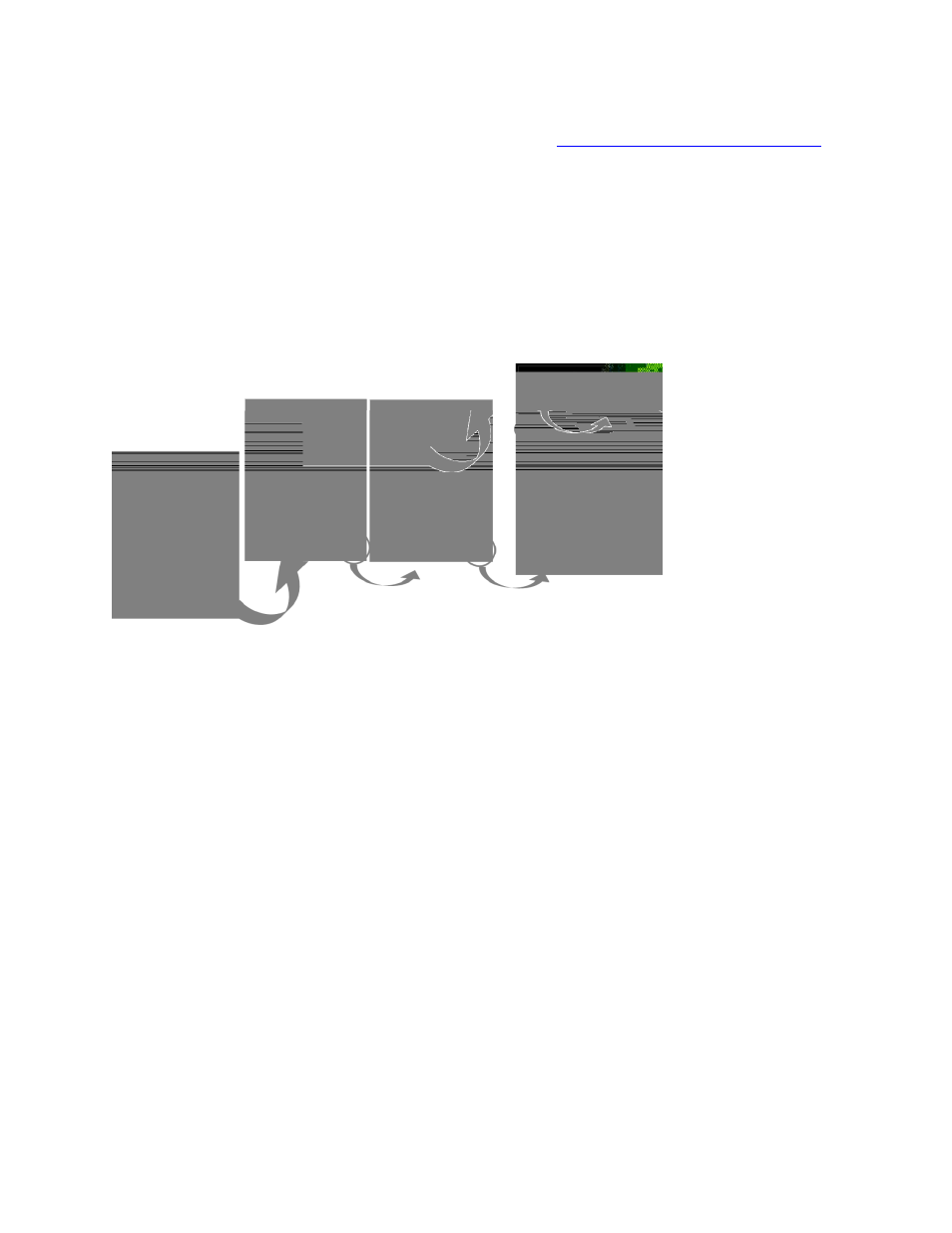
Page 43 of 94
©Retrotec Inc. 2014
The displayed white text indicates the firmware version first, then the serial number of the gauge after the
dash. A computer with Retrotec’s “DM32 Configurator” software installed is required to update the
firmware version on the gauge. For instructions, see Retrote
4.10
Re-calibrate the touchscreen
The re-calibration process resets the internal mapping of the touchscreen to physical areas on the screen.
Re-calibration thus ensures the correct functions will be activated when a user touches the screen in the
area of the keys. Each display varies slightly so the touch screen is calibrated at the factory before being
sent out to the user, but can change over time. If you find that odd things are happening when you touch
an area of the screen, try re-calibration. You will need a stylus or some tool with a tip in order to tap with
the most precision on the re-calibration screens.
Figure 50: Start the re-calibrate touchscreen process from the third Settings screen
If the touchscreen does not seem to be responding properly to the user touch, the screen calibration may
need to be adjusted. The [Re-calibrate touchscreen] key allows the user to establish new points for
touchscreen response coordinates, as shown in Figure 51.
