Clear paper jams in the input tray – HP LaserJet Ultra M106w User Manual
Page 90
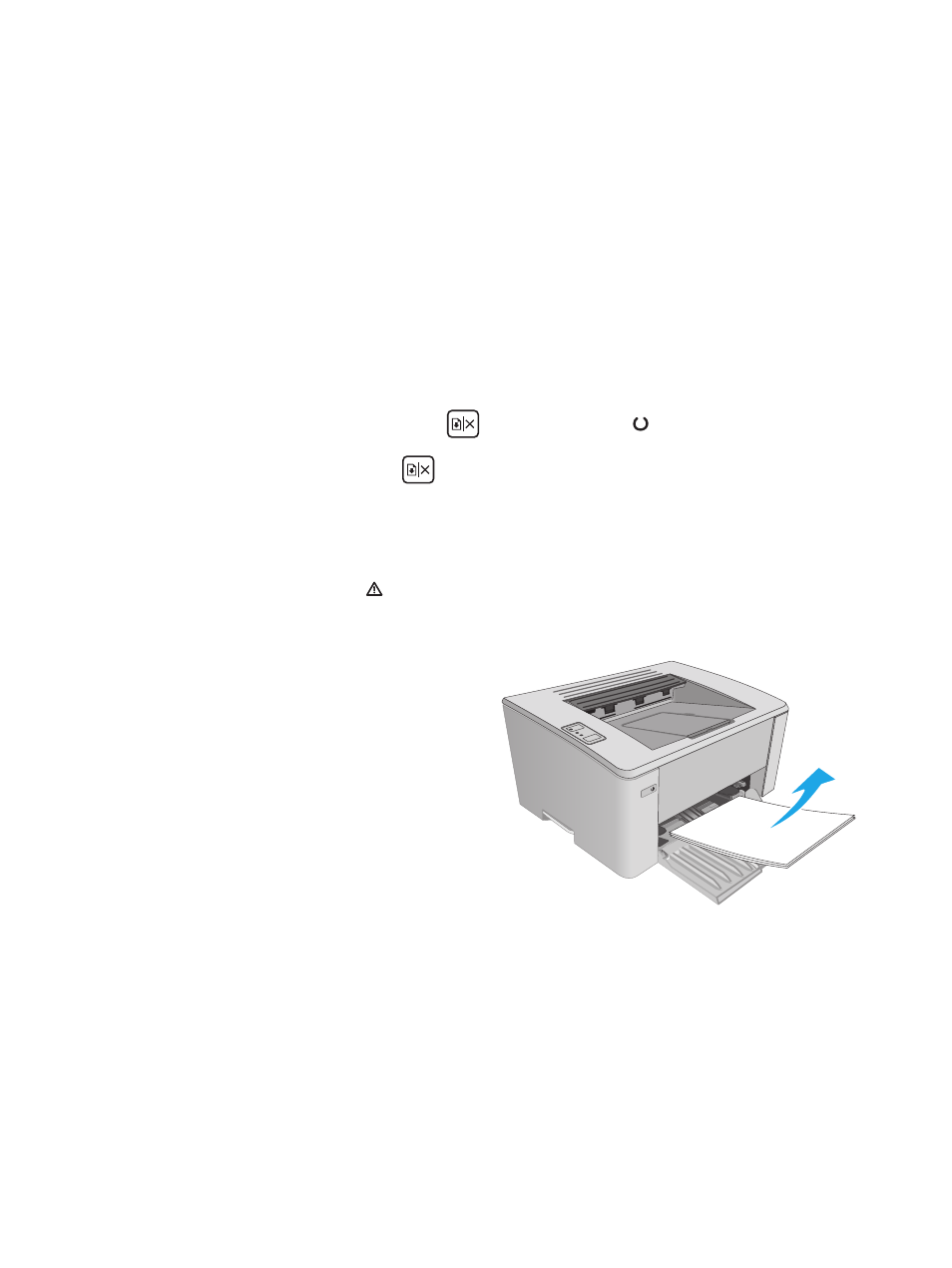
●
Windows 8.1: Click the down arrow in lower left corner of the Start screen, and then select
the printer name.
●
Windows 8: Right-click an empty area on the Start screen, click All Apps on the app bar, and
then select the printer name.
●
Windows 7, Windows Vista, and Windows XP: From the computer desktop, click Start, select
All Programs, click HP, click the folder for the printer, select the icon with the printer's name,
and then open HP Printer Assistant.
b.
In the HP Printer Assistant, select Print, and then select HP Device Toolbox.
c.
On the Systems tab, click Service.
d.
In the Cleaning Mode area, click Start to begin the cleaning process.
5.
Print a configuration page to test the printer.
a.
Press and hold the Resume/Cancel
button until the Ready light begins blinking.
b.
Release the Resume/Cancel
button.
If none of these steps resolves the problem, the printer might need service. Contact HP customer support.
Clear paper jams in the input tray
When a jam occurs, the Attention light blinks repeatedly on the printer control panel.
1.
Remove any loose paper from the input tray.
80
Chapter 6 Solve problems
ENWW
