Manually print on both sides (windows), Print multiple pages per sheet (windows) – HP LaserJet Ultra M106w User Manual
Page 51
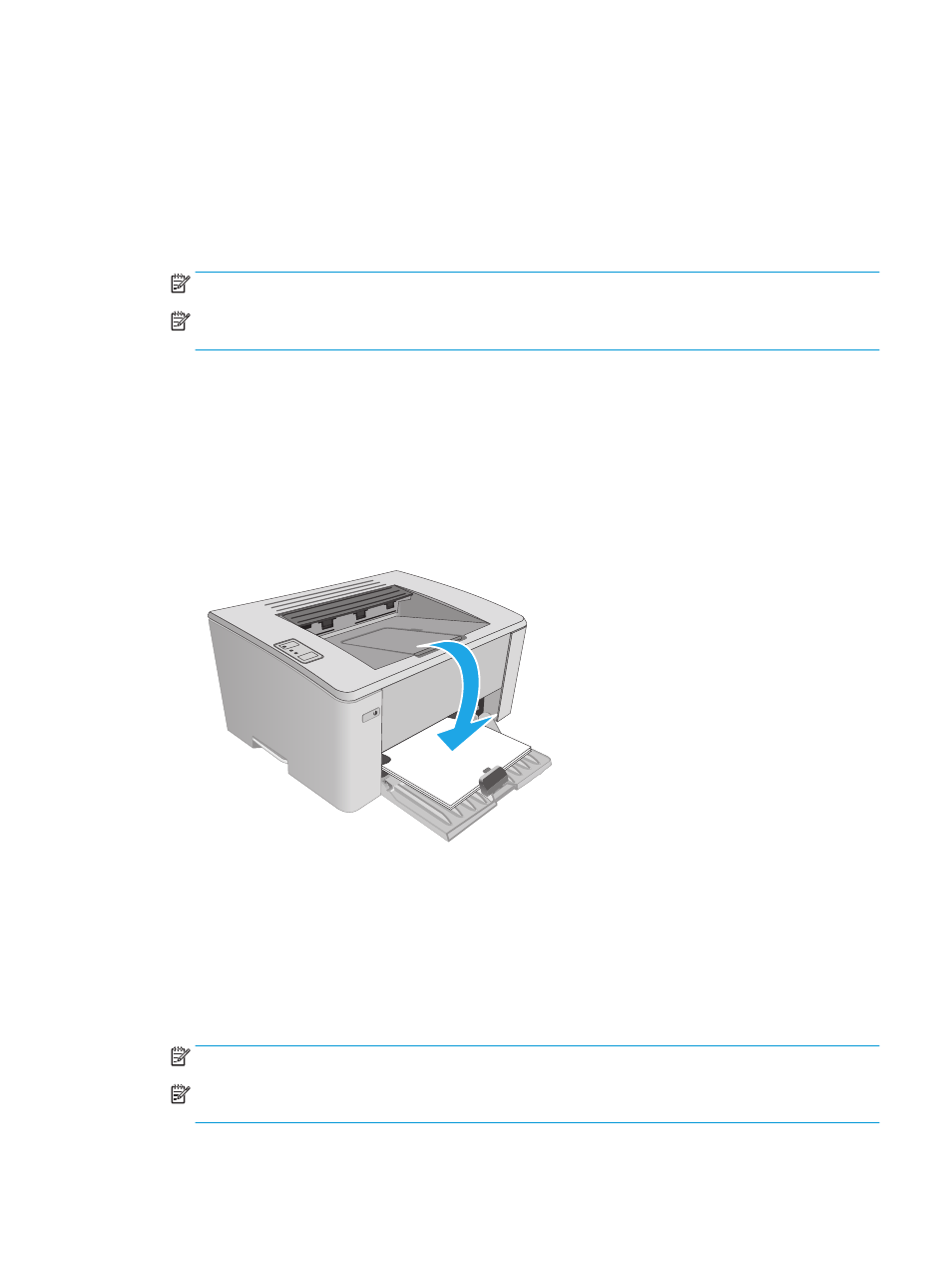
Manually print on both sides (Windows)
Use this procedure for printers that do not have an automatic duplexer installed or to print on paper that the
duplexer does not support.
1.
From the software program, select the Print option.
2.
Select the printer from the list of printers, and then click or tap the Properties or Preferences button to
open the print driver.
NOTE:
The name of the button varies for different software programs.
NOTE:
To access these features from a Windows 8 or 8.1 Start screen app, select Devices, select
Print, and then select the printer.
3.
Click the Layout tab.
4.
Select the appropriate duplex option from the Print on Both Sides Manually drop-down list, and then
click the OK button.
5.
In the Print dialog box, click the OK button to print the job. The printer will print the first side of all the
pages in the document first.
6.
Retrieve the printed stack from the output bin, and place it with the printed-side facing down, top edge
first in the input tray.
123
7.
At the computer, click the OK button to print the second side of the job.
Print multiple pages per sheet (Windows)
1.
From the software program, select the Print option.
2.
Select the printer from the list of printers, and then click or tap the Properties or Preferences button to
open the print driver.
NOTE:
The name of the button varies for different software programs.
NOTE:
To access these features from a Windows 8 or 8.1 Start screen app, select Devices, select
Print, and then select the printer.
ENWW
Print tasks (Windows)
41
