Load and print envelopes, Introduction, Print envelopes – HP LaserJet Ultra M106w User Manual
Page 28: Envelope orientation, Introduction print envelopes envelope orientation
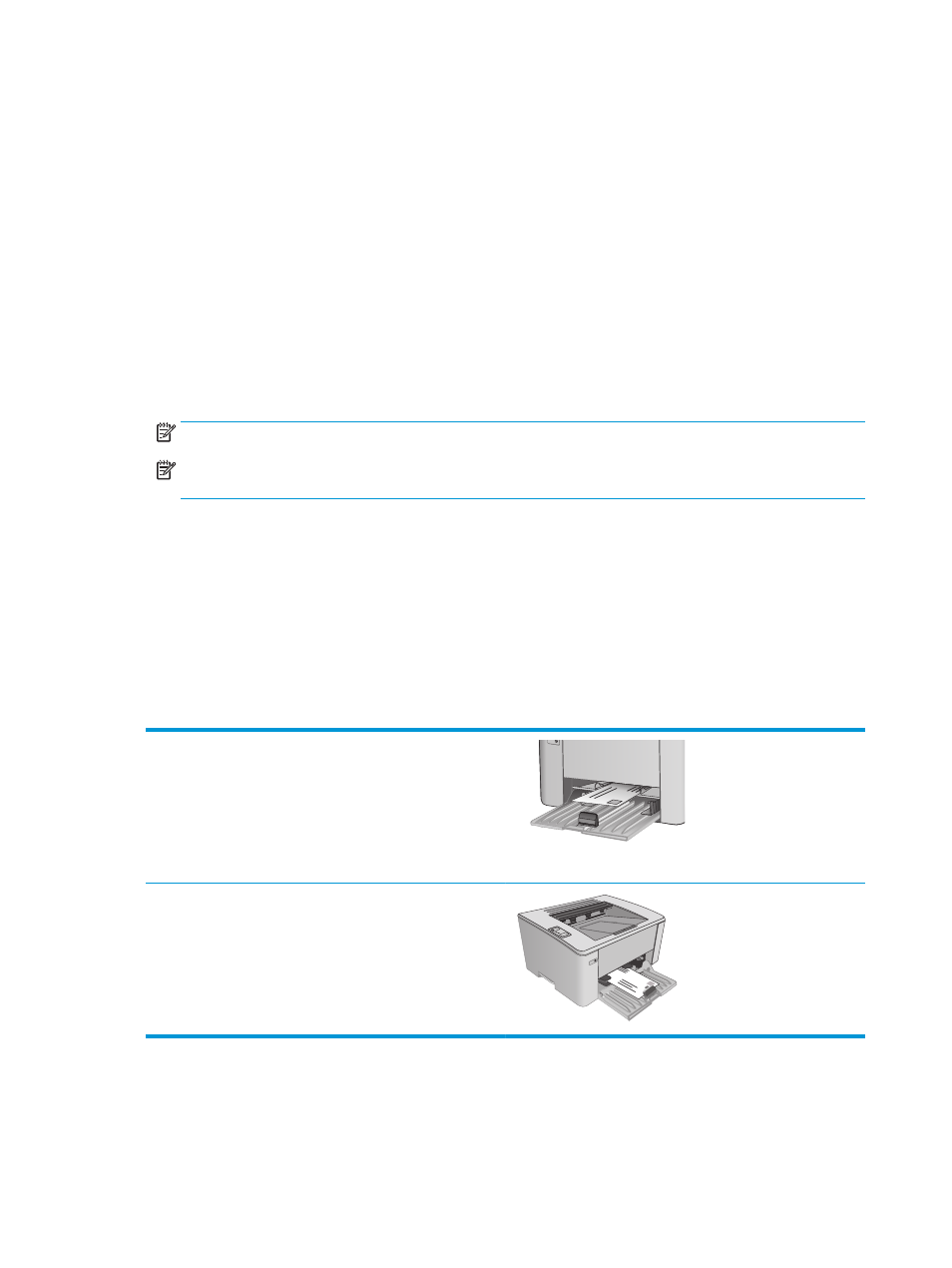
Load and print envelopes
Introduction
The following information describes how to print and load envelopes. For the best performance, only 5 mm (.
2 in) of envelopes (4 to 6 envelopes) should be loaded into the priority feed tray, and only 10 envelopes
should be loaded into the input tray.
To print envelopes, follow these steps to select the correct settings in the print driver.
Print envelopes
1.
From the software program, select the Print option.
2.
Select the printer from the list of printers, and then click or tap the Properties or Preferences button to
open the print driver.
NOTE:
The name of the button varies for different software programs.
NOTE:
To access these features from a Windows 8 or 8.1 Start screen, select Devices, select Print,
and then select the printer.
3.
Click or tap the Paper/Quality tab.
4.
In the Paper source drop-down list, select the tray to be used.
5.
In the Media drop-down list, select Envelope.
6.
Click the OK button to close the Document Properties dialog box.
7.
In the Print dialog box, click the OK button to print the job.
Envelope orientation
Load envelopes in the priority feed tray face up, with the short,
return address end leading into the printer.
Load envelopes in the input tray face up, with the short, return
address end leading into the printer.
18
Chapter 2 Paper trays
ENWW
