Introduction, Enable or disable the cartridge policy feature – HP LaserJet Ultra M106w User Manual
Page 32
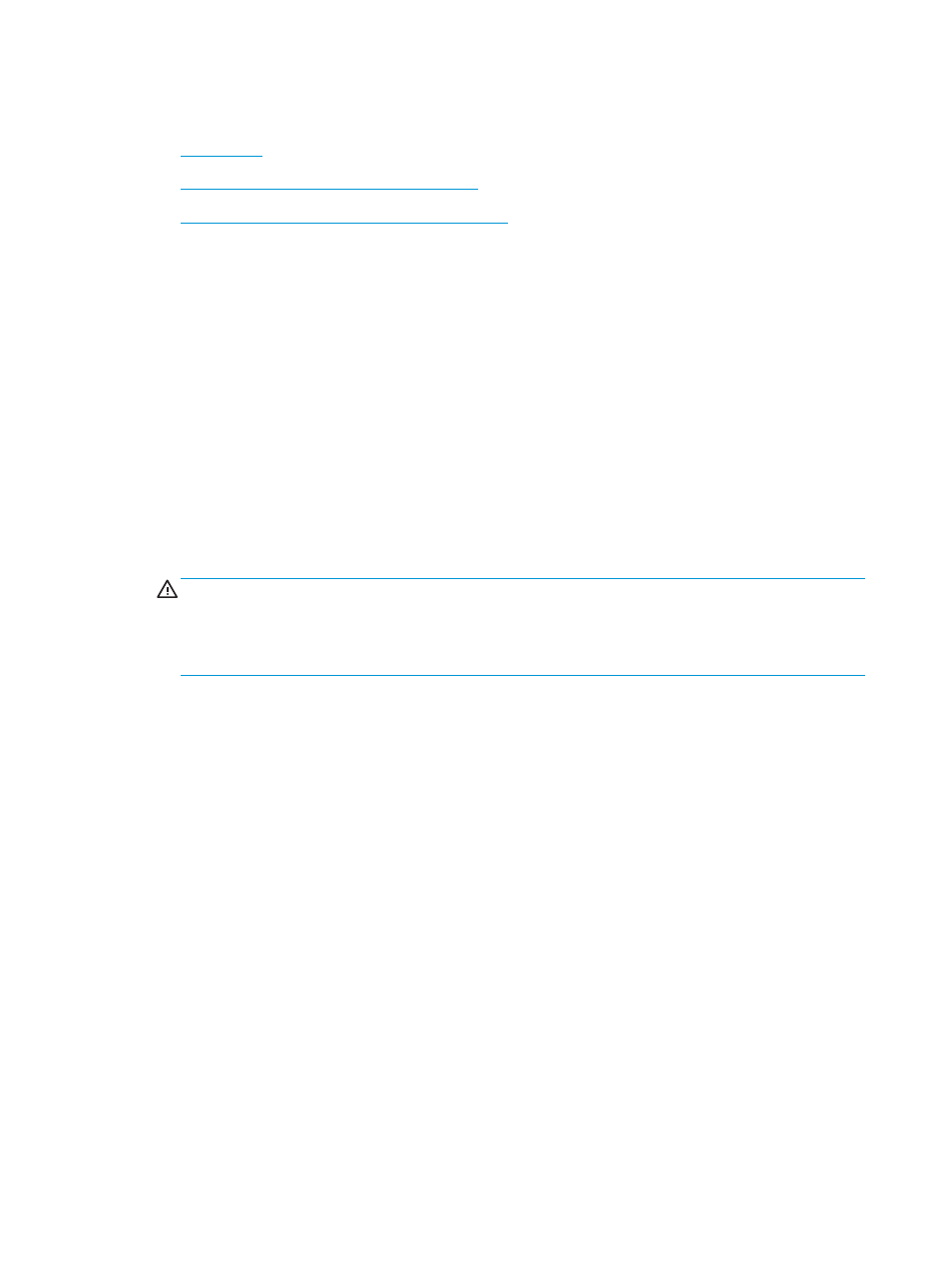
Configure the HP toner-cartridge-protection supply settings
●
●
Enable or disable the Cartridge Policy feature
●
Enable or disable the Cartridge Protection feature
Introduction
Use HP Cartridge Policy and Cartridge Protection to control which cartridges are installed in the printer and
protect the cartridges that are installed from theft.
●
Cartridge Policy: This feature protects the printer from counterfeit toner cartridges by allowing only
genuine HP cartridges to be used with the printer. Using genuine HP cartridges ensures the best
possible print quality. When someone installs a cartridge that is not a genuine HP cartridge, the printer
Attention and Toner lights blink, and the HP EWS displays a message that the cartridge is unauthorized
and provides information explaining how to proceed.
●
Cartridge Protection: This feature permanently associates toner cartridges with a specific printer, or
fleet of printers, so they cannot be used in other printers. Protecting cartridges protects your
investment. When this feature is enabled, if someone attempts to transfer a protected cartridge from
the original printer into an unauthorized printer, that printer will not print with the protected cartridge.
The printer control panel Attention and toner lights blink, and the HP EWS displays a message that the
cartridge is protected and provides information explaining how to proceed.
CAUTION:
After enabling cartridge protection for the printer, all subsequent toner cartridges installed
in the printer are automatically and permanently protected. To avoid protecting a new cartridge, disable
the feature before installing the new cartridge.
Turning the feature off does not turn off protection for cartridges that are currently installed.
Both features are off by default. Follow these procedures to enable or disable them.
Enable or disable the Cartridge Policy feature
Use the HP Embedded Web Server (EWS) to enable the Cartridge Policy feature
1.
Open the HP Embedded Web Server (EWS):
Direct-connected printers
a.
Open the HP Printer Assistant.
●
Windows 8.1: Click the down arrow in lower left corner of the Start screen, and then select
the printer name.
●
Windows 8: Right-click an empty area on the Start screen, click All Apps on the app bar, and
then select the printer name.
●
Windows 7, Windows Vista, and Windows XP: From the computer desktop, click Start, select
All Programs, click HP, click the folder for the printer, select the icon with the printer's name,
and then open HP Printer Assistant.
b.
In the HP Printer Assistant, select Print, and then select HP Device Toolbox.
22
Chapter 3 Supplies, accessories, and parts
ENWW
