Set the delay shut down setting – HP LaserJet Ultra M106w User Manual
Page 75
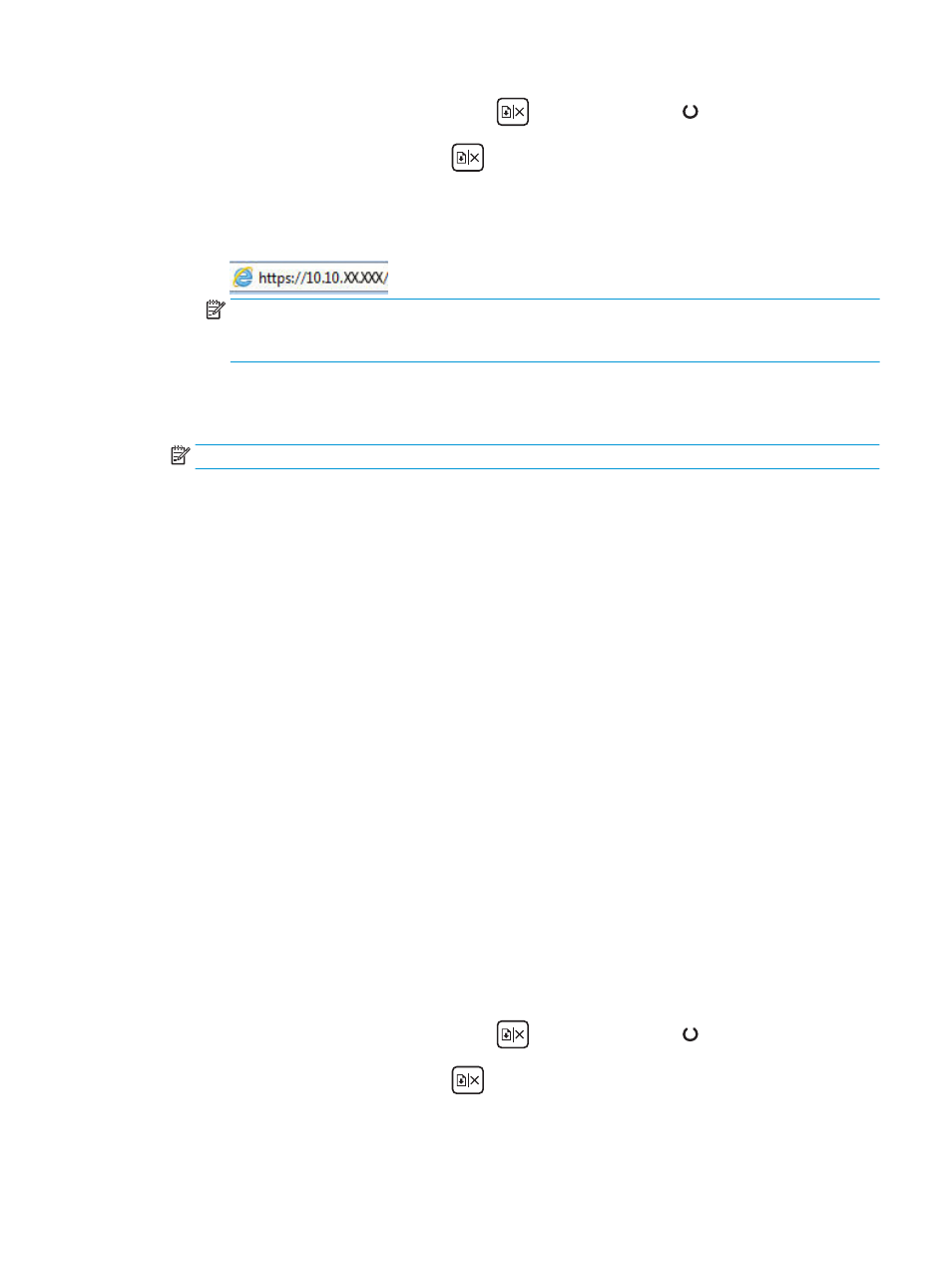
i.
Press and hold the Resume/Cancel
button until the Ready light begins blinking.
ii.
Release the Resume/Cancel
button.
b.
Open a web browser, and in the address line, type the IP address or host name exactly as it
displays on the printer configuration page. Press the
Enter
key on the computer keyboard. The
EWS opens.
NOTE:
If the web browser displays a message indicating that accessing the website might not be
safe, select the option to continue to the website. Accessing this website will not harm the
computer.
2.
Click the System tab, and then select the Energy Settings page.
3.
From the Shut Down After Inactivity drop-down, select the time for the delay.
NOTE:
The default value is 4 hours.
4.
Click the Apply button.
Set the Delay Shut Down setting
Use the EWS to select whether or not the printer delays shutting down after the power button is pressed.
Complete the following procedure to change the Delay Shut Down setting:
1.
Open the HP Embedded Web Server (EWS):
Direct-connected printers
a.
Open the HP Printer Assistant.
●
Windows 8.1: Click the down arrow in lower left corner of the Start screen, and then select
the printer name.
●
Windows 8: Right-click an empty area on the Start screen, click All Apps on the app bar, and
then select the printer name.
●
Windows 7, Windows Vista, and Windows XP: From the computer desktop, click Start, select
All Programs, click HP, click the folder for the printer, select the icon with the printer's name,
and then open HP Printer Assistant.
b.
In the HP Printer Assistant, select Print, and then select HP Device Toolbox.
Network-connected printers
a.
Print a configuration page to determine the IP address or host name.
i.
Press and hold the Resume/Cancel
button until the Ready light begins blinking.
ii.
Release the Resume/Cancel
button.
ENWW
Energy-conservation settings
65
