Manually configure ipv4 tcp/ip parameters – HP LaserJet Ultra M106w User Manual
Page 69
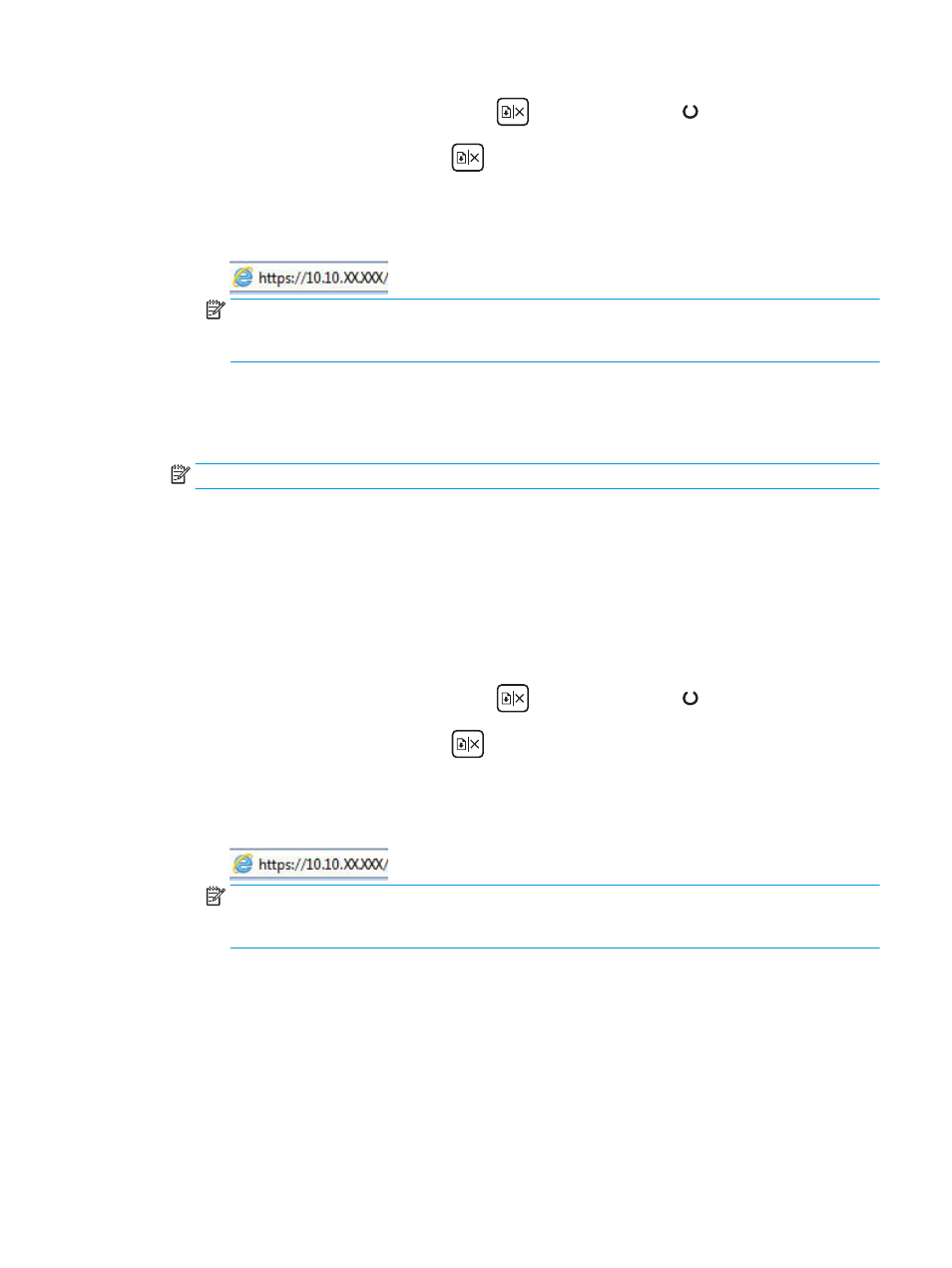
i.
Press and hold the Resume/Cancel
button until the Ready light begins blinking.
ii.
Release the Resume/Cancel
button.
b.
Open a web browser, and in the address line, type the IP address or host name exactly as it
displays on the printer configuration page. Press the
Enter
key on the computer keyboard. The
EWS opens.
NOTE:
If the web browser displays a message indicating that accessing the website might not be
safe, select the option to continue to the website. Accessing this website will not harm the
computer.
2.
Open the System tab.
3.
On the Device Information page, the default printer name is in the Device Description field. You can
change this name to uniquely identify this printer.
NOTE:
Completing the other fields on this page is optional.
4.
Click the Apply button to save the changes.
Manually configure IPv4 TCP/IP parameters
Use the EWS to manually set an IPv4 address, subnet mask, and default gateway.
1.
Open the HP Embedded Web Server (EWS):
a.
Print a configuration page to determine the IP address or host name.
i.
Press and hold the Resume/Cancel
button until the Ready light begins blinking.
ii.
Release the Resume/Cancel
button.
b.
Open a web browser, and in the address line, type the IP address or host name exactly as it
displays on the printer configuration page. Press the
Enter
key on the computer keyboard. The
EWS opens.
NOTE:
If the web browser displays a message indicating that accessing the website might not be
safe, select the option to continue to the website. Accessing this website will not harm the
computer.
2.
On the Networking tab, click the IPv4 Config Method in the left navigation pane.
3.
From the IP Preferred Address Method drop-down, select Manual, and then edit the IPv4 configuration
settings.
4.
Click the Apply button.
ENWW
Configure IP network settings
59
