Navigate a trail – Eagle Electronics Cuda 240 S/GPS User Manual
Page 99
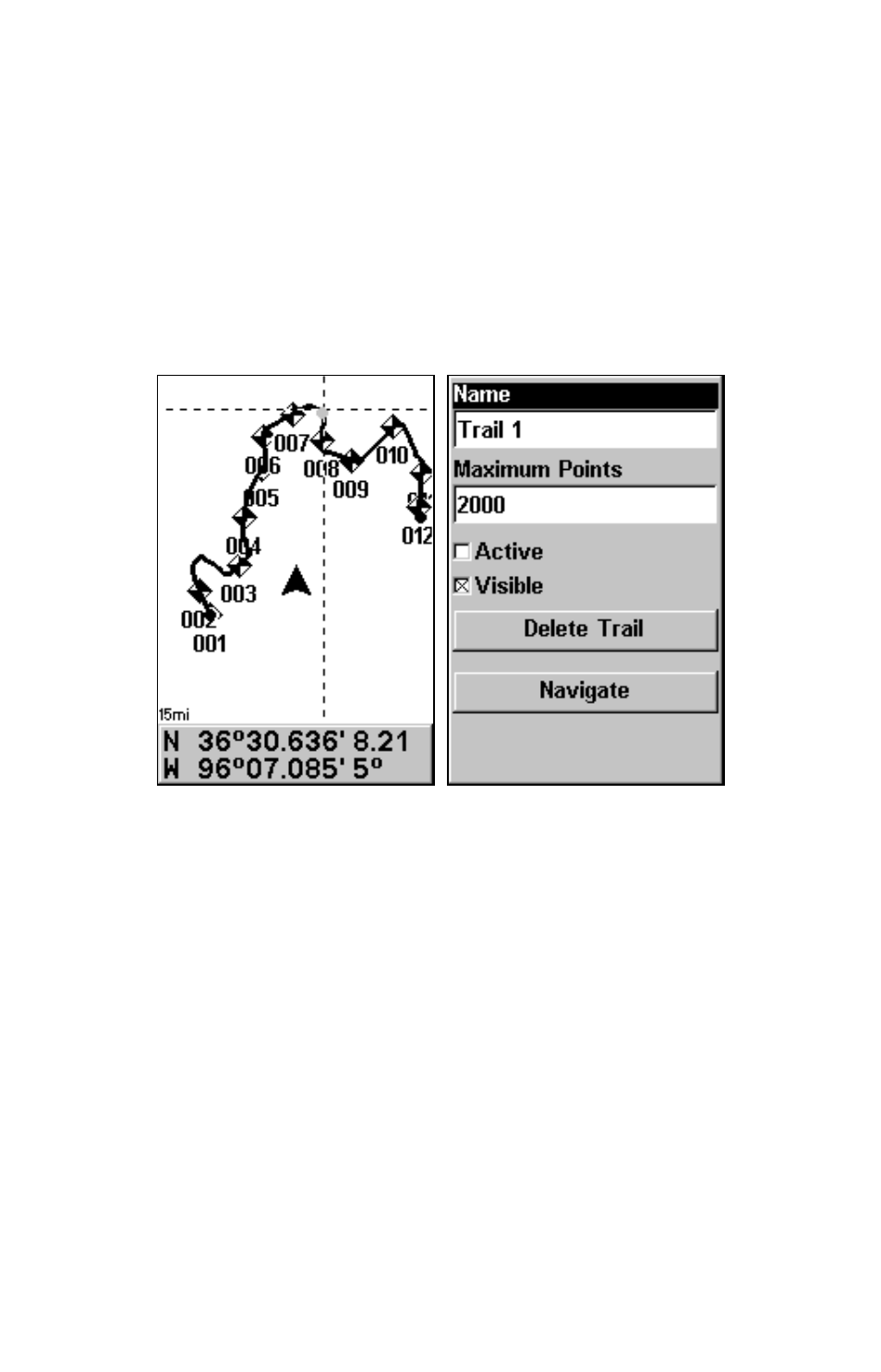
93
Edit a Trail Name
To edit a trail name: press
MENU
|
MENU
|
↓ to
M
Y
T
RAILS
|
ENT
|
↓ to trail
name|
ENT|ENT
. Press
↑ or ↓ to change the first character, then press →
to the next character and repeat until the name is correct. Press
ENT
then
EXIT
|
EXIT
|
EXIT
|
EXIT
to return to the previous page display.
Tip:
You can quickly call up the Edit Trail menu by selecting a trail on
the plotter with the cursor. Simply move the cursor over a trail and
a pop-up box appears. Press
WPT
and the Edit Trail menu opens.
At left, trail selected with plotter cursor. The info box at the bottom of
the screen shows distance and bearing from current position to the
selected point on the trail. At right, the Edit Trail menu.
Navigate a Trail
There are three methods for following a trail: visual trailing, navigating
a trail (forward) and backtracking a trail (backward). Try each method
to see which you prefer.
Visual trailing is the simplest method. It uses only the Plotter Page and
requires no menu commands at all. The technique works the same if
you are running a trail forward (from start to end) or backward (from
end to start.) However, visual trailing provides no navigation informa-
tion during the trip, such as the time to your destination.
The other two methods provide a full range of navigation data and work
with both the Plotter Page and Navigation Page. The only difference be-
