Plotter orientation, Overlay data – Eagle Electronics Cuda 240 S/GPS User Manual
Page 119
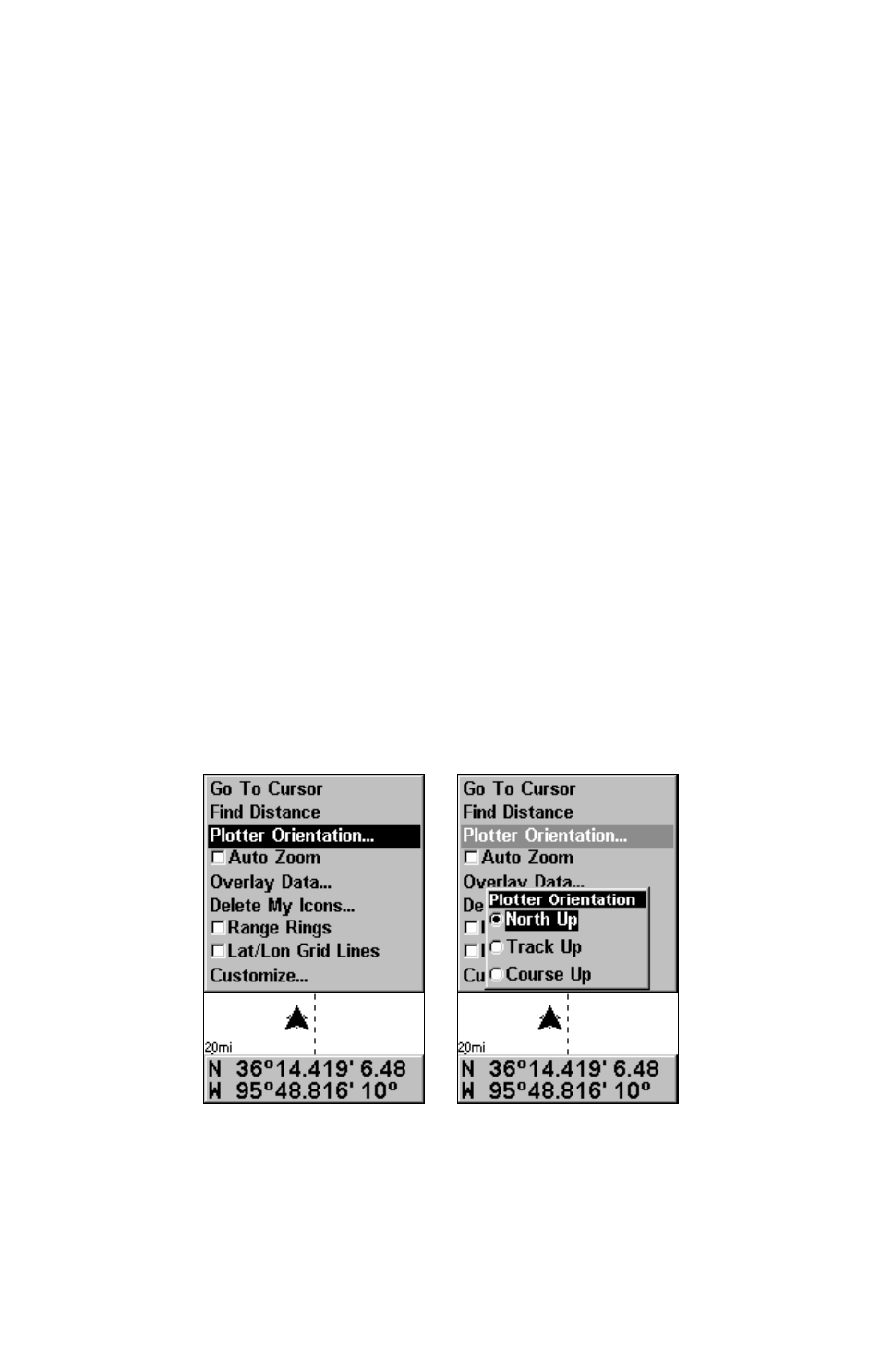
113
the present position to the destination waypoint. As you travel toward
the destination, the unit automatically begins zooming in — one zoom
range at a time — always keeping the destination on the screen.
To turn this feature on, from the Plotter Page, press
MENU
|
↓ to
A
UTO
Z
OOM
|
ENT
|
EXIT
. Repeat these steps to turn it off.
Plotter Orientation
By default, this receiver shows the plotter with north always at the top of
the screen. This is the way most maps and charts are printed on paper.
This is fine if you're always traveling due north. What you see to your
left corresponds to the left side of the plotter, to your right is shown on
the right side of the plotter, and so on. However, if you travel any other
direction, the plotter doesn't line up with your view of the world.
To correct this problem, a track-up mode rotates the plotter display as
you turn. Thus, what you see on the left side of the screen should al-
ways be to your left, and so on.
Another option is course-up mode, which keeps the plotter at the same
orientation as the initial bearing to the waypoint. When either the
track-up or course-up mode is on, an "N" shows on the plotter screen to
help you see which direction is north.
To change plotter orientation: from the Plotter Page, press
MENU
|
↓ to
P
LOTTER
O
RIENTATION
|
ENT
. Use
↑ or ↓ to select the desired mode, then
press
ENT
. Press
EXIT
|
EXIT
to return to the page display.
GPS Menu, left; Plotter Orientation menu with
the North Up plotter orientation option selected, right.
Overlay Data
To change the digital data shown on top of the Sonar Page or the Plot-
ter Page:
